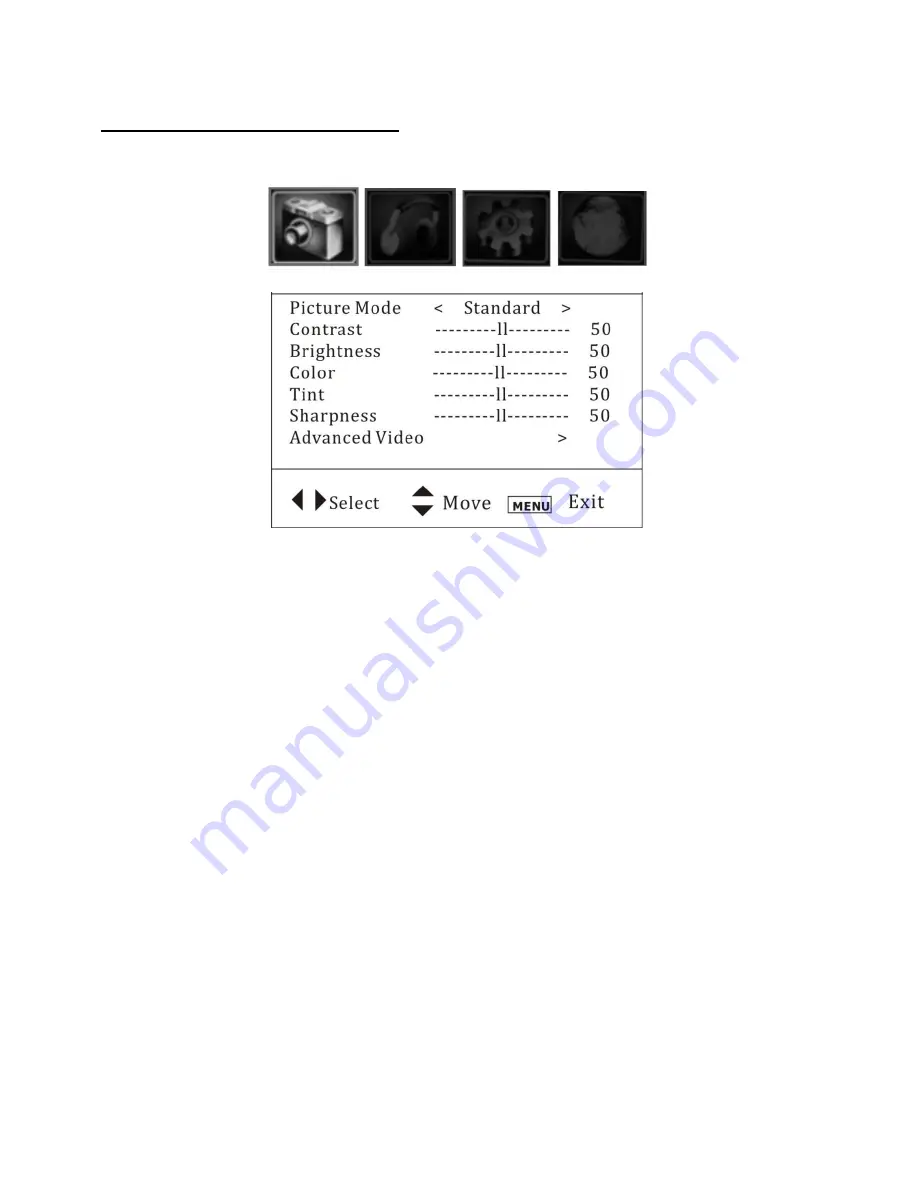
Page 14
SETUP/INSTALLATION MENU
1) Adjusting the Picture
Press
Menu
button to enter PVS Setup menu.
Press
Volume UP
or
Volume DOWN
button to access the Picture menu
(the picture
menu is denoted with the CAMERA icon as highlighted above).
Press
Channel UP
or
Channel DOWN
button to highlight a setting. Then press
Volume
UP
or
Volume DOWN
button to adjust the setting or open a setting menu. If another
menu opens, press
Volume UP
or
Volume DOWN
button to adjust the setting. Options:
Picture Mode
– Select the picture mode: Vivid, Standard, Sports, Theater, Energy
Savings, or Custom
Contrast
– Adjusts contrast
Brightness
– Adjusts brightness
Color
– Adjusts color
Tint
– Adjusts tint: this function is available in the NTSC system.
Sharpness
– Adjusts sharpness
Advanced Video
– Adjusts color temperature, zoom, noise reduction, and adaptive
contrast submenu (see next page for additional information).























