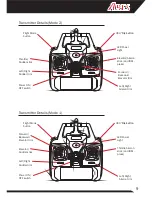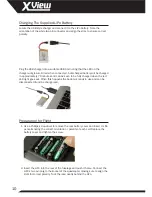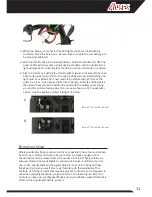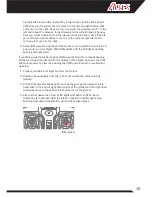16
Flying Your XView in FPV Mode
To use your XView in FPV mode you will need the free Apple or Android
compatible WiFi_UFO App from the App Store or Google Play. Download and
install the App to your smartphone, then follow these steps to get the system
up and running:
1. Go to the ‘Settings’ and then the ‘WiFi’ menu of your smartphone.
2. Prepare your XView for flight but do not arm the motors at this stage.
3. When the quad is switched on the WiFi_UFO network will appear for
selection in your smartphone’s WiFi network option list.
4. Select the WiFi_UFO network.
5. Exit your smartphone’s ‘Settings’ menu and tap the WiFi_UFO App icon.
6. With the App open, select ‘Play’.
7. Your smartphone is now your FPV monitor and will display the XView
camera’s live footage.
8. Position the spring-clip smartphone holder over the transmitter aerial,
push it firmly into position, then clip your smartphone into the holder.
Controlling the XView Camera with your Smartphone
The WiFi_UFO smartphone interface allows you to record video and still
images to your smartphone’s memory and provides a range of other options,
one of which offers basic four-function control of the quadcopter using your
phone instead of the supplied transmitter. To do this:
1. Prepare your XView for flight by installing the battery and connecting it,
however do not switch on the transmitter.
2. When the quad is switched on the WiFi_UFO network will appear for
selection in your smartphone’s WiFi network option list in the Settings
menu.
3. Select the WiFi_UFO network.
4. Exit your smartphone’s ‘Settings’ menu and tap the WiFi_UFO App icon.
5. With the App open at the home page, select ‘Play’.
6. Now select the OFF icon at the top of the display to activate the quad’s
primary flight controls.
Содержание AZSQ3300
Страница 24: ...www Ares RC com REV 001...