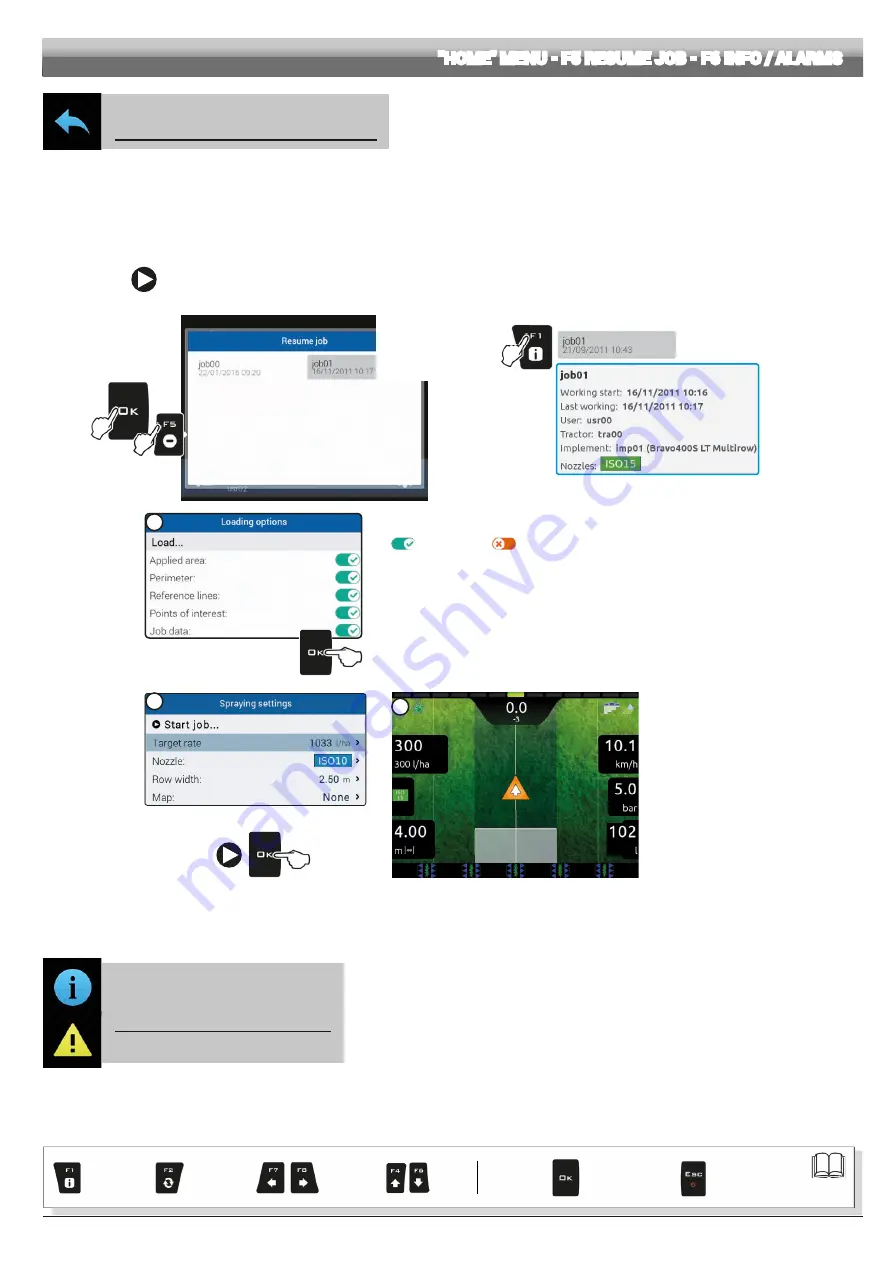
65
Exit the function
or data change
Confirm access
or data change
Scroll
(LEFT /
RIGHT)
Delete
selected
character
Data
decrease
of data
Scroll
(UP /
DOWN)
Enter
selected
character
Par.
14.5
F5
Resume job
Enables procedure for resuming a previously saved spraying.
1
Press
F5
to resume a previous job, from the list of saved jobs.
As for the
New job
function (par. 14.3), if the current job has not been saved yet, the monitor asks to save it.
2
Select the job among those in the list (Fig. 165) and press
OK
to confirm the selection.
2a
When an "old" job is resumed, the monitor provides guidance information by restoring the conditions which were active at the time of saving.
In
Loading options
screen (enabled in par. 11.8.9), it is possible to choose the information to be loaded (Fig. 166).
3
Check the
Spraying settings
in Fig. 167; modify them if necessary.
4
Select
and press
OK
to switch to guidance mode.
5
Complete the spraying (Fig. 168).
2
Key
F1
allows
displaying additional
information to the
selected file.
Example:
1
Fig. 165
Fig. 166
2a
In this screen it is possible to enable or disable the information memorized during the last saving
(
Value enabled,
Value disabled)
.
- Select, one by one, the parameters shown in the list and start the setup procedure:
• Sprayed area
disabling this parameter resets the relevant counter.
• Perimeter
disabling this parameter resets the calculated area counter.
• Reference lines
• Points of interest (POI)
• Job data
disabling this parameter resets all counters;
upon job loading a new spraying start date and time will be saved.
- Select
Start job...
and press
OK
to switch to
Spraying settings
.
Fig. 167
3
5
Fig. 168
"HOME" MENU - F5 RESUME JOB - F6 INFO / ALARMS
14.6
F6
Info / Alarms
Displays job information / alarms.
1
Press
F6
to view the
Info / Alarms
menu.
This screen gives an overview of the active notifications for the operator, rated by importance as
Critical alarms
,
Low priority alarms
and
Info
.






























