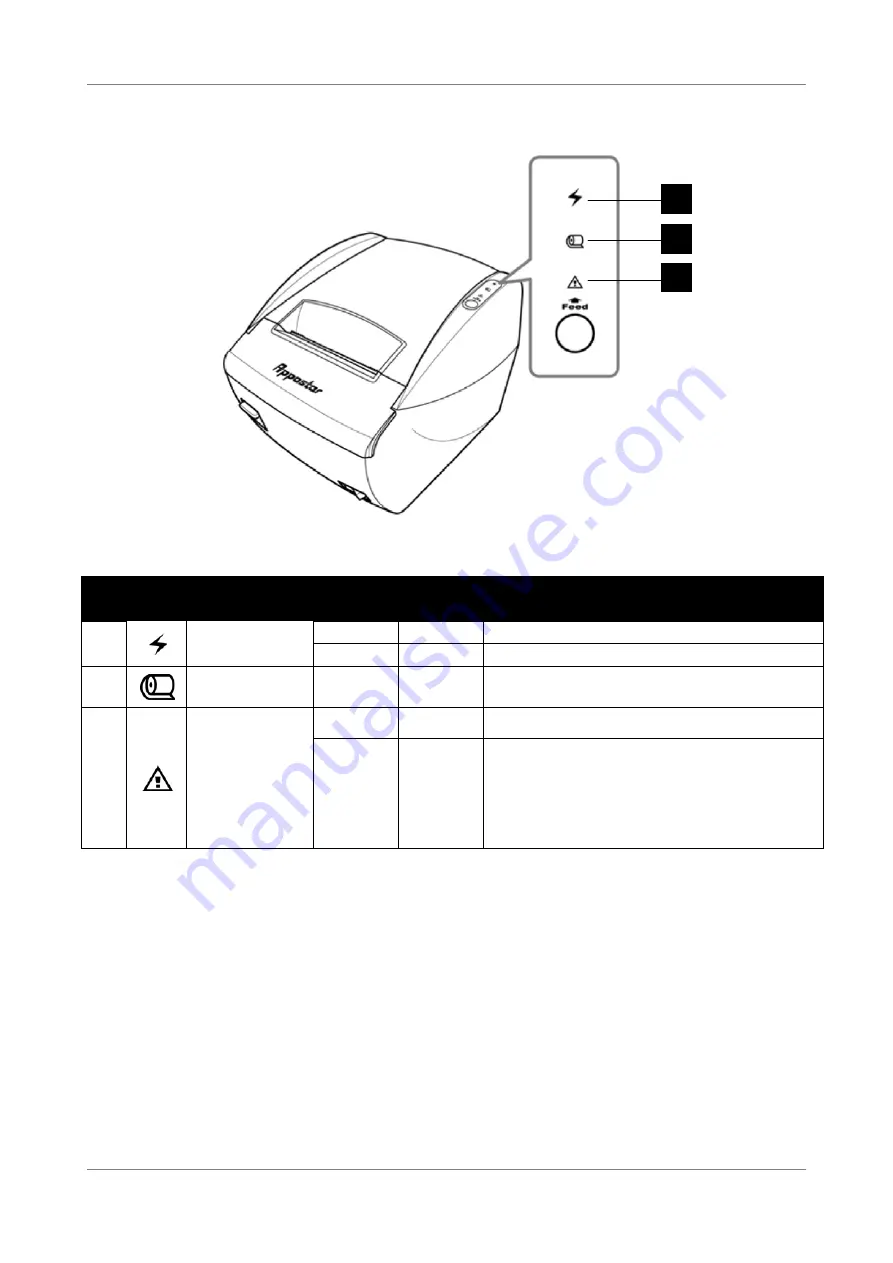
PRODUCT OVERVIEW
4
RTP-3280 Thermal Receipt Printer
Status Indicators
No
.
Indicator
Color
Description
1
Power LED
Green
Solid
Power is on
Off
-
Power is off
2
Paper LED
Amber
Solid
Paper roll is near its end /No paper
3
Error LED
Red
Solid
Compartment cover open / No paper
Red Flashing
Error occurred:
Compartment cover open while
printing
Printer head temperature too high
Paper jam
Sshooting” on page
51
for more information
.
1
2
3











































