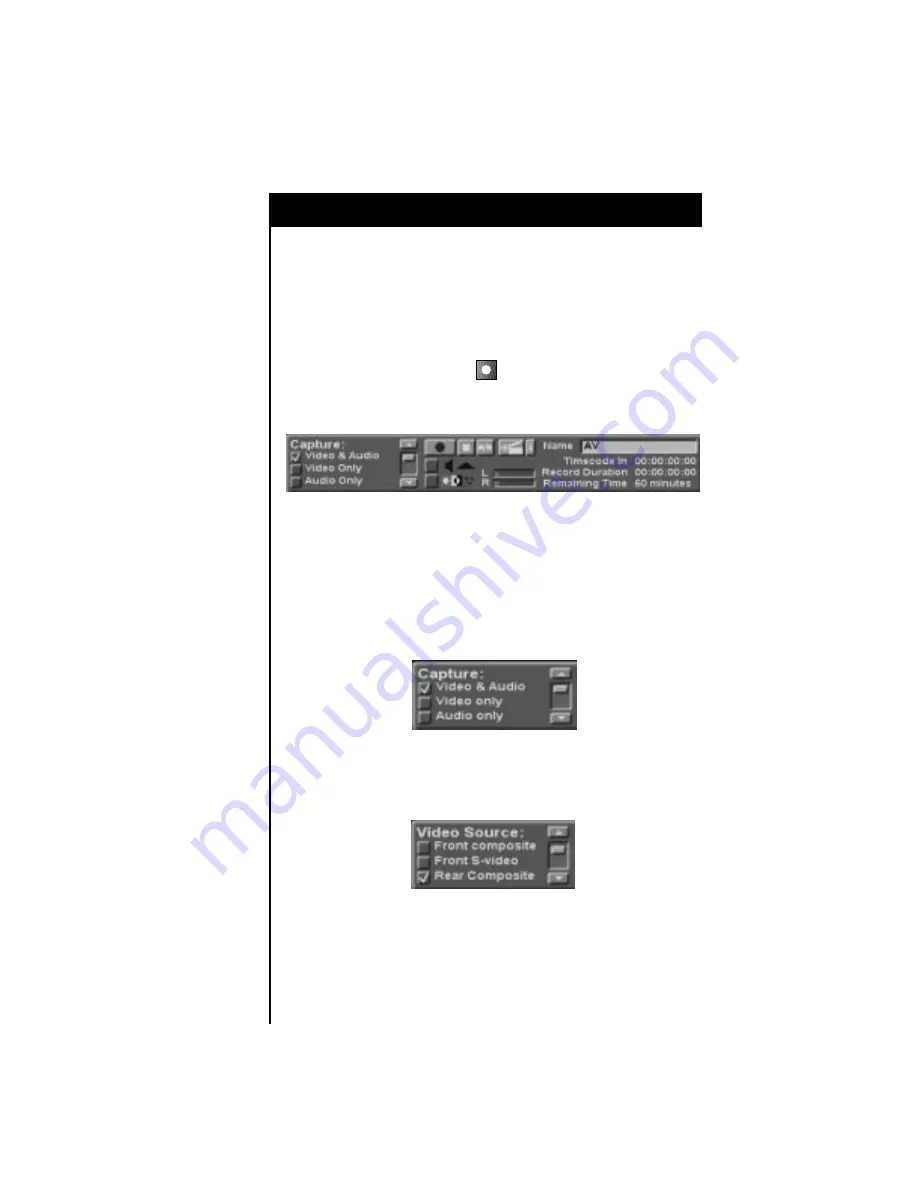
Tutorial
72
This Tutorial is intended to help you get started editing video with your
Applied Magic video editing system.
Capturing Material
You need to acquire some material to edit. If you haven’t already done so, turn
on your ScreenPlay, wait for the Editor screen to appear, then press the red
Record key on the keyboard.
The Capture screen appears. The Capture Control Panel occupies a
rectangular area in the bottom third of the screen.
In order to view and capture material, you may need to change some settings
within the Capture Control Panel. On the left side of the screen are several
settings. You can navigate through these settings using the scroll bar (located
to the right of the settings).
1. The first selection you’ll make is what you’d like to capture. If you want to
capture only audio or only video from an external source, select “Video
Only” or “Audio Only.” If you want to capture video with its accompanying
sound track, select “Video & Audio.”
2. Next, you will need to select your video source (this is only necessary if
you’ve selected “Video Only” or “Video & Audio” in Step 1). Select the
input to which you’ve connected your VCR (or other video source
equipment).

























