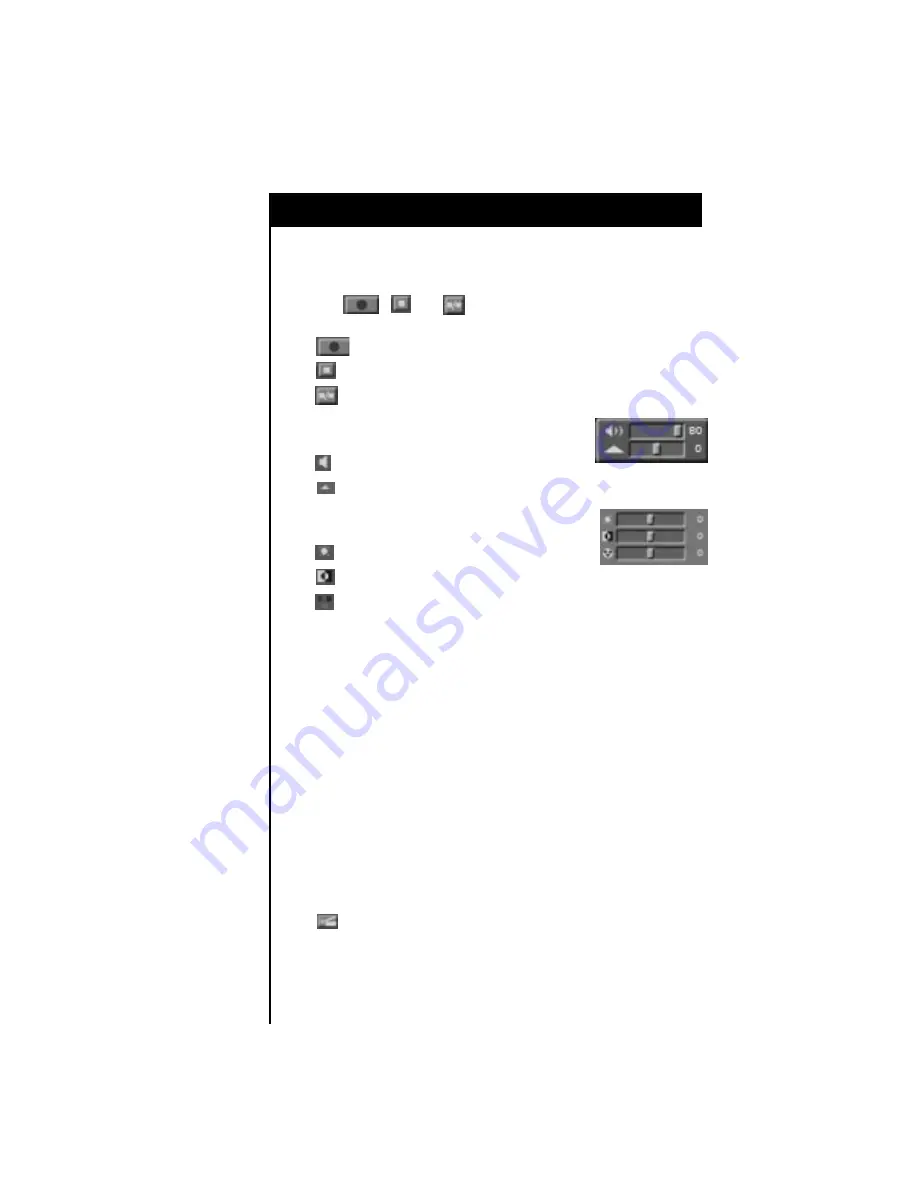
Operating Your Video Editor
33
This area enables you to name the video clip which you are
recording. You can name the clip now, or later within the Details
screen (see page 49).
The , and allow you to control the material which
is being recorded.
record
stop
break (split)
Select this checkbox to display an audio
adjustment control area on-screen.
controls volume
controls L & R balance
Select this checkbox to display the video
adjustment control area on-screen.
controls brightness
controls contrast
controls saturation
N
OTE
:
The video adjustment control is not available for video captured through
Digital I/O.
Timecode In indicates the current timecode of the incoming clip
(if the clip has associated VITC or DV timecoding).
Record Duration indicates the total duration of the current clip
being recorded.
Remaining Time indicates the approximate number of minutes
remaining on all system drives.
N
OTE
:
When you change the quality level for your captured material (in area A,
on page 32), the Remaining Time indication changes. This indication
will help you determine how much recording time you have left.
L&R indicate the levels of the left and right stereo channels or
your incoming audio.
Select this icon to return to the main Editor screen.






























