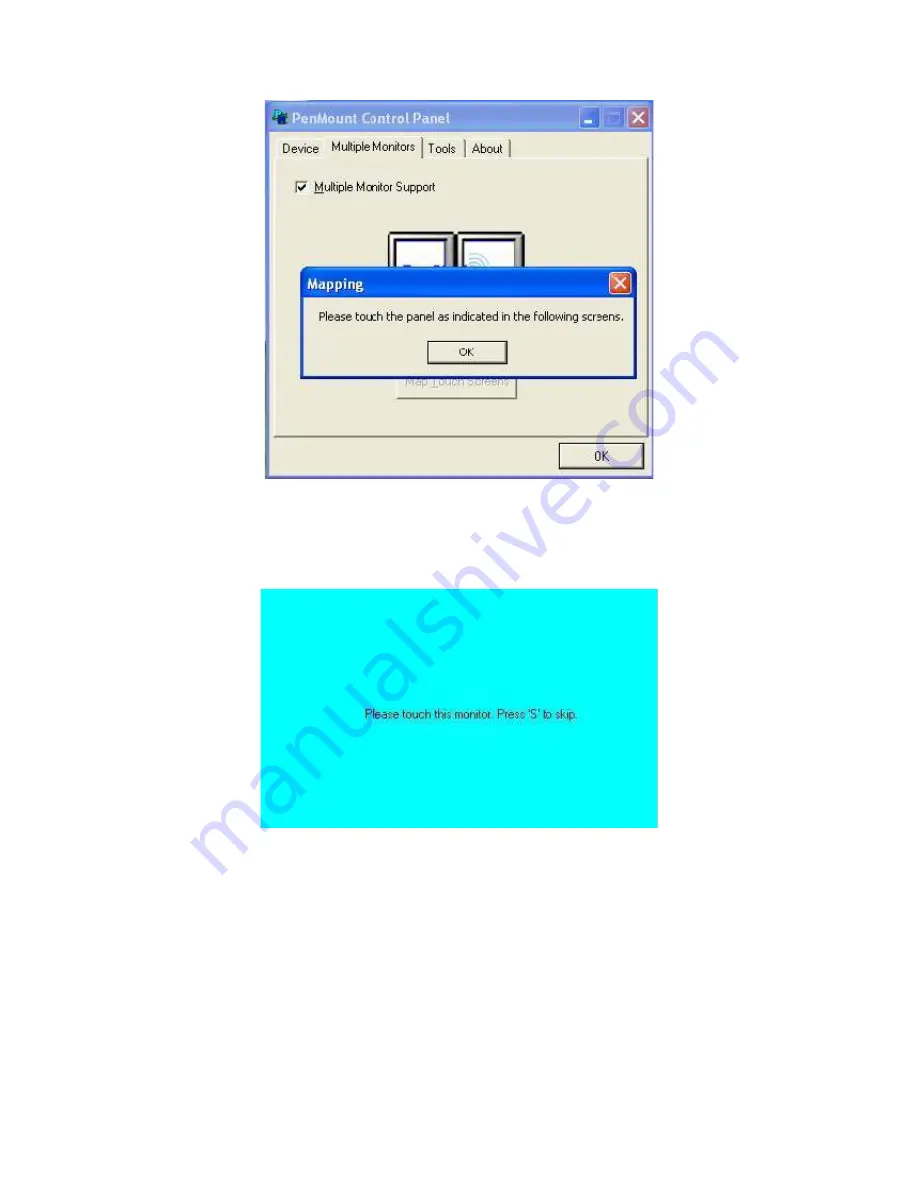
APC-3X14 User Manual
90
2. When the mapping screen message appears, click “
OK”
3. Touch each screen as it displays
“Please touch this monitor. Press ‘S’ to skip”
Following this
sequence and touching each screen is called
mapping the touch screens
.
4. After the setting procedure is finished, maybe you need to calibrate for each panel and controller
NOTES:
1. If you used a single VGA output for multiple monitors, please do not use the
Multiple Monitors
function. Just follow the regular procedure for calibration on each of your desktop monitors.
2. The Rotating function is disabled if you use the Multiple Monitors function.
3. If you change the resolution of display or screen address, you have to redo
Map Touch Screens
so
the system understands where the displays are.
Содержание APC-3514
Страница 7: ...APC 3X14 User Manual 7 Relative Humidity 10 90 40 non condensing Certificate CE FCC Class A ...
Страница 8: ...APC 3X14 User Manual 8 1 2 Dimensions Figure 1 1 Dimensions of the APC 3514 ...
Страница 9: ...APC 3X14 User Manual 9 Figure 1 2 Dimensions of the APC 3714 ...
Страница 10: ...APC 3X14 User Manual 10 Figure 1 3 Dimensions of the APC 3914 ...
Страница 15: ...APC 3X14 User Manual 15 Chapter 2 Hardware 2 1 Mainboard overview Figure 2 1 Mainboard Overview ...
Страница 29: ...APC 3X14 User Manual 29 11 LCD Inverter Connector 5 pin JBKL ...
Страница 31: ...APC 3X14 User Manual 31 1 Support 24bit x 2CH LVDS ...
Страница 45: ...APC 3X14 User Manual 45 3 3 4 Integrated Peripherals ...
Страница 64: ...APC 3X14 User Manual 64 ...
Страница 65: ...APC 3X14 User Manual 65 6 Click Finish The Setup process is now complete ...
Страница 67: ...APC 3X14 User Manual 67 ...
Страница 69: ...APC 3X14 User Manual 69 Step 6 Setup Progress ...
Страница 70: ...APC 3X14 User Manual 70 Setp 7 Click Finish The Setup process is now complete ...
Страница 72: ...APC 3X14 User Manual 72 ...
Страница 73: ...APC 3X14 User Manual 73 Step 7 Click Finish The Completing the Install Shield Wizard ...
Страница 75: ...APC 3X14 User Manual 75 Step 4 When the Welcome screen appears click Next to continue Step 5 Setup status ...
Страница 76: ...APC 3X14 User Manual 76 ...
Страница 77: ...APC 3X14 User Manual 77 Setp 6 Click Finish The Setup process is now complete ...
Страница 80: ...APC 3X14 User Manual 80 3 A License Agreement appears Click I accept and Next ...
Страница 81: ...APC 3X14 User Manual 81 4 Ready to Install the Program Click Install 5 Installing ...
Страница 82: ...APC 3X14 User Manual 82 6 The Install Shield Wizard Completed appears Click Finish ...
Страница 86: ...APC 3X14 User Manual 86 Select Device to calibrate then you can start to do Advanced Calibration ...
Страница 88: ...APC 3X14 User Manual 88 About This panel displays information about the PenMount controller and driver version ...
Страница 94: ...APC 3X14 User Manual 94 Appendix A Watch Dog Timer ...
Страница 95: ...APC 3X14 User Manual 95 Using the Watchdog Function ...
Страница 96: ...APC 3X14 User Manual 96 ...







































