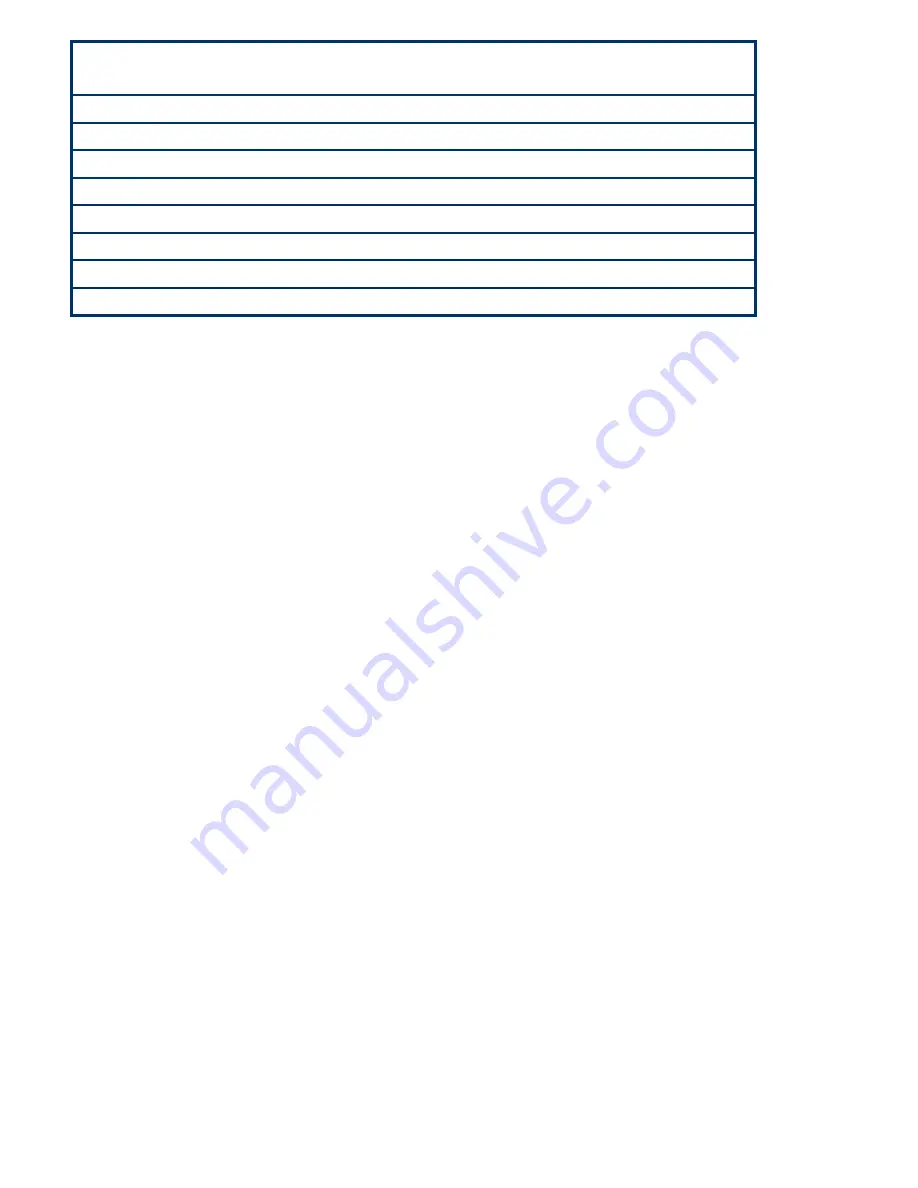
APC-3X14 User Manual
34
Esc
Return to the main menu from a sub
-menu or prompts you to quit
the setup program
1
,
2
Move to the item in the left or right hand
3
,
4
Move to previous or next item
Enter
Brings up a selection menu for the highlighted field
+ or PgUp
Moves the cursor to the first field
- or PgDn
Moves the cursor to the last field
F5
Loads the previous values
F6, F7
Loads the fail-safe / optimized defaults
F10
Saves changes and exits Setup
3.2.2 List Box
This box appears only in the opening screen. The box displays an initial list of configurable items in the
menu you selected.
3.2.3 Sub-menu
Note that a right pointer symbol (
5
) appears to the left of certain fields. This pointer indicates that you can
display a sub-menu from this field. A sub-menu contains additional options for a field parameter. To display a
sub-menu, move the highlight to the field and press <Enter>. The sub-menu appears. Use the legend keys to
enter values and move from field to field within a sub-menu as you would within a menu. Use the <Esc> key to
return to the main menu.
Take some time to familiarize yourself with the legend keys and their corresponding functions. Practice
navigating through the various menus and submenus. If you accidentally make unwanted changes to any of the
fields, press <F6> to load the fail-safe default values. While moving around through the Setup program, note
that explanations appear in the Item Specific Help window located to the right of each menu. This window
displays the help text for the currently highlighted field.
Содержание APC-3514
Страница 7: ...APC 3X14 User Manual 7 Relative Humidity 10 90 40 non condensing Certificate CE FCC Class A ...
Страница 8: ...APC 3X14 User Manual 8 1 2 Dimensions Figure 1 1 Dimensions of the APC 3514 ...
Страница 9: ...APC 3X14 User Manual 9 Figure 1 2 Dimensions of the APC 3714 ...
Страница 10: ...APC 3X14 User Manual 10 Figure 1 3 Dimensions of the APC 3914 ...
Страница 15: ...APC 3X14 User Manual 15 Chapter 2 Hardware 2 1 Mainboard overview Figure 2 1 Mainboard Overview ...
Страница 29: ...APC 3X14 User Manual 29 11 LCD Inverter Connector 5 pin JBKL ...
Страница 31: ...APC 3X14 User Manual 31 1 Support 24bit x 2CH LVDS ...
Страница 45: ...APC 3X14 User Manual 45 3 3 4 Integrated Peripherals ...
Страница 64: ...APC 3X14 User Manual 64 ...
Страница 65: ...APC 3X14 User Manual 65 6 Click Finish The Setup process is now complete ...
Страница 67: ...APC 3X14 User Manual 67 ...
Страница 69: ...APC 3X14 User Manual 69 Step 6 Setup Progress ...
Страница 70: ...APC 3X14 User Manual 70 Setp 7 Click Finish The Setup process is now complete ...
Страница 72: ...APC 3X14 User Manual 72 ...
Страница 73: ...APC 3X14 User Manual 73 Step 7 Click Finish The Completing the Install Shield Wizard ...
Страница 75: ...APC 3X14 User Manual 75 Step 4 When the Welcome screen appears click Next to continue Step 5 Setup status ...
Страница 76: ...APC 3X14 User Manual 76 ...
Страница 77: ...APC 3X14 User Manual 77 Setp 6 Click Finish The Setup process is now complete ...
Страница 80: ...APC 3X14 User Manual 80 3 A License Agreement appears Click I accept and Next ...
Страница 81: ...APC 3X14 User Manual 81 4 Ready to Install the Program Click Install 5 Installing ...
Страница 82: ...APC 3X14 User Manual 82 6 The Install Shield Wizard Completed appears Click Finish ...
Страница 86: ...APC 3X14 User Manual 86 Select Device to calibrate then you can start to do Advanced Calibration ...
Страница 88: ...APC 3X14 User Manual 88 About This panel displays information about the PenMount controller and driver version ...
Страница 94: ...APC 3X14 User Manual 94 Appendix A Watch Dog Timer ...
Страница 95: ...APC 3X14 User Manual 95 Using the Watchdog Function ...
Страница 96: ...APC 3X14 User Manual 96 ...






























