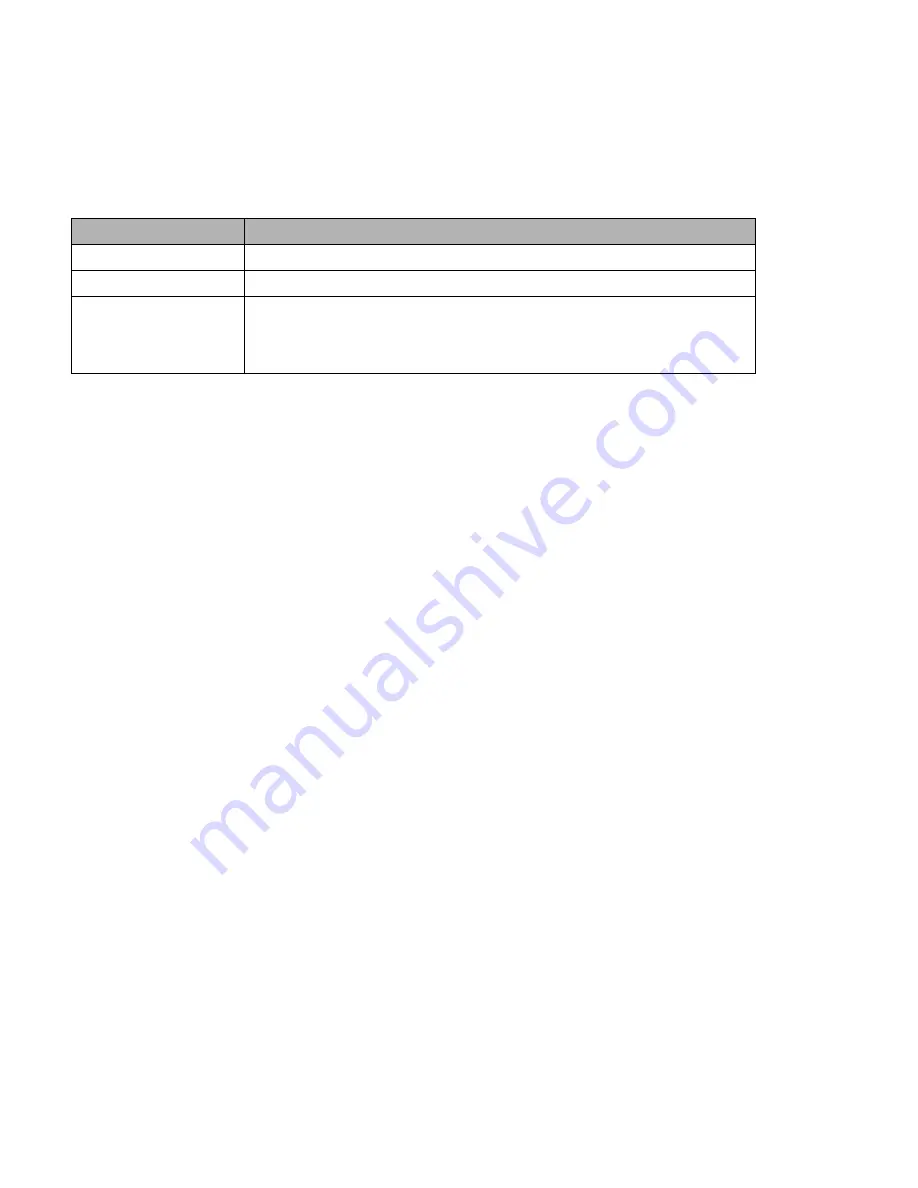
APC-3X14 User Manual
52
3.3.6.5 Video Off Method
Use this to select the method to turn off the video. The choices are “Blank Screen”, “V/H SYNC+ Blank”, and
“DPMS”.
3.3.6.6 Video Off In Suspend
When the system is in suspend mode, the video will turn off. The choices are “No” and
“Yes”.
3.3.6.7 Suspend Mode
Item
Description
Min. Power Saving
Minimum power management, HDD Power Down = 15 Min
Max. Power Saving Maximum power management, HDD Power Down =1 Min
User Defined
Allows you to set each mode individually. When not disabled, each
of the ranges are from 1 min. to 1 hr. except for HDD Power Down
which ranges from 1 min. to 15 min. and disable.
3.3.6.8 Soft-Off by PWR-BTTN
If you choose “Instant-Off”, then pushing the ATX soft power switch but- ton once will switch the
system to “system off” power mode. You can choose “Delay 4 sec”. If you do, then pushing the button
for more than 4 seconds will turn off the system, whereas pushing the button momentarily (for less
than 4 seconds) will switch the system to “suspend” mode.
3.3.6.9 Wake-up by PCI Card
The choices are “Enabled” and “Disabled”.
3.3.6.10 Power On by Ring
3.3.6.11 USB KB Wake-up From S3
3.3.6.12 Resume by Alarm
When
Enabled,
your can set the date and time at which the RTC (real-time clock) alarm awakens the system
from Suspend mode.
Содержание APC-3514
Страница 7: ...APC 3X14 User Manual 7 Relative Humidity 10 90 40 non condensing Certificate CE FCC Class A ...
Страница 8: ...APC 3X14 User Manual 8 1 2 Dimensions Figure 1 1 Dimensions of the APC 3514 ...
Страница 9: ...APC 3X14 User Manual 9 Figure 1 2 Dimensions of the APC 3714 ...
Страница 10: ...APC 3X14 User Manual 10 Figure 1 3 Dimensions of the APC 3914 ...
Страница 15: ...APC 3X14 User Manual 15 Chapter 2 Hardware 2 1 Mainboard overview Figure 2 1 Mainboard Overview ...
Страница 29: ...APC 3X14 User Manual 29 11 LCD Inverter Connector 5 pin JBKL ...
Страница 31: ...APC 3X14 User Manual 31 1 Support 24bit x 2CH LVDS ...
Страница 45: ...APC 3X14 User Manual 45 3 3 4 Integrated Peripherals ...
Страница 64: ...APC 3X14 User Manual 64 ...
Страница 65: ...APC 3X14 User Manual 65 6 Click Finish The Setup process is now complete ...
Страница 67: ...APC 3X14 User Manual 67 ...
Страница 69: ...APC 3X14 User Manual 69 Step 6 Setup Progress ...
Страница 70: ...APC 3X14 User Manual 70 Setp 7 Click Finish The Setup process is now complete ...
Страница 72: ...APC 3X14 User Manual 72 ...
Страница 73: ...APC 3X14 User Manual 73 Step 7 Click Finish The Completing the Install Shield Wizard ...
Страница 75: ...APC 3X14 User Manual 75 Step 4 When the Welcome screen appears click Next to continue Step 5 Setup status ...
Страница 76: ...APC 3X14 User Manual 76 ...
Страница 77: ...APC 3X14 User Manual 77 Setp 6 Click Finish The Setup process is now complete ...
Страница 80: ...APC 3X14 User Manual 80 3 A License Agreement appears Click I accept and Next ...
Страница 81: ...APC 3X14 User Manual 81 4 Ready to Install the Program Click Install 5 Installing ...
Страница 82: ...APC 3X14 User Manual 82 6 The Install Shield Wizard Completed appears Click Finish ...
Страница 86: ...APC 3X14 User Manual 86 Select Device to calibrate then you can start to do Advanced Calibration ...
Страница 88: ...APC 3X14 User Manual 88 About This panel displays information about the PenMount controller and driver version ...
Страница 94: ...APC 3X14 User Manual 94 Appendix A Watch Dog Timer ...
Страница 95: ...APC 3X14 User Manual 95 Using the Watchdog Function ...
Страница 96: ...APC 3X14 User Manual 96 ...
















































