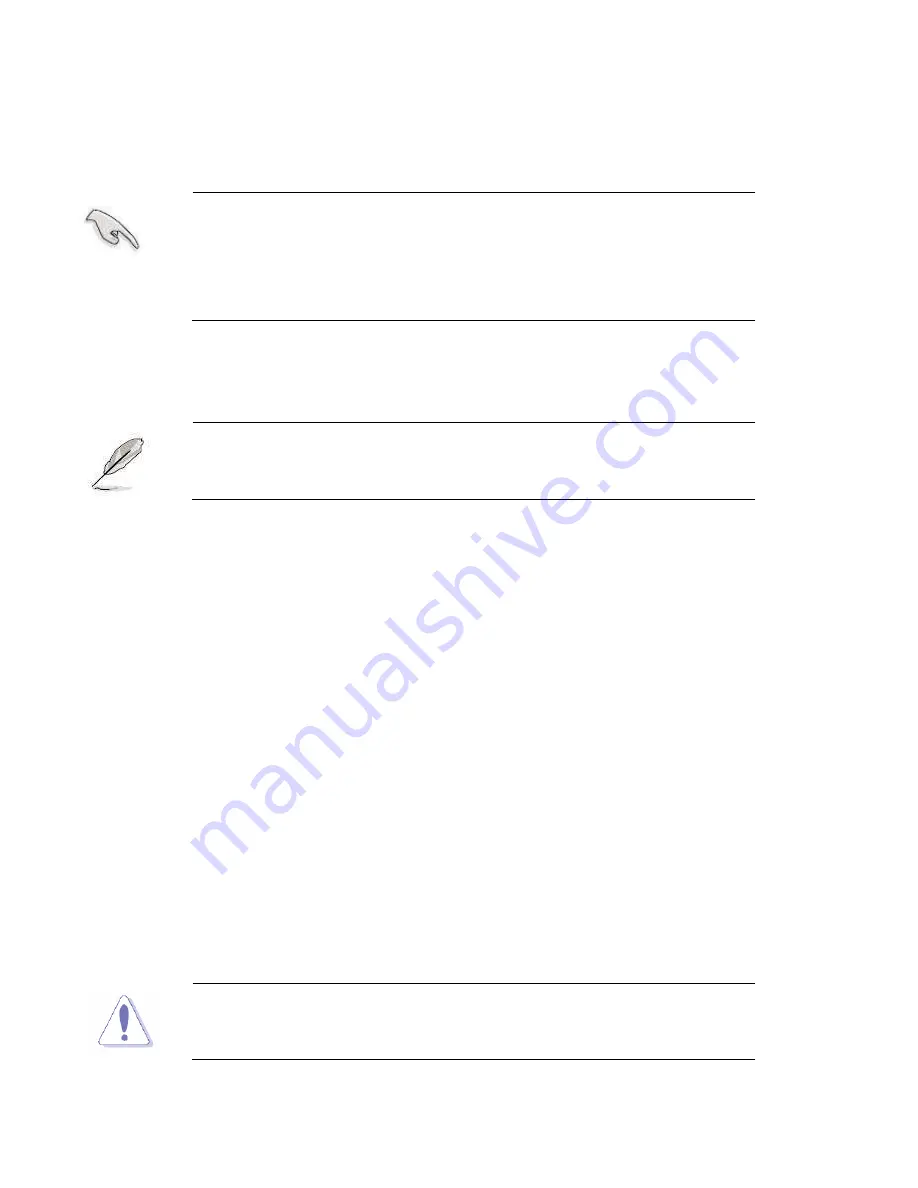
APC-3X14 User Manual
17
1. Unlock a SO-DIMM socket by pressing the retaining clips outward
2. Align a SO-DIMM on the socket such that the notch on the SO-DIMM matches the
break on the socket.
3. Firmly insert the SO-DIMM into the socket until the retaining clips snap back in place
and the SO-DIMM is properly seated.
1
A DDR2 SO-DIMM is keyed with a notch so that it fits in only one
direction. DO NOT force a SO-DIMM into a socket to avoid
damaging the SO-DIMM.
1
The DDR2 SO-DIMM sockets do not support DDR SO-DIMMs. DO
NOT install DDR SO-DIMMs to the DDR2 SO-DIMM socket.
2.2.3 Removing a SO-DIMM
1. Simultaneously press the retaining clips outward to unlock the SO-DIMM.
Support the SO-DIMM lightly with your fingers when pressing the
retaining clips. The SO-DIMM might get damaged when it flips out with
extra force.
2. Remove the SO-DIMM from the socket.
2.3 Installing the Jumpers
1. Clear RTC RAM (CLRTC)
This jumper allows you to clear the Real Time Clock (RTC) RAM in CMOS. You can clear the CMOS memory
of date, time, and system setup parameters by erasing the CMOS RTC RAM data. The onboard button cell
battery powers the RAM data in CMOS, which include system setup information such as system passwords.
To erase the RTC RAM:
1.
Turn OFF the computer and unplug the power cord.
2.
Remove the onboard battery.
3.
Move the jumper cap from pins 1-2 (default) to pins 2-3. Keep the cap on pins 2-3 for about 5~10 seconds,
then move the cap back to pins 1-2.
4.
Re-install the battery.
5.
Plug the power cord and turn ON the computer.
6.
Hold down the <Del> key during the boot process and enter BIOS setup to re-enter data.
Except when clearing the RTC RAM, never remove the cap on CLRTC jumper
default position. Removing the cap will cause system boot failure!
Содержание APC-3514
Страница 7: ...APC 3X14 User Manual 7 Relative Humidity 10 90 40 non condensing Certificate CE FCC Class A ...
Страница 8: ...APC 3X14 User Manual 8 1 2 Dimensions Figure 1 1 Dimensions of the APC 3514 ...
Страница 9: ...APC 3X14 User Manual 9 Figure 1 2 Dimensions of the APC 3714 ...
Страница 10: ...APC 3X14 User Manual 10 Figure 1 3 Dimensions of the APC 3914 ...
Страница 15: ...APC 3X14 User Manual 15 Chapter 2 Hardware 2 1 Mainboard overview Figure 2 1 Mainboard Overview ...
Страница 29: ...APC 3X14 User Manual 29 11 LCD Inverter Connector 5 pin JBKL ...
Страница 31: ...APC 3X14 User Manual 31 1 Support 24bit x 2CH LVDS ...
Страница 45: ...APC 3X14 User Manual 45 3 3 4 Integrated Peripherals ...
Страница 64: ...APC 3X14 User Manual 64 ...
Страница 65: ...APC 3X14 User Manual 65 6 Click Finish The Setup process is now complete ...
Страница 67: ...APC 3X14 User Manual 67 ...
Страница 69: ...APC 3X14 User Manual 69 Step 6 Setup Progress ...
Страница 70: ...APC 3X14 User Manual 70 Setp 7 Click Finish The Setup process is now complete ...
Страница 72: ...APC 3X14 User Manual 72 ...
Страница 73: ...APC 3X14 User Manual 73 Step 7 Click Finish The Completing the Install Shield Wizard ...
Страница 75: ...APC 3X14 User Manual 75 Step 4 When the Welcome screen appears click Next to continue Step 5 Setup status ...
Страница 76: ...APC 3X14 User Manual 76 ...
Страница 77: ...APC 3X14 User Manual 77 Setp 6 Click Finish The Setup process is now complete ...
Страница 80: ...APC 3X14 User Manual 80 3 A License Agreement appears Click I accept and Next ...
Страница 81: ...APC 3X14 User Manual 81 4 Ready to Install the Program Click Install 5 Installing ...
Страница 82: ...APC 3X14 User Manual 82 6 The Install Shield Wizard Completed appears Click Finish ...
Страница 86: ...APC 3X14 User Manual 86 Select Device to calibrate then you can start to do Advanced Calibration ...
Страница 88: ...APC 3X14 User Manual 88 About This panel displays information about the PenMount controller and driver version ...
Страница 94: ...APC 3X14 User Manual 94 Appendix A Watch Dog Timer ...
Страница 95: ...APC 3X14 User Manual 95 Using the Watchdog Function ...
Страница 96: ...APC 3X14 User Manual 96 ...






























