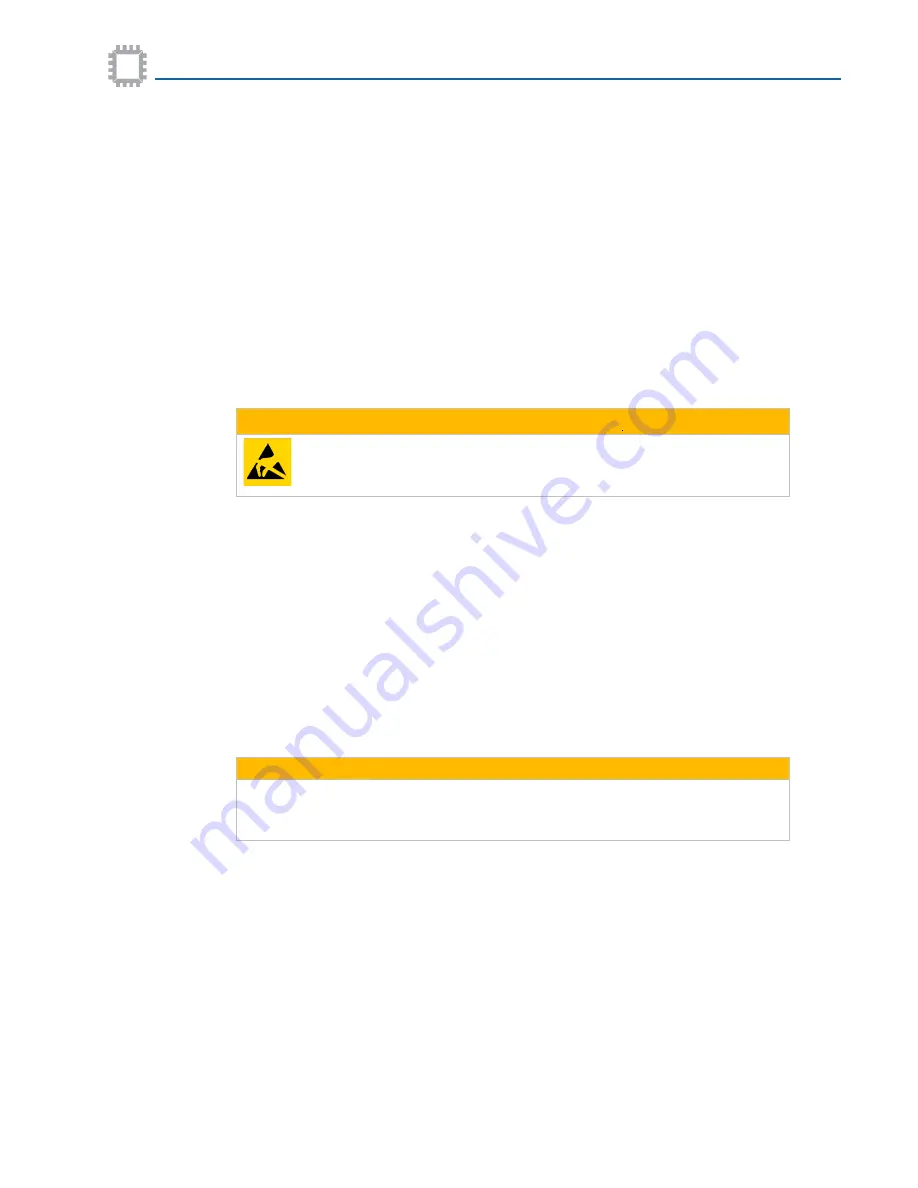
APCON, Inc.
64
A54-3002-027 • Rev B
Chapter 6 Maintenance
Bypass Switch TAP/Aggregator User Manual
Installing/Removing a blade
There are several scenarios in which a blade might be removed or installed:
• The slot in the chassis is empty and a new blade is to be installed.
• A blade is to be replaced with an identical type blade.
• A blade is to be replaced with a different type of blade.
• A blade is to be moved to a different slot.
All of these changes can impact connections and may require additional time to reconfigure
the system.
Before adding or removing blades
When lifting or moving equipment, keep the unit in an upright position. If necessary, use a cart
to move equipment whenever possible.
Install the blade
If a different type of blade is to be installed in the same slot as the blade that was removed,
the chassis detects the change and deletes patches made on the previous blade.
If the same type of blade is to be installed in the same slot, the chassis retains configuration
information (rates, patches, filters, and so on).
♦
To install a new blade or to replace a blade in the chassis:
1. Hold the blade by its outer edges in front of the target slot.
2. Align the back edges of the blade with the guides on each side of the slot.
3. Holding the blade level, gently slide it on the guides as far back as it can go into the slot.
4. Press and hold the blade in the chassis as the thumbscrews are turned. This seats the
blade into the backplane.
5. Finger-tighten the thumbscrews, or use a flat-tip screwdriver, to secure the blade in the
chassis. Do not over-tighten the thumbscrews.
The chassis automatically detects when the blade is in place and powers on the blade.
After adding a new blade or replacing an existing blade in a chassis, be sure to check for any
available firmware updates (
refer to the
W
EB
XR User Manual).
ESD CAUTION
To avoid damage from Electrostatic Discharge (ESD), do not touch the
chassis or any blade without first taking appropriate precautions.
CAUTION
Do not force insertion of the blade. If the blade in set in the guides and
resistance is felt as the blade slides along the rails of the guide, gently pull
back and realign the blade in the guides.

























