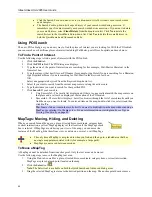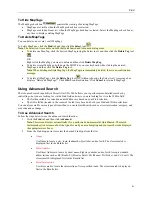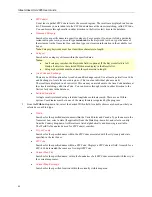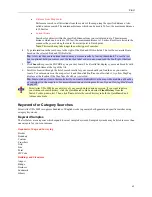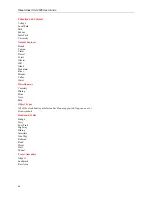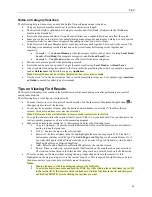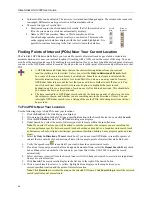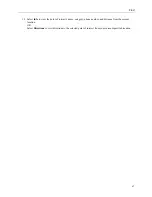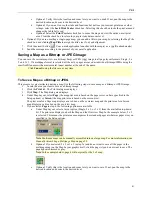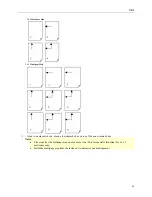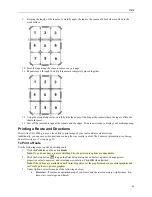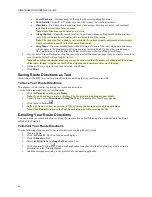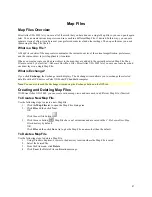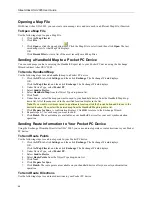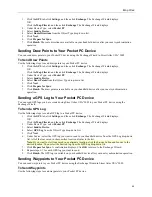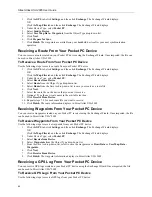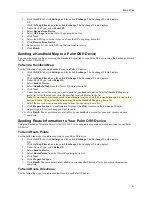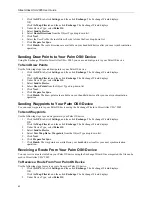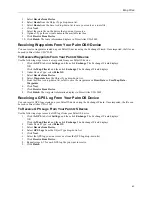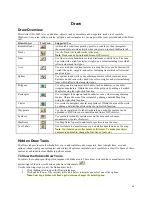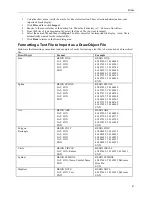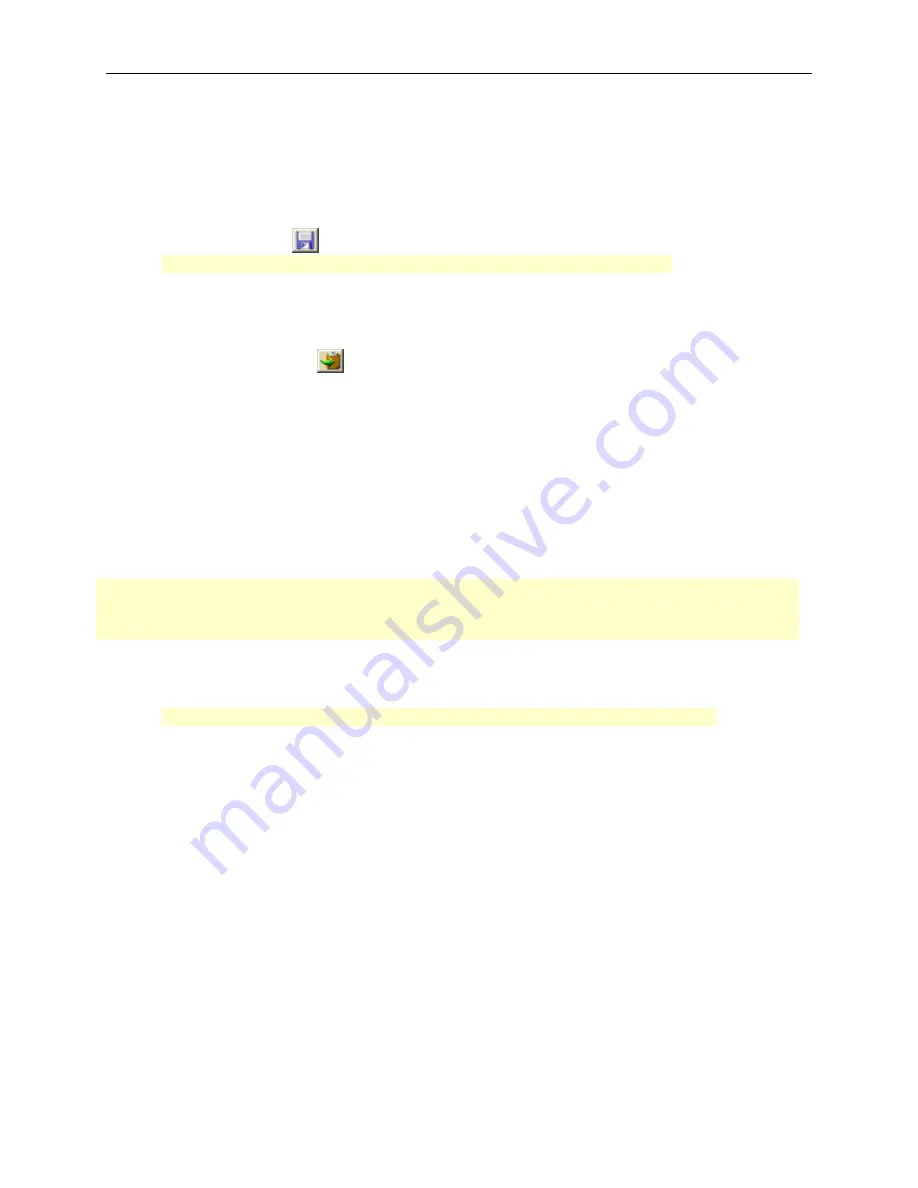
Street Atlas USA 2005 User Guide
52
d.
Optional: If you want to use other tabs and functions but not lose your current print area, print
photo zoom, or other settings, select the
Lock Print Center
check box. Selecting this check box
locks the print area and changes the tab label to red.
e.
Optional: Select the
Preview
check box to zoom the map and view the entire print area.
Clear the check box to return to your previous data zoom level.
6.
Optional: If you are printing a single-page map, you can add a title to your map by selecting the Map Title
check box and clicking
Map Title
to assign the title's text, font, and alignment.
7.
Click the save button
. The Save 2D Map Image dialog box displays.
Note
: To cancel saving the file and return to the Print Map dialog area, click
Cancel
.
8.
Type the desired file name in the File Name text box, select to save the file as a .bmp or .jpg from the Save
as Type drop-down list, assign a DPI (dots per inch) value (optional), and click
Save
. The map is saved.
Copying Your Map to the Clipboard
Click the copy to clipboard button
to copy your map to the clipboard so that you can paste it into a graphics
program such as Microsoft
®
Paint or Adobe
®
Photoshop.
Manually Assembling a Multipage Map
After you have printed the sheets for your multipage map, you are ready to assemble the map.
Before you begin, be sure you have a clear work surface large enough to accommodate the final map size.
You will need the following tools to assemble your map:
•
Pencil
•
Razor knife
•
Straight Edge Ruler (longer than the edge of the longest sheet)
•
Permanent Tape ("invisible" or "magic" type)
•
Removable Tape
For convenience, you can use the DeLorme MapPack to display and store your map pages. The
MapPack holder is available separately from DeLorme.
To Manually Assemble a Multipage Map
Use the following steps to manually assemble a multipage map.
1.
Using the straight edge ruler and razor knife, trim each sheet to the thin black line bordering the map.
Note
: For adjacent sheets, trim only one page. This makes piecing the sheets together easier.
2.
For each sheet that needs to be trimmed, mark the edges of the sheet to indicate the areas that need to be
trimmed.
The following diagrams of a 2 x 2 and 3 x 3 multipage map provide additional information on where to
trim the sheets. The arrows indicate the edges to be trimmed.
Содержание Street Atlas USA 2005
Страница 1: ...Street Atlas USA 2005 User Guide...
Страница 2: ......
Страница 10: ......
Страница 25: ...Getting Started with Street Atlas USA 2005 15...
Страница 38: ......
Страница 58: ......
Страница 74: ......
Страница 114: ......
Страница 124: ......
Страница 132: ......
Страница 138: ......
Страница 140: ......
Страница 142: ......