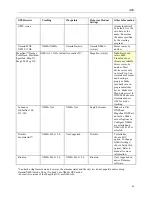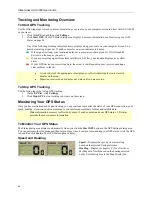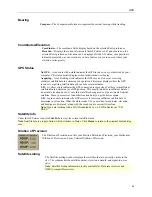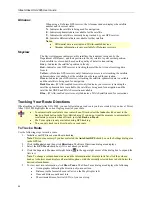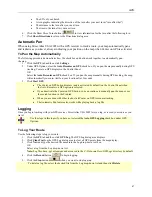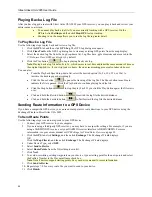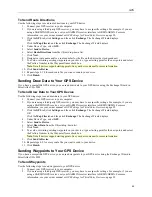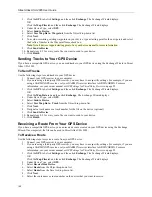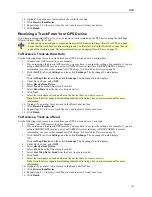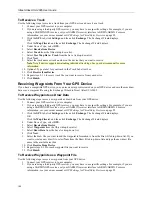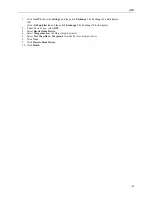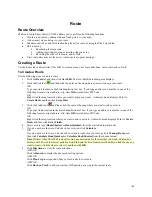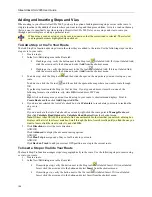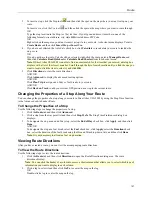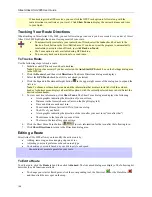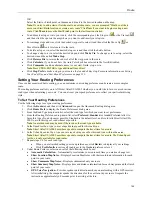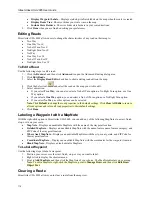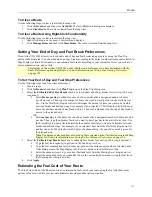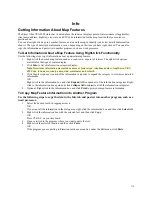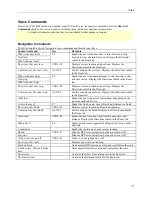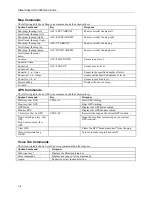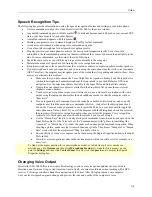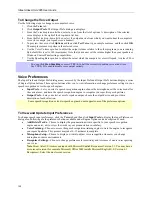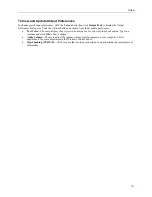Route
107
3.
To insert a stop, click the Stop tool
and then click the spot on the map where you want to stop on your
route.
To insert a via, click the Via tool
, and then click the spot on the map where you want to route through.
OR
Type the stop location in the Stop (or Via) text box. If you type an address, it must be in one of the
following formats: street address, city, state
OR
street address, ZIP Code.
OR
Right-click on the map area you want to insert a stop/via to your route. A shortcut menu displays. Point to
Create
Route
and then click
Insert Stop
or
Insert
Via
.
4.
If you have not selected the Auto Calc check box, click
Calculate
to recalculate your route to include the
stop or via.
OR
If you do not have the Auto Calc check box selected, right-click the route, point to
Manage Route
, and
then click
Calculate Road Quickest
or
Calculate Road Shortest
from the shortcut menu.
Note
:
If Street Atlas USA 2005 is unable to find an exact match for the item that you entered, a dialog box
displays with a list of the closest matches. Scroll through the list of search results until you find the one you
want to locate, click the item to select it, and click
OK
.
5.
Click
Directions
to view the route directions.
AND/OR
Click
Advanced
to display the advanced routing options.
AND/OR
Click
Plan Trip
to assign end of day or fuel breaks to your route.
AND/OR
Click
Back on Track
to add your current GPS position as a stop to the current route.
Changing the Properties of a Stop Along Your Route
You can change the properties of a stop along your route in Street Atlas USA 2005 by using the Stop Time function
in the Advanced sub-tab under Route.
To Change the Properties of a Stop
Use the following steps to change the properties of a stop.
1.
Click the
Route
tab and then click
Advanced
.
2.
Click a stop from the waypoint list and then click
Stop Prefs
. The Stop Time Preferences dialog box
displays.
3.
To designate the stop as an end of day stop, select the
End of Day
check box, click
Apply
, and then click
Done
.
AND/OR
To designate the stop as a fuel break, select the
Fuel
check box, click
Apply
, select the
Duration
check
box, select the duration of the fuel break using the Hrs and Mins drop-down lists, and then click
Done
.
Note
: It is not necessary to allocate a fuel stop duration.
Viewing Route Directions
After you have created a route, you can view the accompanying route directions.
To View the Route Directions
Use the following steps to view the route directions.
1.
Click the
Route
tab and then click
Directions
to open the Route Directions dialog area. The route
directions display:
Note
: You can click the header of a column to access a shortcut menu that allows you to select which type of
information you want to display in each column.
2.
Click a leg to select it and then click
Go To
to center the map on the leg.
OR
Double-click a leg to center the map on the leg.
Содержание Street Atlas USA 2005
Страница 1: ...Street Atlas USA 2005 User Guide...
Страница 2: ......
Страница 10: ......
Страница 25: ...Getting Started with Street Atlas USA 2005 15...
Страница 38: ......
Страница 58: ......
Страница 74: ......
Страница 114: ......
Страница 124: ......
Страница 132: ......
Страница 138: ......
Страница 140: ......
Страница 142: ......