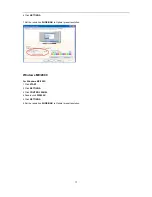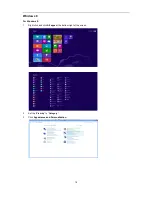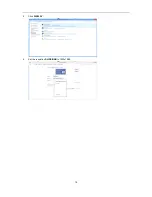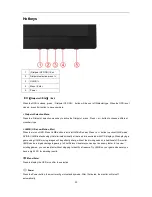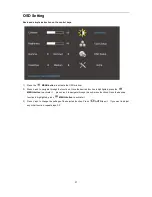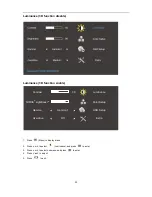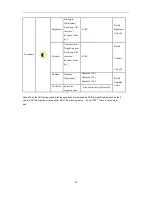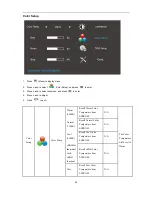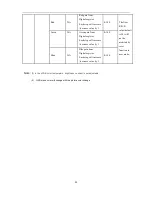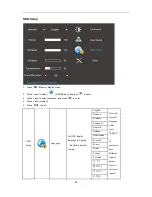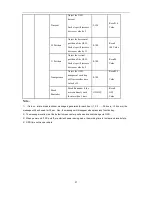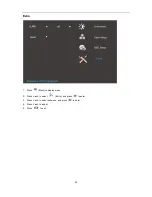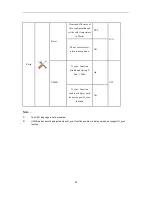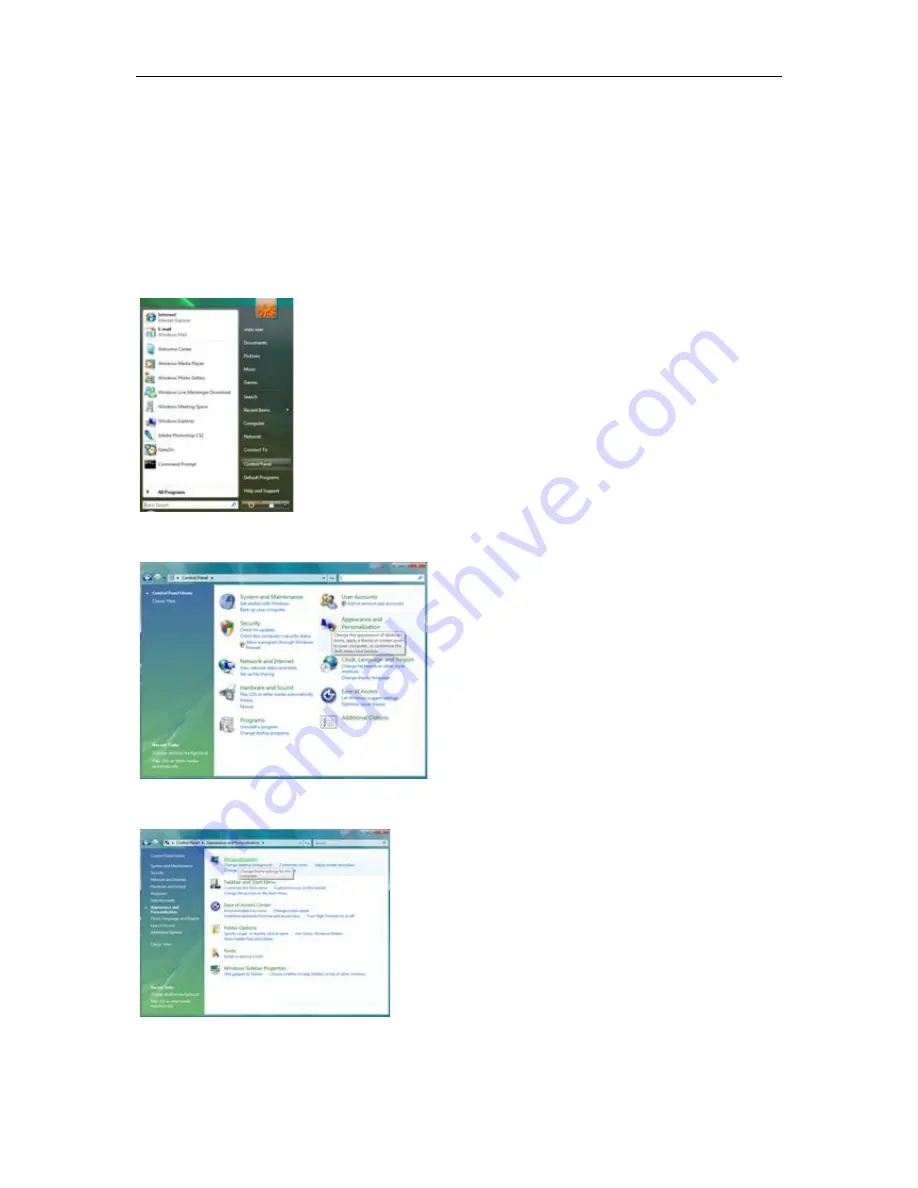Содержание G2460PG
Страница 1: ...s...
Страница 9: ...9 Setup Stand Base Please setup or remove the base following the steps as below Setup Remove...
Страница 15: ...15 5 Click Display Settings 6 Set the resolution SLIDE BAR to Optimal preset resolution...
Страница 19: ...19 4 Click DISPLAY 5 Set the resolution SLIDE BAR to 1920x1080...
Страница 30: ...30 LED Indicator Status LED Color Full Power Mode Green or Blue Active off Mode Orange or red...