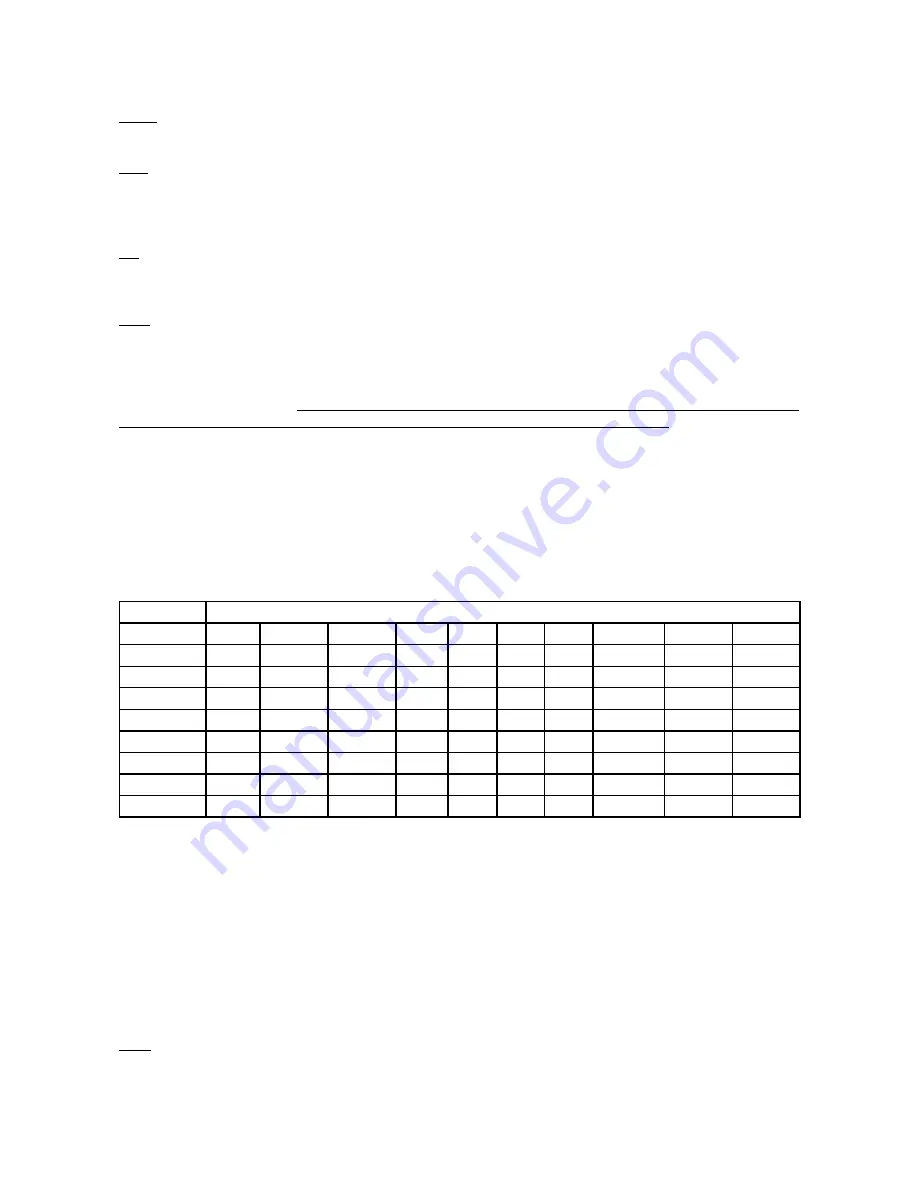
15
Use [UP] and [DOWN] buttons to select desired zone and press [ENTER] to confirm selection. The selected zone
number is assigned to the first LED output and the second one has its zone number by one number higher.
d.MP.
---
DMX presetting
.The function makes possible to select from 5 DMX modes.Use [UP] and [DOWN]
buttons to select desired channel mode
(“
Mo.1-5"
)
and press [ENTER] to confirm selection.
i.bL.
---
Initial blink
.If this function is on,ArcPower 72/K2 makes auto-calibration (All LEDs light on 100% for
short time) after switching it on.If this function is set off,you have to set manually every colour on max.bright
-
ness after switching on the driver before starting regular operating.This action should last min. one second.In
this moment, the ArcPower 72/K2 finds out the load connected to its LED output and makes auto-calibration.
Prt
---
Protocol selection
- Selects a required communication protocol.
dMH - the fixture will communicate using DMX 512 signal.
dYn - the fixture will communicate using the DyNet protocol.
C.Li.
---
Current limiting
.The menu item allows to set right current-carrying capacity of each LED branch
(colour) in order to keep declared lifetime of LED modules:
Red,amber LEDs..............40 mA
Green,blue,white LEDs....700mA
The LED modules use 3 internal branches for LED supply for both three-colour (e.g. RGB,AGB) and single-
colour variants (R,A,G,B,W).
It means that in case of a single colour variant of LED module right values of the
current limiting have to be set at "
rE1
","
Gr1
" and "
bL1
"("
rE2
","
Gr2
","
bL2
") items as well.
Four-colour variants of LED modules (e.g. RGBW,AGBW) use 4 internal branches for LED supply and all items
"
rE1
","
Gr1
", "
bL1
" and "
Wh1
" (
rE2
","
Gr2
", "
bL2
", "
Wh2
") have to be set at correct values.
The menu items (their name and order) stated below match to a standard
RGBW
colour variant of LED modules
connected to both LED inputs (zones).
rE1=red LED(s) at zone 1
R
rE2=red LED(s) at zone 2
Gr1=green LED(s) at zone 1
G
Gr2=green LED(s) at zone 2
bL1=blue LED(s) at zone 1
B
bL2=blue LED(s) at zone 2
Wh1=white LED(s) at zone 1
W
Wh2=white LED(s) at zone 2
Examples of recommended settings for different LED colour combinations
Colour combination (the same colour variants on both zones)
Menu item Zone
RGB
RGBW*
R
A
G
B
WW/CW
AGB
GAB**
rE1
1
40
40
40
40
700
700
700
40
700
Gr1
1
700
700
40
40
700
700
700
700
40
bL1
1
700
700
40
40
700
700
700
700
700
Wh1
1
700
700
40
40
700
700
700
700
700
rE
40
40
40
40
700
700
700
40
700
Gr
700
700
40
40
700
700
700
700
40
bL
700
700
40
40
700
700
700
700
700
Wh
700
700
40
40
700
700
700
700
700
*
default setting
**
This is an example:by reason that order of items in the menu "C.Li" is constant, for GAB colour combination
the items "Gr1" and "Gr2" has to be set to 420 (letter A is on the
second position
in the name of the colour
combination and on the second position for each zone in the menu
C.Li
" is the item "Gr1"/"Gr2").
To adjust current limiting:
1.
Browse through the menu by pressing the [UP] and [DOWN] buttons until the display shows "
C.Li
." menu.Press
[ENTER] button and
"rE1"
item
will appear on the display.
2
.Press [ENTER] button again and use [UP] and [DOWN] buttons to select desired value. Confirm this value
by pressing [ENTER].Use the [UP] and [Down] buttons to select next colour.
3.
Repeat step 2 for items "
Gr1
", "
bL1
", "
Wh1
",
"rE2",
Gr2
", "
bL2
" and "
Wh2
".
UPd.
---
Software update
- Using this function you can update software in the fixture via PC and serial link.
The following are required in order to update software:
- PC running Windows 95/98/000/XP or Linux
- DMX Software Uploader
- Flash cable RS232/DMX (No.13050624)
Содержание ArcPower 72/K2
Страница 1: ...version 1 7...






































