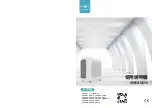Page 23 of 36
•
Remove the dust canister from the Robot by pressing the release button
down while at the same time pulling the dust canister straight out.
•
Pry open the dust canister lid and swing open, then empty into the bin.
13.2 Cleaning / Replacing Filters
Important Note
– the Filters must be cleaned regularly for best suction
performance and to prevent over-heating and damage to your Robot cleaner.
Cleaning is best done at the same time when emptying the Dust Canister
after you have finish cleaning for the day.
NOTE
: Never use the Robot cleaner with wet or damp filters or without
ALL
filters fitted.
Using wet or damp filters will damage the filters, may cause serious damage
to the Robot cleaner and will void your warranty.
Note
: The removable white filter should be replaced every 3 - 6 months and
cleaned weekly if used regularly.
Содержание MT-600
Страница 2: ...Page 2 of 36 ...
Страница 36: ...Page 36 of 36 ...