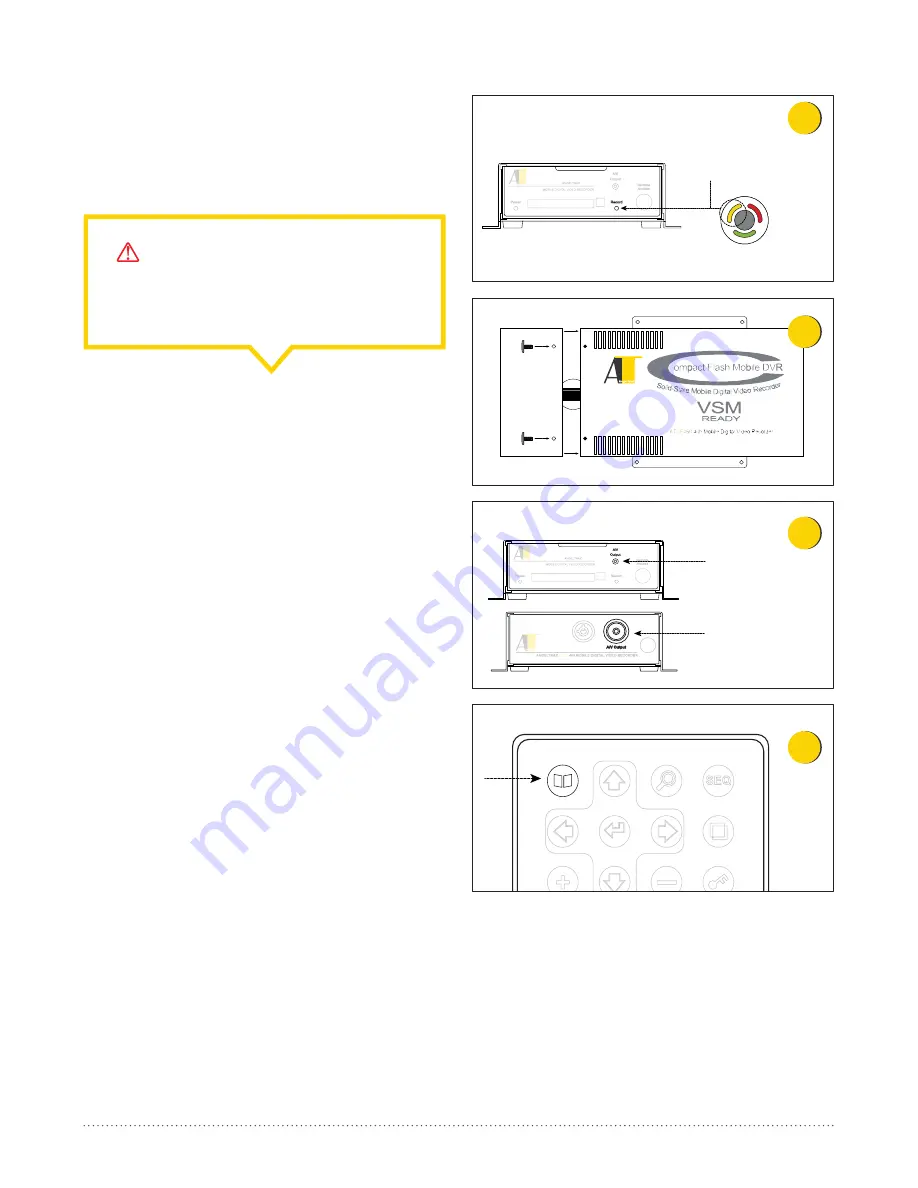
ATCF
460
Record indicator light
flickers in REC mode
{ Panic Button }
5
6
A/V Output on MDVR
A/V Opening on Door
ATCF
460
7
MENU
POP
AUDIO
REWIND
PLAY
PAUSE
STOP
QUAD
ZOOM SEQUENCE
COPY
ENTER
8
AngelTrax
| 10
6. Ensure the ATCF460 powers-up and goes into REC (Record)
mode, indicated by the flickering amber light on the front of
the unit and -- if connected -- on the panic event button (see
Figure 5). If the unit fails to go into REC mode, make sure
the CF card is fully inserted.
7. Power-down the unit by turning off the ignition and
disconnect the power cables.
8. Connect all signal and camera cables to the back of the unit
and reconnect the power cables to the unit.
9. When everything is working properly, attach the back cover
around the cables and onto the back of the unit (see
Figure 6).
10. Power-up the ATCF460 by turning on the vehicle’s ignition.
11. Connect the local monitor to the ATCF460, either without
the front cover, or through the A/V output opening in the
front cover (see Figure 7).
12. Check camera angles, signal inputs and test audio.
13. Remove the plastic insert in the battery compartment of
the supplied DVR remote. Select Menu located in the top
left corner of the remote (see Figure 9), to set the correct
time (Refer to the Date/Time Setup Section, page 20, for
detailed instructions).
14. Turn the vehicle ignition off and confirm the shut down
delay is working properly.
CAUTION - POWER CONNECTION:
Ensure the connection to the power source is secure,
and then connect the cables to the rear of the DVR.
















































