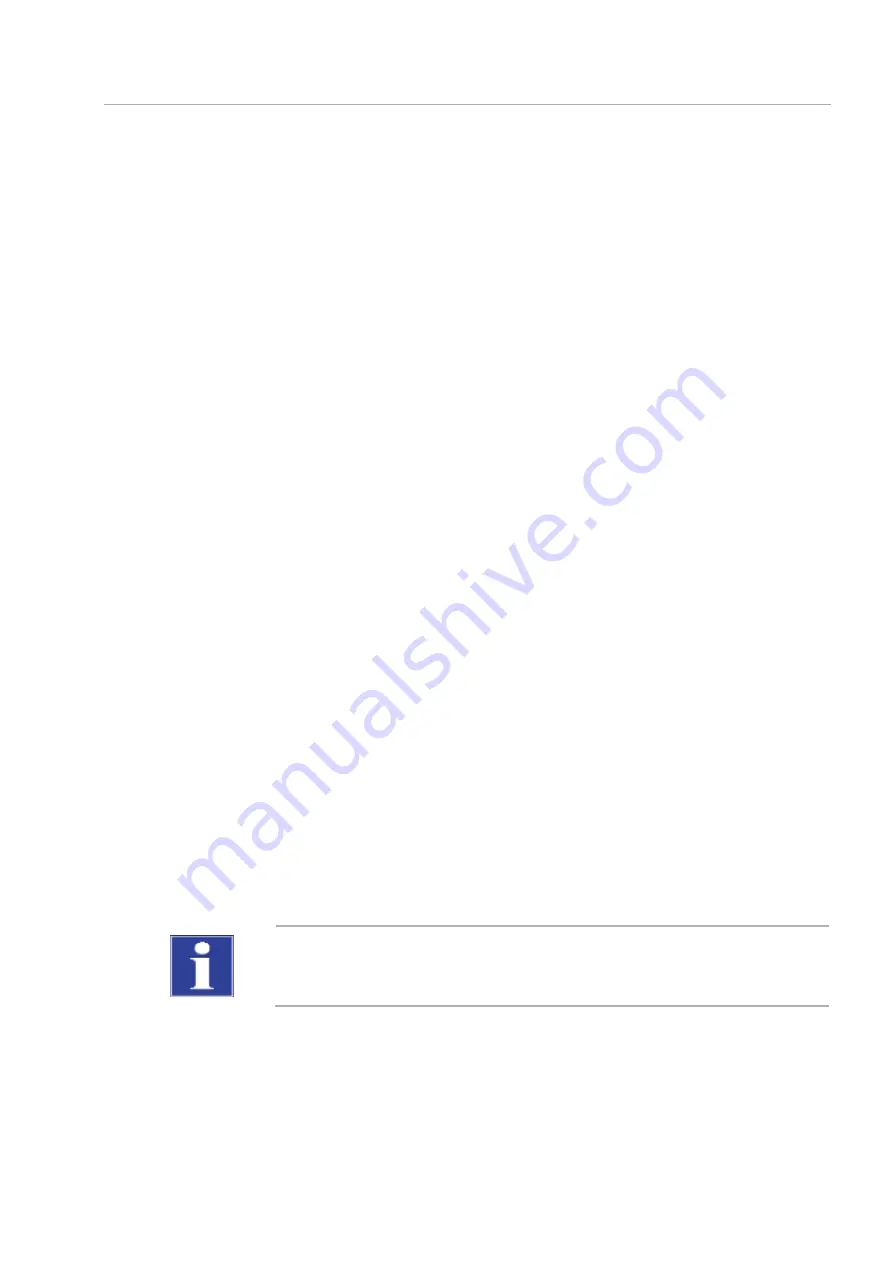
Operation
27
5
Operation
5.1
Switching on the qTOWER³ auto
1.
Switch the qTOWER³ auto on using the power module power switch. The status LED
at the power module lights up green and the qTOWER auto starts with the auto-
matic initialization, whereby the control electronics and all motorized components
are checked.
Note:
During initialization, the status LED at the front of the qTOWER³ auto flashes
green.
2.
After initialization the status LED is lit green. The device is operational.
3.
Then start the qPCRsoft auto application software on your control PC. The device is
automatically recognized by the control software and the connection to the device is
shown in the status bar.
Note:
If you already started the qPCRsoft auto application software before switching on
the device, for example to prepare a real-time PCR project first, the software normally
detects the qTOWER³ auto automatically.
4.
If not, device identification with the qTOWER³ auto will need to be manually initi-
ated. To do this, click on E
XTRAS
in the menu bar and activate the item D
EVICE IDENTIFI-
CATION
.
5.
A line of communication is created between the control software and the device.
There is a status LED on the front of the qTOWER³ auto which gives information about
the current operating status of the device:
During device initialization, the LED flashes green.
As soon as the device is ready for operation, the LED switches to solid green.
During a measurement, the LED flashes green.
In case of a device error, the LED will turn red.
5.2
Switching off the qTOWER³ auto
ATTENTION
The qTOWER³ auto may
not
be switched off during the PCR run!
Once the PCR run is finished, the qPCRsoft auto application software can be stopped and
the device switched off by actuating the power switch.
Status LED






























