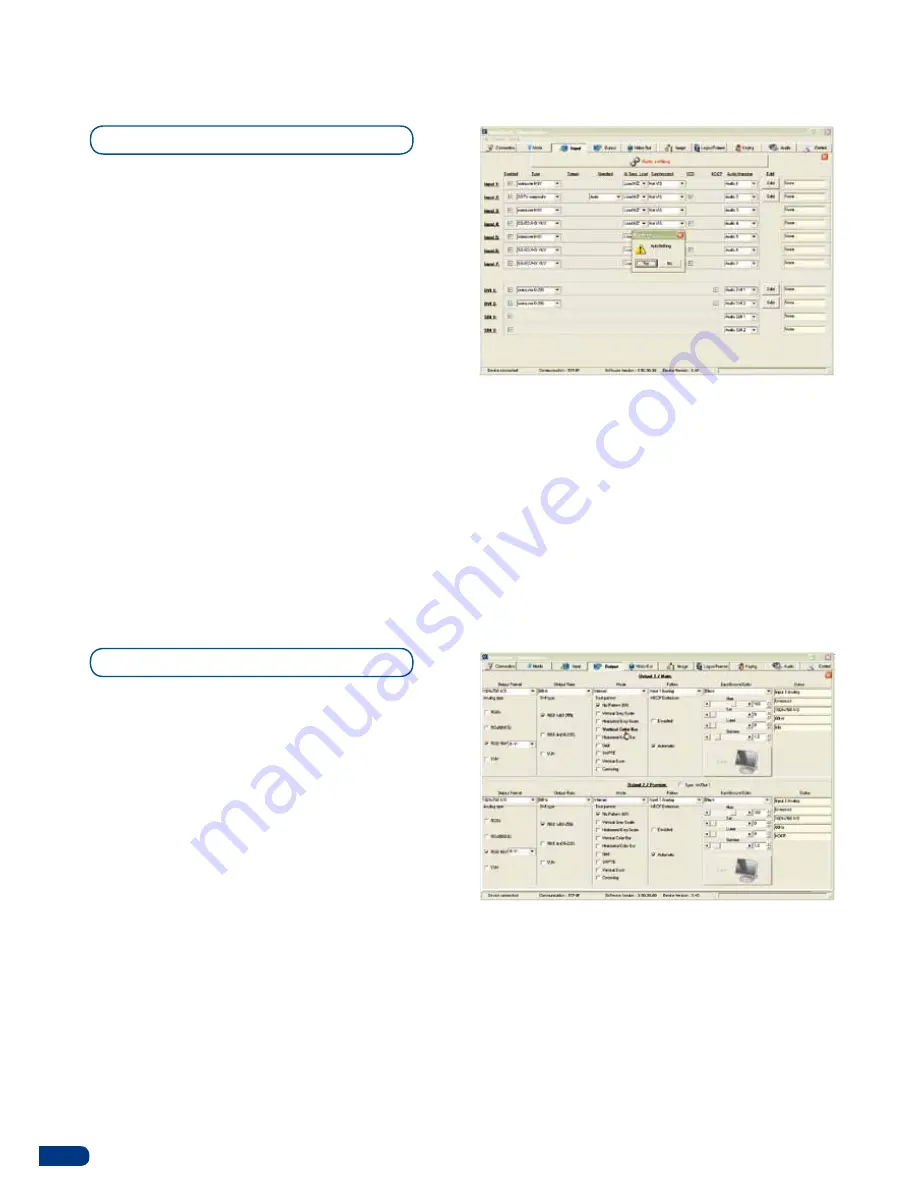
5-2. WORKING WITH THE RCS
Source input configuration
Once your
SQD200
is connected to your PC, the
first step in properly configuring your machine is to
individually select and parameter your inputs.
1.
Click on the “Inputs” tab of the RCS.
2.
In the Plug column, select the plug type by clicking
the appropriate field.
3.
Activate the input in the Enabled column if it is not.
4.
In the scroll-down menu of the Type column, select
the signal type connected to that plug.
5.
Repeat steps 2 to 4 for all sources connected to the rear panel of your
SQD200
.
6.
Click on the “Inputs” tab to return to the main screen.
* NOTE * :
autosetting mode allows an easy setup of sources. Sometimes problems might appears with
analog or HDCP sources.
Source output configuration
1.
Click on the “Outputs” tab of the RCS.
2.
Select the type of plug which is connected to
outputs #1 & #2 of your
SQD200
by clicking in the
appropriate field in the Analog Type or DVI Type
sections for both Main and Preview outputs.
3.
Select the appropriate output format and output rate.
4.
Click on the “Outputs” tab to return to the main
screen.
The
Output
menu also allows you to generate test patterns. The test patterns available through the
Output
menu let you quickly and reliably setup your projectors.
* NOTE * :
be sure to turn the test pattern off to display your sources again.
56

























