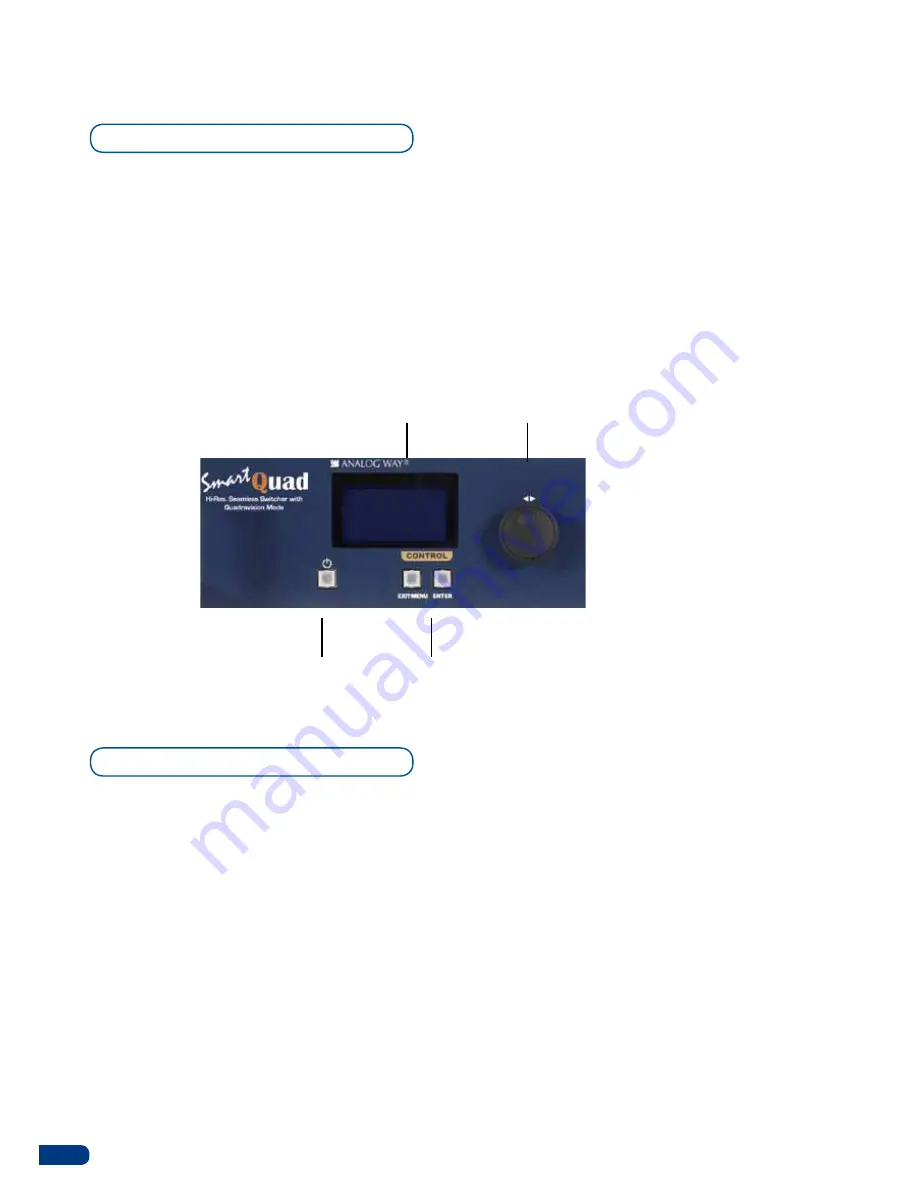
To access the
SQD200
menu, press the
[EXIT/MENU]
button in the control section (4). To highlight items in
the menu which will appear on the VFD screen (2), turn the scroll knob (3) left or right to the desired menu
item. When you have reached the desired menu item, press the
[ENTER]
button in the control section (4) to
access that menu function. Pressing the
[ENTER]
button when a selection has been made sets the value to
that selection in the
SQD200
memory. When all settings have been made, press the
[EXIT/MENU]
button to
exit sub-menus and return to the main menu.
IMPORTANT:
simply selecting a menu item will not set it to that value. Be sure to press the [ENTER] button
when parametering the menu items.
4-2. THE SQD200 MENU
Menu navigation
Home menu
Pressing the
[MENU]
button in the menu section of the
SQD200
, will display and give you access to
the following items on the menu VFD screen:
-
INPUT:
select to configure the 11 individual input types and resolutions.
-
MAIN OUT:
select to set the output types and resolutions of the Main output.
-
PREVIEW OUT:
select to set the output types and resolutions of the Preview output.
-
VIDEO OUT:
select to configure Video output card settings.
-
PRESET:
select to store and use presets.
-
PRESET LAYOUTS:
select to load some predefined presets.
-
IMAGE:
select to change source image settings of an input.
-
KEYING/TITLING:
select to access keying and titling controls and parameters when video layer is selected.
-
LAYER:
select to adjust layer size, position, border, transparency or transitions.
-
LOGO/FRAME:
select to store (record) and manage logos and frames into the
SQD200
.
-
AUDIO
:
select to access all audio input and output parameters.
-
CONTROL:
select to access device software information, LAN settings, reset factory settings, amongst
other user oriented functions.
-
VIRTUAL T-BAR:
select to access the virtual T-Bar.
28
2
3
4
1






























