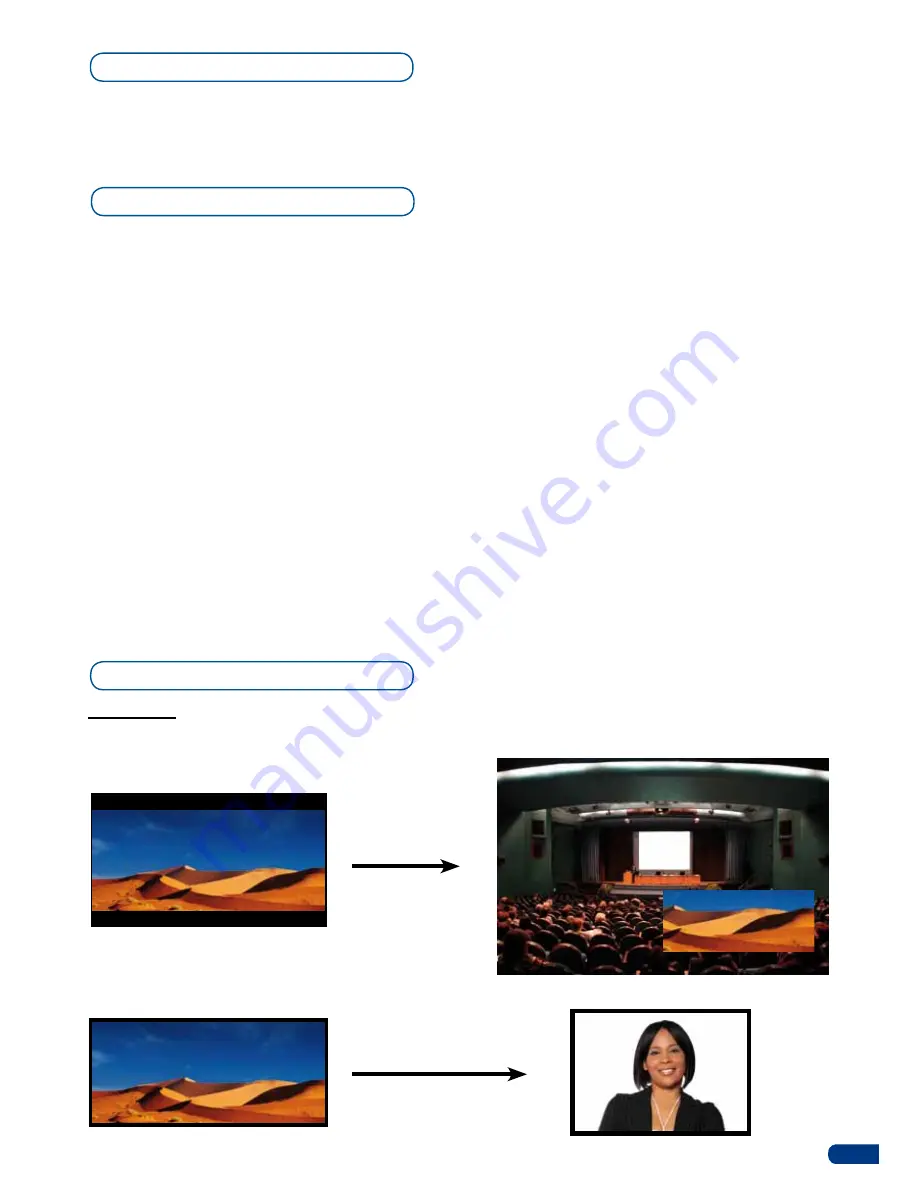
Working with Audio
The
SQD200
allows to work with up to 9 stereo inputs, 1 auxiliary input, and 2 embedded SDI audio inputs
(via the SDI BNC connectors), all accessible via the
Audio
menu of the
SQD200
, and which can be affected
to one or both of the 2 independant balanced/unbalanced outputs of the device.
To configure audio settings of the
SQD200
, plug all audio inputs into the device, and navigate to the
Audio
menu.
1.
Choose the Audio mode,
Break Away
or
Top Layer Follow
, which you wish the audio to work in.
* TIP * :
the
Break Away
mode will air the selected audio source, while the
Top Layer Follow
mode will air
audio from the toptmost active layer of the
SQD200
.
2.
Select
Source Settings
from the
Audio
M
enu to select the audio source you wish to work with, then set
levels and left/right balance for each input.
3.
Select
Auxiliary Settings
to determine level and balance of the auxiliary input.
4.
Select the
Main Audio
M
enu to determine main audio output level, balance and delay settings, or to mute
main audio output.
5.
Select
Audio Prelist
, from the
Audio
menu, to determine pre-listen audio output level, balance and delay
settings, for each audio input, or to mute Prelist audio output.
6.
Select
Delay Mode
, to determine how the
SQD200
deals with audio delay. Select
Auto Adjust
to let the
SQD200
determine audio output delay. Select
Manual Adjust
to determine audio delay manually.
* TIP * :
selecting
Manual Adjust
will give access to audio delay value (in milliseconds) of the
Main and Prelist
audio output menus.
Audio configuration
Special Features
Dynamic Fit
(automatically activates the Transparent Background)
- Dynamic & Automatic adjustment of the PIP to fit the source image borders (Black Stripe)
.
- Automatic adjustment of the PIP (Ratio) to fit the source image borders during a transition.
PIP
39






























