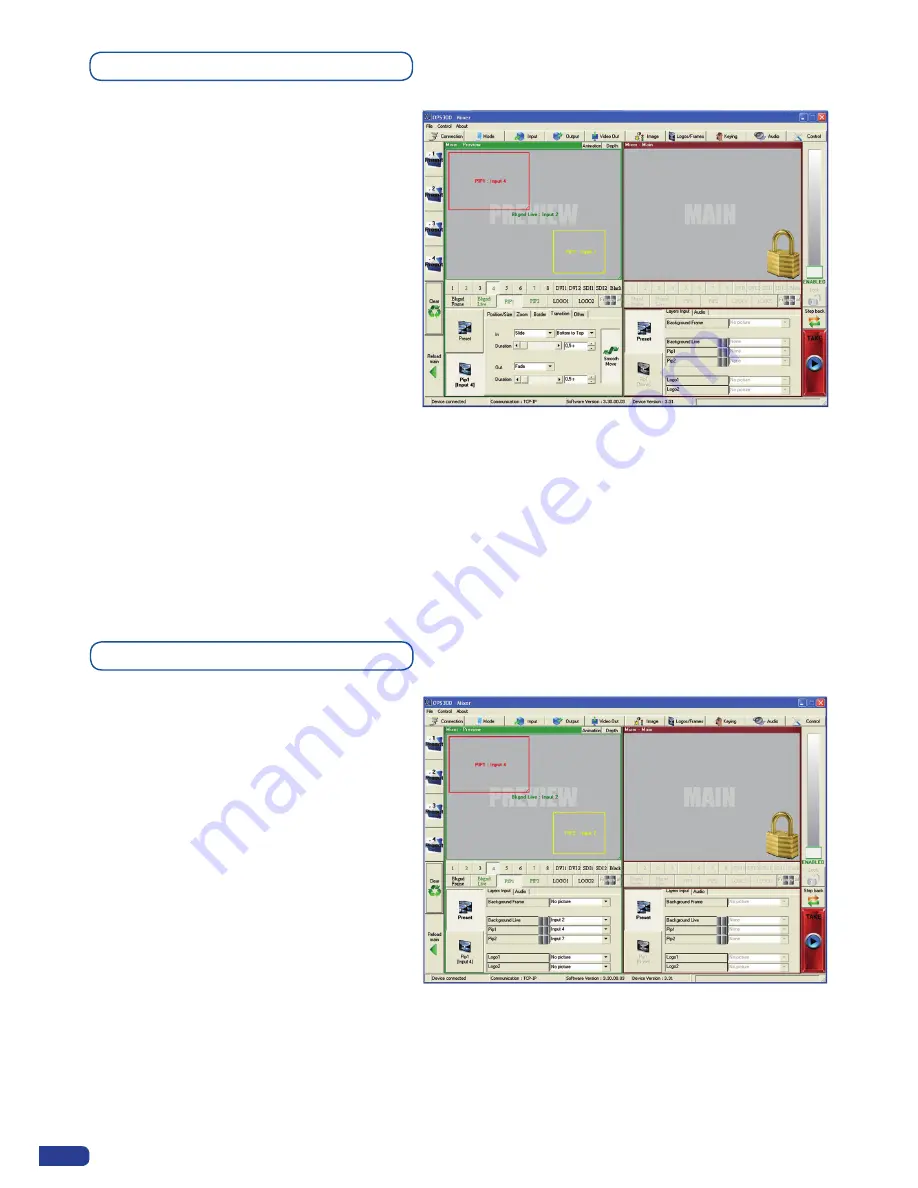
68
The
OPS300
offers a wide variety of transitions
between the scenes you create for your shows
and events. It allows for live recall of 4 user
presets, each of which you can edit at any given
time.
1. In the Layer Selection section, click on the
[PIP1]
button. On your Preview screen,
PIP1 will appear as a color rectangle. The
parameters of the layer will automatically
appear in the RCS Preview section.
2. At the bottom of the Preview section, click on
the
Transition
tab, then select the transition
type from the left dropdown menu, and the
effect behaviour from the right dropdown
menu.
3. Determine effect duration by sliding the duration bar left (shorter) or right (longer), or by manually setting
the value in the duration value box.
4. Repeat the procedure in the
Closing Effect
tab to determine the way your layer will close.
Layer transitions & effects
Creating Presets
The
OPS300
allows the creation of user
defined presets very easily. Any setup you have
configured on screen, can be stored into one of
the 4 available user presets.
1. After having configured layers, PIP
transitions, logos... on your screen (see
“
Working with the RCS
” chapter, p. 64), click
on one of the four available
Preset
buttons.
2. In the dropdown menu, choose
Save From
Main
or
Save From Preview
to determine
which screen you want to memorize the
preset from.
3. Click on the
[TAKE]
button to view your
preset on the Main screen.
Содержание ops300
Страница 1: ...version 4 00 USER MANUAL Ops300...
Страница 2: ......
Страница 75: ...73 SOURCES EXAMPLE 2 DOUBLE SCREEN PRESENTATION USING OPS300 in Matrix Mode...
Страница 79: ......

























