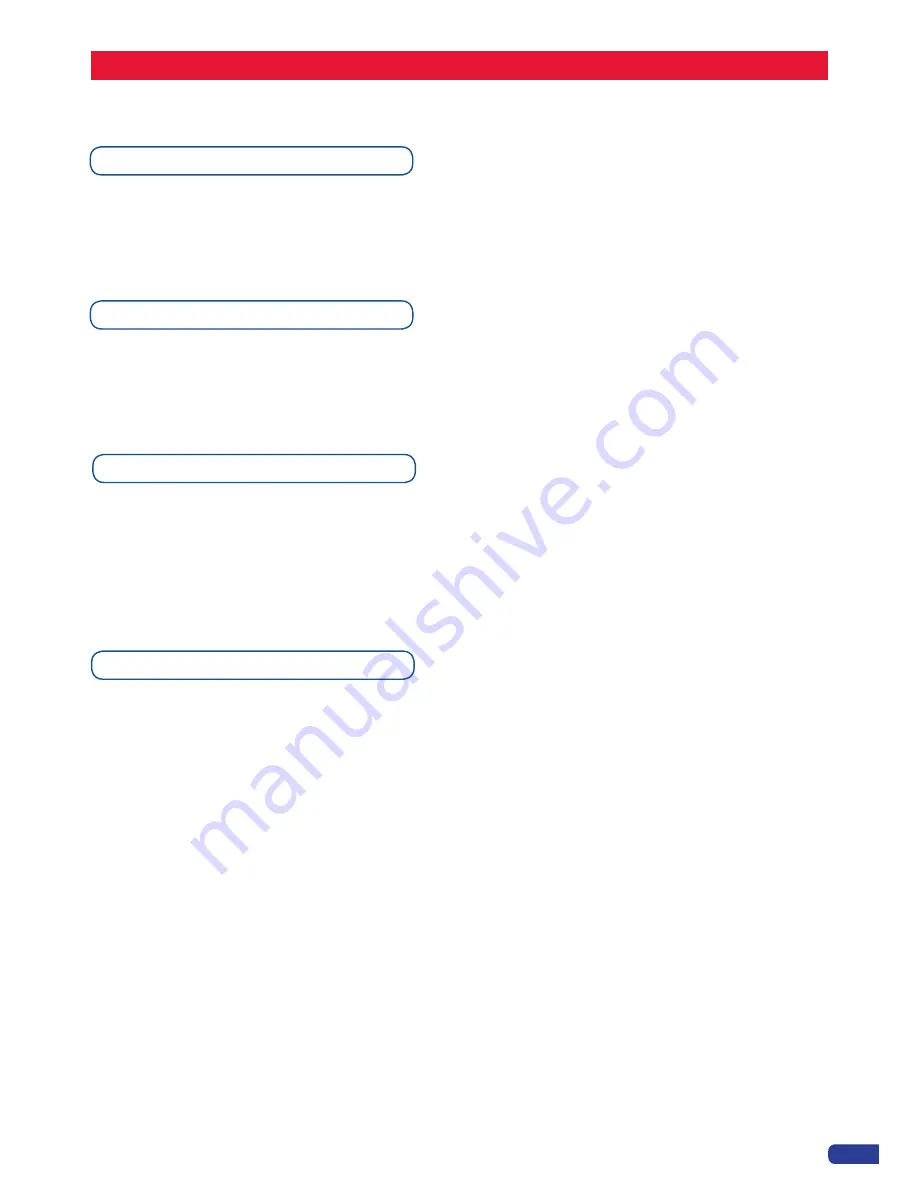
49
Input selection settings
Source Input selection
Source output selection
Same as MIXER Mode.
Same as MIXER Mode.
Same as MIXER Mode.
* NOTE *:
if you want to use HDCP content from your sources, be sure to plug HDCP compliant screens or
projectors. If it’s not the case, the output image could be disabled.
B- SETTINGS IN NATIVE MATRIX MODE
Output selection settings
To set up the outputs, go in the
Output #1
or
Output #2
menu and choose first the appropriate format/reso-
lution and then the adapted rate for your screens by using the knob button and the
[ENTER]
button.
Output# → Output Format → Output rate
You can also in the
Output #2
menu, synchronise all the changes from the
Output #1
to the
Output #2
by
checking the case
Synch w/Out 1
. It allows you to set up both outputs at the same time.
Output #2 → Synch w/Out 1
T
ry to use the native resolution of your screens/projectors in order to obtain the best image quality.
* NOTE *:
The output status can provide you all information about the output in real time. This feature is
particularly needed when HDCP is used thanks to the HDCP status.
*All changes have to be validated by pressing the
[OK]
button in order to be saved*
Содержание ops300
Страница 1: ...version 4 00 USER MANUAL Ops300...
Страница 2: ......
Страница 75: ...73 SOURCES EXAMPLE 2 DOUBLE SCREEN PRESENTATION USING OPS300 in Matrix Mode...
Страница 79: ......






























