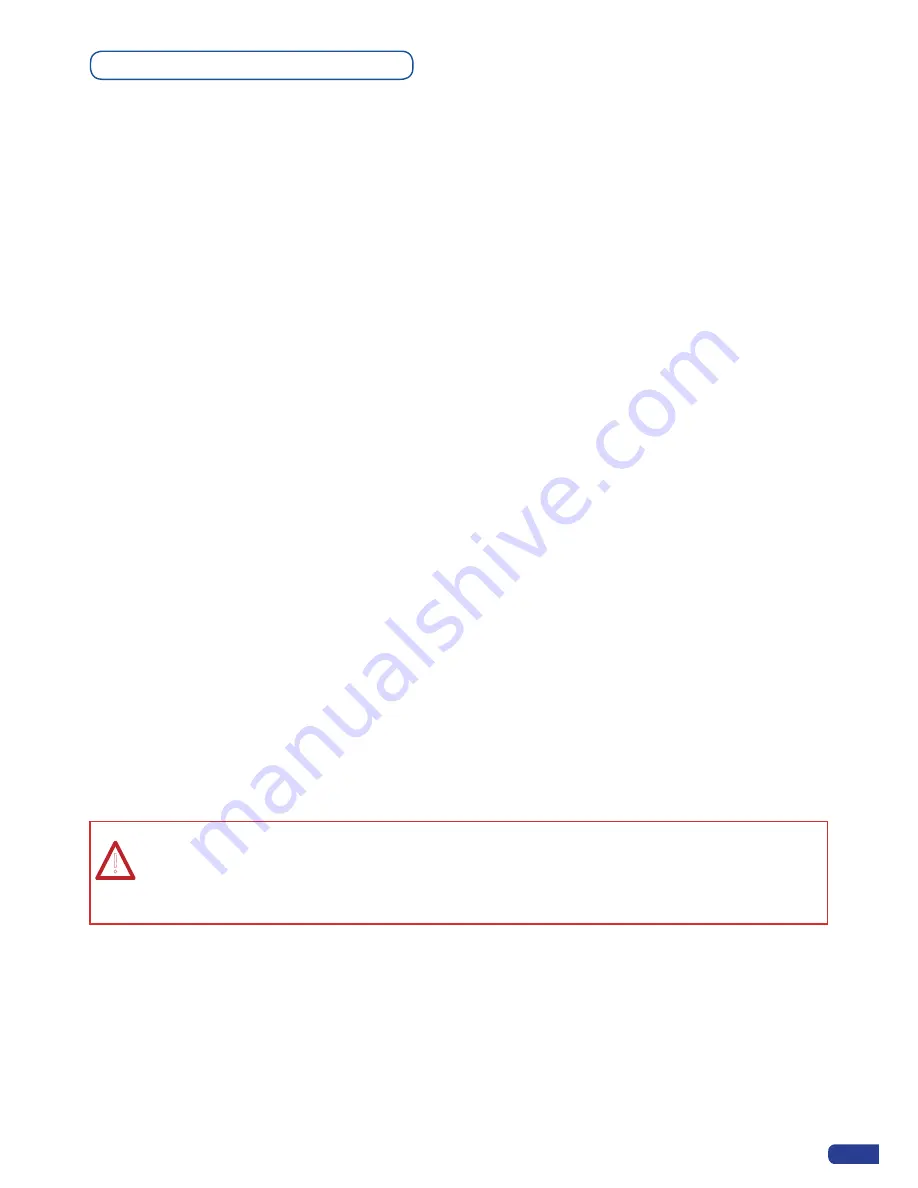
If you want to use HDCP content from your sources, be sure pluging HDCP compliant screens or projectors.
If it’s not the case, the output image could be disabled.
When displaying HDCP protected sources on non HDCP compliant equipment, the following message will be
displayed on the device VFD screen:
“Due to HDCP content, non HDCP screens cannot display protected sources”
Your screen will go to black without displaying the HDCP input image, or partially layer out non HDCP content.
Concerning the DVI inputs, a specific feature allows enable/disable the HDCP receiver for the input chosen.
It can be very useful especially when using a Mac:
Input Menu > DVI# > HDCP detection
The output status can provides you all information about the output in real time.
This feature is particularly needed when HDCP is used with long cable to be sure that the communication is
well handled.
To summarize all HDCP status, please see in the Control Menu --> HDCP Summary.
HDCP compliance
NOTE
: as part of our policy of continuous improvement, Analog Way reserves the right to make
design and specification changes for product improvements without prior notice. The performance
specification figures indicated are nominal values of production units. There may be some deviations
from these values in individual units.
!
19
Содержание ops300
Страница 1: ...version 4 00 USER MANUAL Ops300...
Страница 2: ......
Страница 75: ...73 SOURCES EXAMPLE 2 DOUBLE SCREEN PRESENTATION USING OPS300 in Matrix Mode...
Страница 79: ......
















































