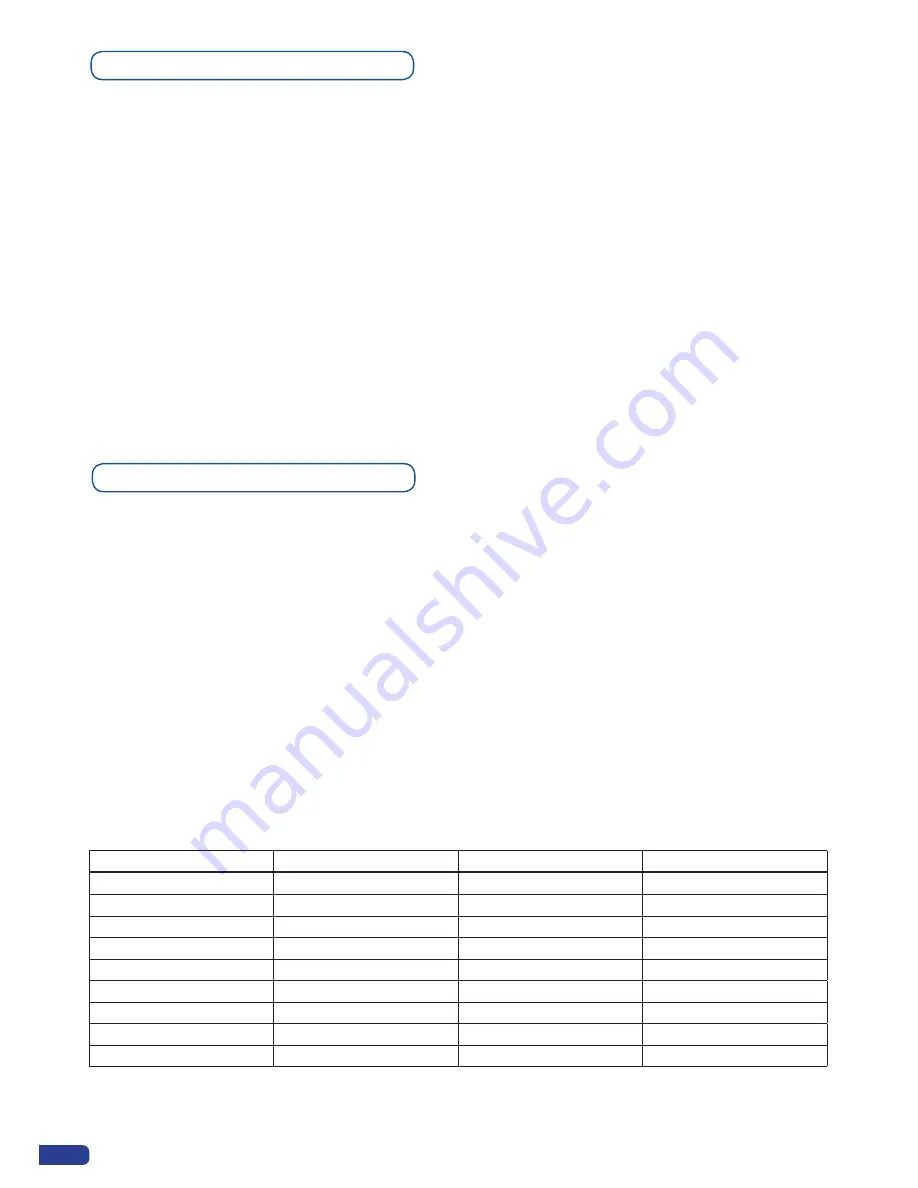
32
To attach a source to a layer, press the Layer button, press the Source# you want to attach.
Ex: [BACKGROUND LIVE ]→ Source #4
The source number 4 will be displayed in the Background live.
Press
[TAKE]
to view the result on the Main screen.
To delete a Layer from the Preview screen:
Press Layers # → Press [BLACK] button
Press
[TAKE]
to view the result on the Main screen.
To delete every Layers on your Preview screen:
Hold the [BLACK] button briefly
Press
[TAKE]
to view the result on the Main screen.
To freeze a layer:
Select a Layer → Press [FREEZE] button
Working with Layers
Working with Layers Functions
Once a source is attached to a layer, you will have access to some layer settings in the Layer menu or directly
by pressing the layer button.
The settings available depend on the layer selected:
-
Layer adjusts:
set up layer size and position.
-
Layer zoom:
set up layer zoom size and position.
-
Size Template:
set up your layer in predefined size template.
- Transparency:
adjust the Layer transparency.
- Border:
choose the border and adjust its properties.
-
Opening and Closing effect:
adjust the Open/Close effect type and duration.
-
Smooth move:
enable/disable smooth move.
- Status:
get the selected layer status.
*All changes have to be validated by pressing the [OK] button in order to be saved*
Press [TAKE] to view the result on the main screen.
Settings available:
Settings
Background Live / PIP#1
PIP#2
PIP#3
Position
YES
YES
YES
Size
YES
YES
YES
Zoom
YES
YES
YES
Transparency
YES
YES
YES
Border
YES
YES
YES
Opening effects
YES
YES
YES
Closing effects
YES
YES
YES
Smooth Move
YES
YES
YES
H Flip / V Flip
NO
NO
NO
Содержание ops300
Страница 1: ...version 4 00 USER MANUAL Ops300...
Страница 2: ......
Страница 75: ...73 SOURCES EXAMPLE 2 DOUBLE SCREEN PRESENTATION USING OPS300 in Matrix Mode...
Страница 79: ......






























