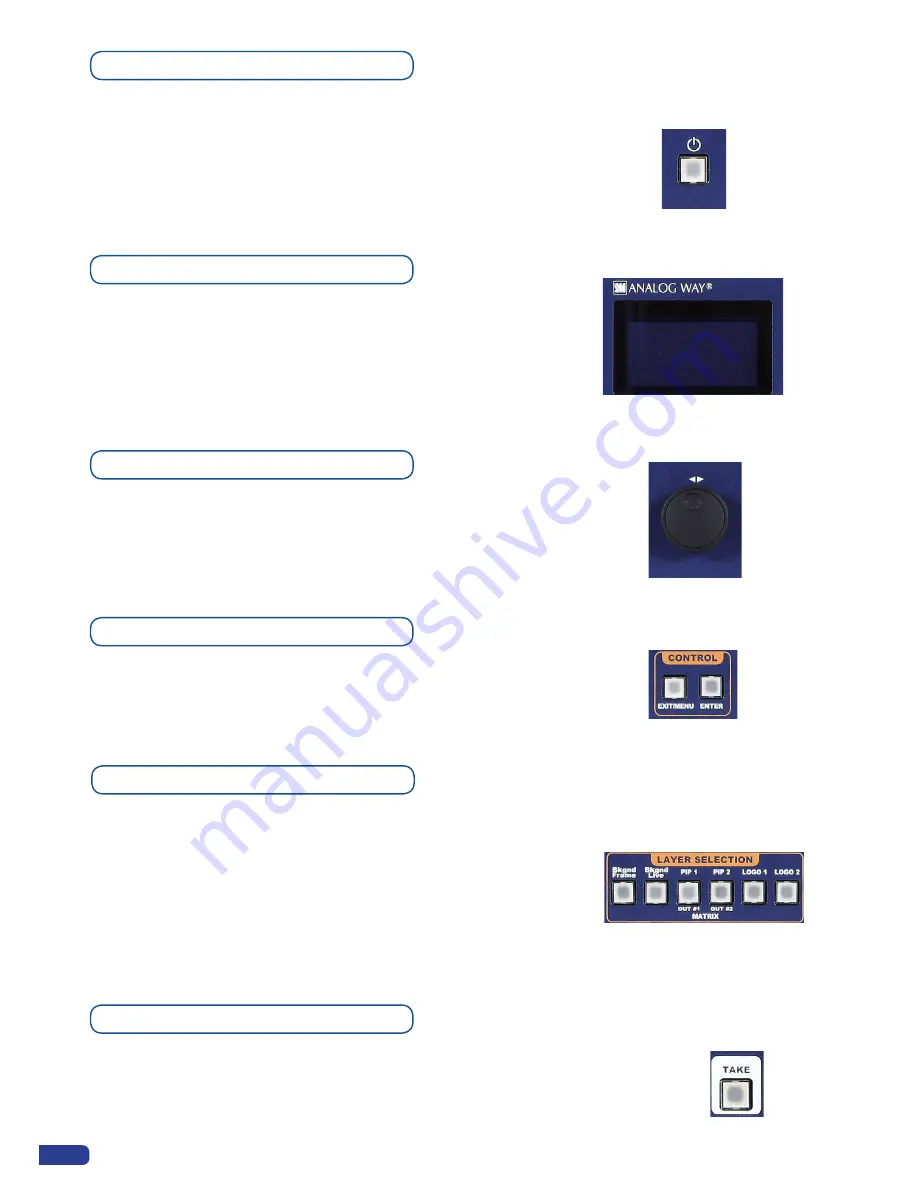
On/Off button
The
[STANDBY]
button allows users to put the
OPS300
into sleep
mode, and startup again. The
[STANDBY]
button does not replace
the ON/OFF switch at the rear of the unit, and is implemented
essentially for ease-of-use in rackmount situations.
--> Hold for 3 seconds for stand-by mode
Menu screen
The Menu Screen of the
OPS300
is the visual interface to your
OPS300
menu. It gives users a constant indication of available menu
options, parameters of any selected object, system information, and
everything you need to know to control the device.
Menu scroll knob
The Menu scroll knob allows users to quickly scroll through menu
items and increase or decrease any modifiable value in the
OPS300
menu. Simply scroll to the desired menu item, and press the
[ENTER]
button to confirm your choice.
Control section
The
[EXIT/MENU]
and the
[ENTER]
button in the Control section of
the
OPS300
,
allow users to respectively enter and exit the
OPS300
menu, and confirm selected menu items.
26
Layer selection section
The Layer Selection section allows to select which type of layer to
work with:
• Background Frame
(non-positionable, non-resizable static back-
ground),
• Background Live
(positionable, resizable animated background),
• PIP
(positionable, sizable floating window),
• Logo
(positionable, key sensitive layer).
Take button
The
OPS300
[TAKE]
button allows to switch from Preview to Main
outputs. By pressing the
[TAKE]
button, what you have setup on your
preview screen will be transitioned to the Main output display.
Содержание ops300
Страница 1: ...version 4 00 USER MANUAL Ops300...
Страница 2: ......
Страница 75: ...73 SOURCES EXAMPLE 2 DOUBLE SCREEN PRESENTATION USING OPS300 in Matrix Mode...
Страница 79: ......
















































