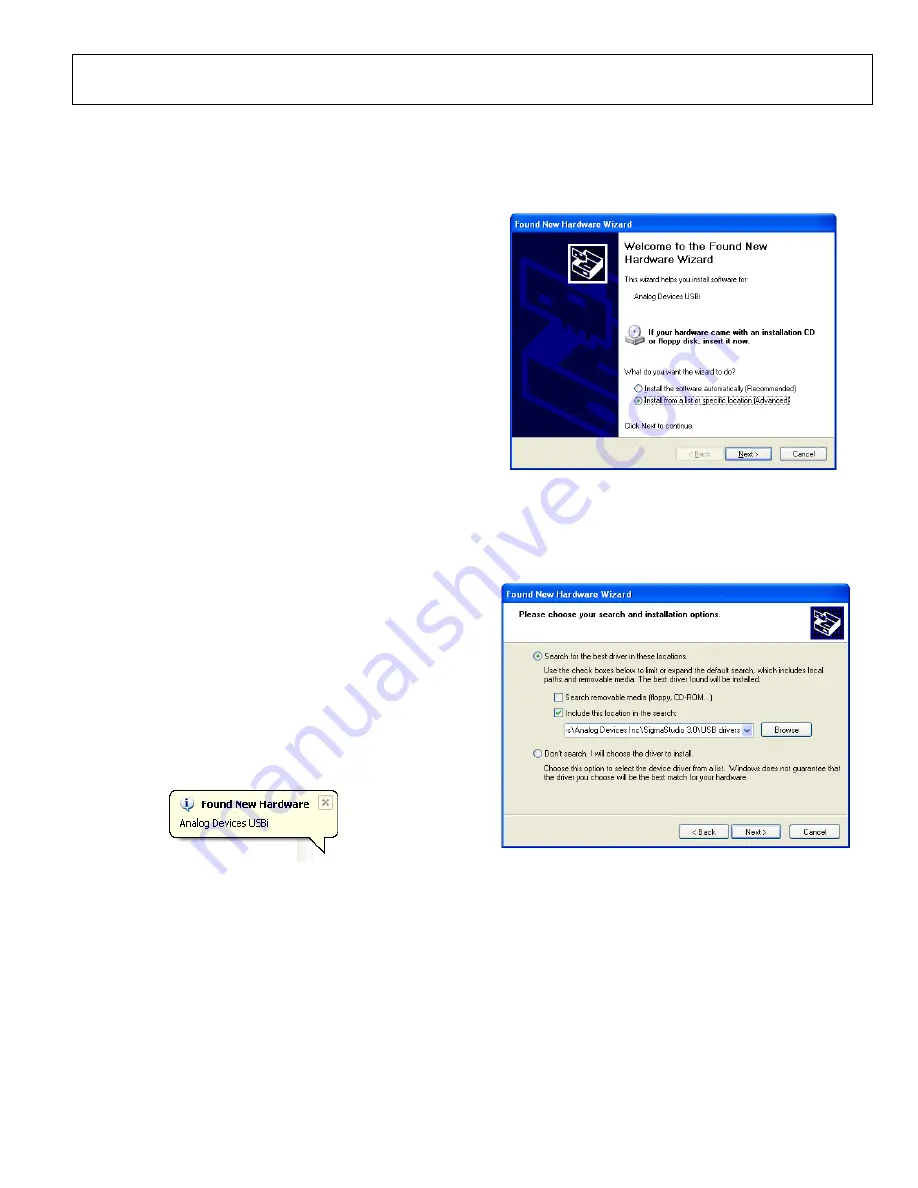
EVAL-ADAU1777Z User Guide
UG-1055
Rev. 0 | Page 5 of 25
SETTING UP THE EVALUATION BOARD
Download and install the latest version of
completing the following steps:
1.
Install the latest version of Microsoft® .NET Framework if
it is not already installed on the PC. The latest version of
the .NET Framework can be downloaded from the
Microsoft website.
2.
Go to
and download the
from the
Downloads and
Related Products
section.
3.
Log in to your myAnalog account. (If you do not have an
account, go to
Log In,
and then click
Register
to create a new account.)
4.
Fill in the download form and choose
SigmaDSP
as the
target hardware.
5.
Download the installer and execute the executable. Follow
the prompts, including accepting the license agreement, to
install the software.
DRIVERS
must be installed to use the USB interface (USBi).
After the
installation is complete,
1.
Connect the USBi to an available USB 2.0 port using the
USB cable included in the evaluation board kit. (The USBi
does not function properly with a USB 3.0 port.)
2.
Install the driver software (see the Using Windows XP
section or the Using Windows 7 or Windows Vista section
for more information).
Using Windows XP
After connecting the USBi to the USB 2.0 port, Windows® XP
recognizes the device (see Figure 5) and prompts the user to
install the drivers.
15054-
005
Figure 5.
Found New Hardware
Notification
1.
From the
Found New Hardware Wizard
window, select
the
Install from a list or specific location (Advanced)
option and click
Next
15
05
4-
0
0
6
Figure 6.
Found New Hardware Wizard
—Installation
2.
Select
Search for the best driver in these locations
, select
Include this location in the search
, and click
Browse
to
find the USB drivers subdirectory within the
directory (see Figure 7).
150
54-
00
7
Figure 7.
Found New Hardware Wizard
—Search and Installation Options





















