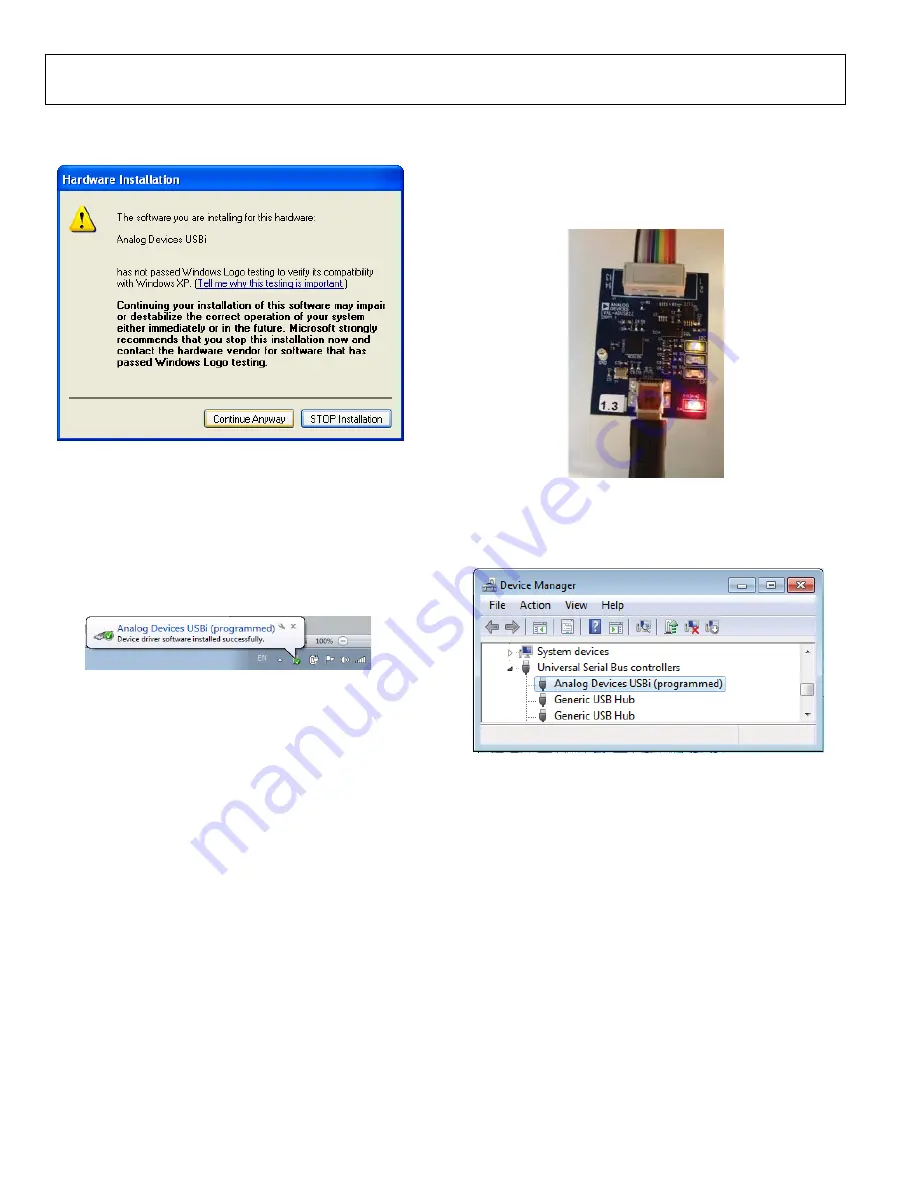
UG-1055
EVAL-ADAU1777Z User Guide
Rev. 0 | Page 6 of 25
3.
When the
Hardware Installation
warning appears, click
Continue Anyway
15
05
4-
00
8
Figure 8. Hardware Installation Warning
The USBi drivers are now installed. Leave the USBi connected
to the PC.
Using Windows 7 or Windows Vista
After connecting the USBi to the USB 2.0 port, Windows 7 or
Windows Vista recognizes the device and installs the drivers
automatically (see Figure 9). After the installation is complete,
leave the USBi connected to the PC.
150
54
-009
Figure 9. USBi Drivers Installed Correctly
Confirming Proper Installation of the USBi Drivers
To confirm that the USBi drivers have been installed properly,
1.
With the USBi still connected to the USB 2.0 port of the
PC, check that both the yellow I
2
C LED and the red power
indicator LED are illuminated (see Figure 10).
1
5054-
010
Figure 10. State of USBi Status LEDs After Driver Installation
2.
In Windows
Device Manager
, under the
Universal Serial
Bus controllers
section, check that
Analog Devices USBi
(programmed)
appears as shown in Figure 11.
15
054-
01
1
Figure 11. Confirming Driver Installation Using the
Device Manager






















