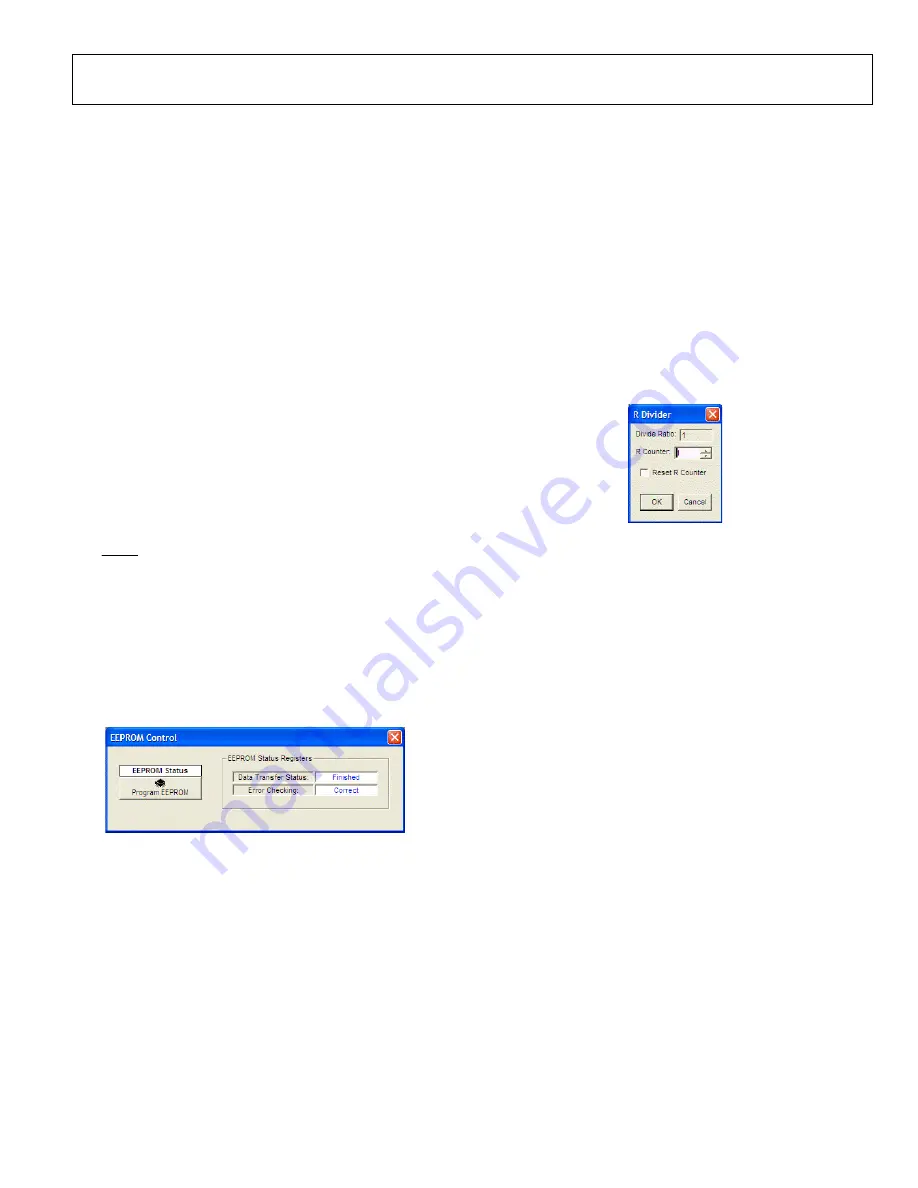
Evaluation Board User Guide
UG-076
Rev. A | Page 9 of 16
REGISTER W/R BOX
The
REGISTER W/R
(write/read) box has three buttons and
three check boxes.
The
WRITE
button transfers the values stored in the evaluation
software to the evaluation board. It blinks red when register
values have changed.
The
READ
button transfers the values stored in the evaluation
board to the evaluation software.
The
UPDATE
button issues an I/O update command by writing
0x01 to Register 0x232.
Selecting the
All
check box transfers all of the registers when
the
WRITE
button is clicked. When this box is cleared, only the
registers whose value has changed are written.
Selecting the
Auto
check box adjacent to the
WRITE
box
forces the evaluation software to write the register changes
to the evaluation board automatically when they occur.
Selecting the
Auto
check box adjacent to the
UPDATE
box
forces the evaluation software to issue an I/O update command
whenever registers are written to the
SYNC, PD (POWER DOWN), AND RESET BUTTONS
The
SYNC
,
PD
, and
RESET
buttons allow the user to control
the SYNC, PD, and RESET pins on the
Each button has three options:
Strobe
,
Latch
, and
Release
.
Strobe
activates the pin, and then releases it.
Latch
holds the
pin active until the
Release
command is issued.
EEPROM CONTROL WINDOW
The
EEPROM Control
window shown in Figure 12 is accessed
by clicking the
EEPROM
button near the lower left corner of
the main window.
087
46
-00
8
Figure 12.
EEPROM Control
Window
To store the current register settings of the
to the
EEPROM, click the
Program EEPROM
button (see Figure 12).
Check the
EEPROM Status Registers
section on the right side
of the window to verify that the operation is successful.
To load the values stored in the EEPROM, ensure that the
EEPROM pin is pulled high and reset the
The EEPROM pin is pulled high by placing the S4 EEPROM
jumper (located in the lower left corner of the evaluation board)
across the center and right (high) pin.
The user can reset the
RESET
button in the lower left corner of the main window, and
selecting
Strobe ResetB
.
REFERENCE (R) DIVIDER WINDOW
The R divider window shown in Figure 13 is accessed by clicking
the
R DIVIDER
box in the main window. It allows the user to
set the reference divider. If this box is colored gray, the PLL is
off. To turn the PLL on, click the
PLL MODE
box at the top of
the main window, and select
Norm Op
.
08
74
6-
0
09
Figure 13. Reference Divider Window
This window has a check box for holding the R divider in reset.
When the R divider is held in reset, the PLL loop is opened.
Therefore, this feature is seldom used.
The reference input path also has a reference multiply-by-2
(labeled
X2
in the main window) check box that controls the
reference clock doubler. This frequency doubler can be used
to double the phase detector frequency of the PLL, and is
described in detail in the
data sheet.
















