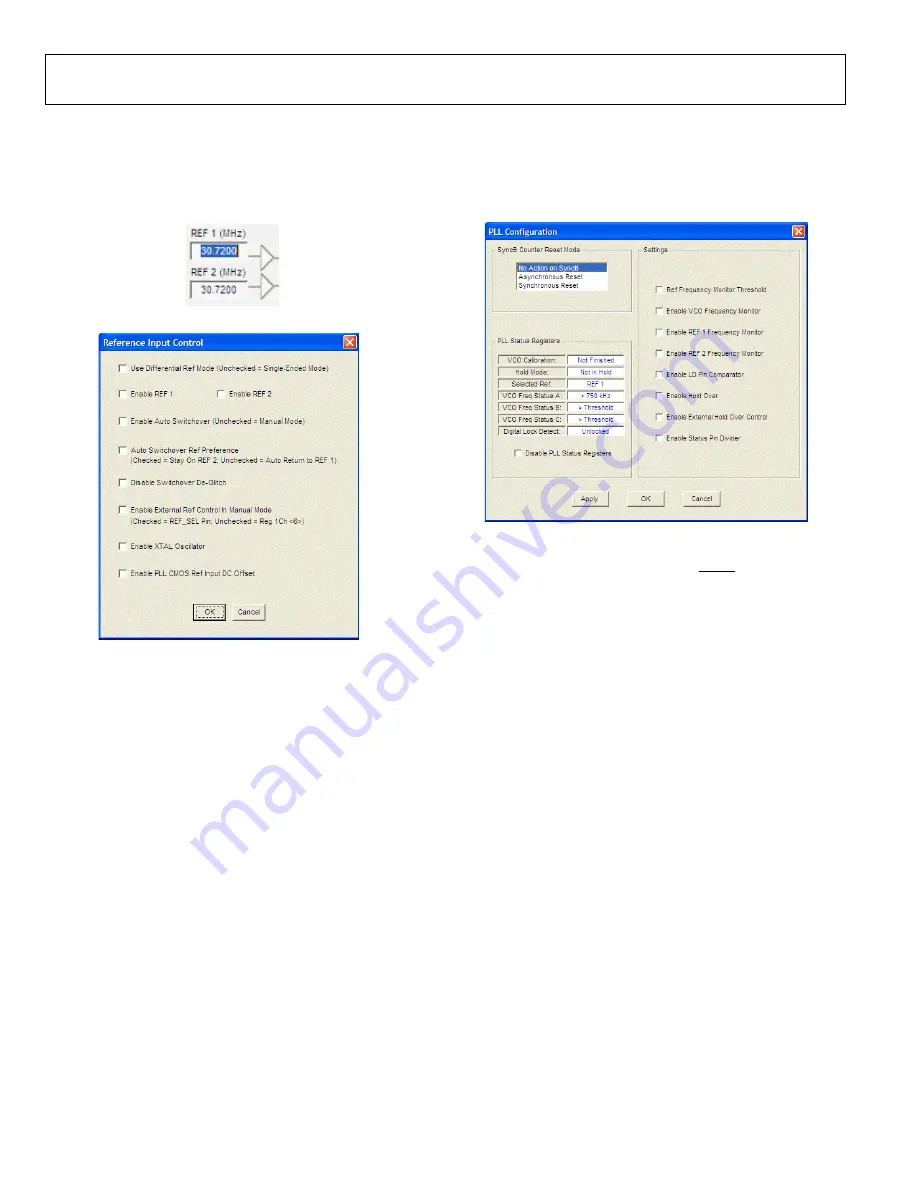
UG-076
Evaluation Board User Guide
Rev. A | Page 8 of 16
PLL REFERENCE INPUT WINDOW
The
Reference Input Control
window is shown in Figure 10
and is accessed by clicking either of the triangular buffer
symbols immediately to the right of the
REF 1 (MHz)
and
REF 2 (MHz)
input reference frequency boxes (see Figure 9).
0
874
6-
024
Figure 9. Buffer Symbol
0
87
46-
0
06
Figure 10.
Reference Input Control
Window
This window is used to enable the PLL reference inputs, which
are powered down by default.
Select
Enable REF 1
,
Enable REF 2
, or both to enable the
appropriate reference input and click
OK
when finished. If a
differential input is used, select the
Use Differential Ref Mode
(Unchecked = Single-Ended Mode)
check box. Note that this
mode must not be used simultaneously with
Enable REF 1
or
Enable REF 2
.
The remaining six check boxes control the reference switchover
modes. If
Disable Switchover De-Glitch
is activated, the
maintains the phase relationship between the active input and
PLL output during a reference switchover. Otherwise, the
minimizes the phase disturbance at the output
during a reference switchover.
The user must check
Enable XTAL Oscillator
if intending to
connect a crystal to the reference input.
Enable PLL CMOS Ref Input DC Offset
forces the dc bias
point of the single-ended reference input to be different from
the switching point, and is useful for preventing an ac-coupled
input from chattering when the reference input is lost.
PLL CONFIGURATION WINDOW
The
PLL Configuration
window shown in Figure 11 is opened
by clicking the
Config PLL
button on the main screen. The
window has three sections:
SyncB Counter Reset Mode
,
PLL
Status Registers
, and
Settings
.
087
46
-00
7
Figure 11.
PLL Configuration
Window
The
SyncB Counter Reset Mode
section indicates whether the
R, A, and B counters are reset when the SYNC pin is activated,
and controls Register 0x019, Bits[7:6]. See the
data
sheet for more details.
The
PLL Status Registers
section allows the user to see the
current value of the readonly PLL status register, Address 0x01F.
This function is useful for ensuring that the
VCO has
finished VCO calibration, and that the PLL is locked.
The
Settings
section controls the various PLL settings such
as holdover. The
data sheet describes these functions
in detail.
REFMON, STATUS, AND LD BUTTONS
These three blue buttons (
REFMON
,
STATUS
, and
LD
) allow
the user to select which signals appear at the REFMON,
STATUS, and LD pins at Connector P1. Connector P1 is located
in the center of the evaluation board. The pins in the left
column of Connector P1 are ground pins, and the ones in the
right column are signal pins.
There are many useful diagnostic signals available at these
pins. The R divider output is particularly useful. In the example
used in the Quick Start Guide to the AD9520 PLL section, the
80 kHz signal is visible on the STATUS pin to ensure that the
reference inputs and R divider are working properly.
Dynamic signals (such as the R divider output) are primarily
intended for diagnostics. These diagnostic signals may adversely
affect PLL performance in critical applications if left on in
normal operation.
















