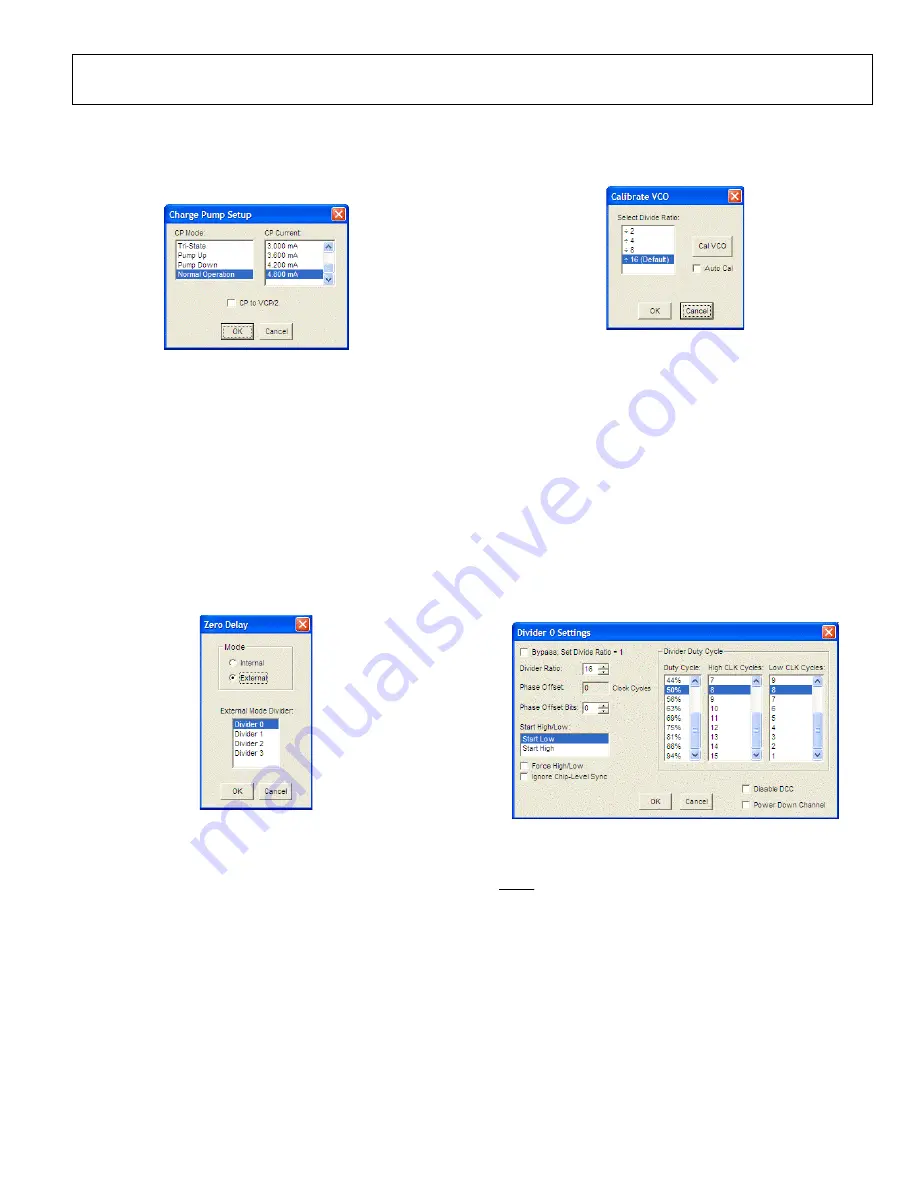
Evaluation Board User Guide
UG-076
Rev. A | Page 11 of 16
CHARGE PUMP SETUP WINDOW
The
Charge Pump
Setup
window shown in Figure 17 is
accessed by clicking the
CHARGE PUMP
box in the main
window.
08
74
6-
01
3
Figure 17.
Charge Pump Setup
Window
This window is most often used to vary the charge pump
current.
The window also has a check box for setting the charge pump
voltage to V
CP
/2, which is useful for debugging the PLL and
isolating the output driver section of the
from the PLL
section.
ZERO DELAY WINDOW
The
Zero Delay
window shown in Figure 18 is accessed by
clicking the
ZERO DELAY
box in the main window.
When internal zero delay mode is selected, the window shrinks
because only Divider 0 can operate in the internal zero delay mode.
087
46
-014
Figure 18.
Zero Delay
Window
VCO CALIBRATION WINDOW
The
Calibrate VCO
window shown in Figure 19 is accessed by
clicking the
Cal VCO
button in the main window.
08
74
6-
01
5
Figure 19.
Calibrate VCO
Window
A valid reference input signal must be present to complete
VCO calibration, and the VCO must be recalibrated any time
the VCO frequency changes by more than 40 MHz.
A VCO divider of 16 is suitable for all applications. However,
for applications where the phase detector frequency is <12 MHz,
using a smaller VCO calibration divider reduces calibration
time. Refer to the
CHANNEL DIVIDER WINDOW
The channel divider window shown in Figure 20 is accessed by
clicking the appropriate channel divider. It is usually sufficient
to change only the divide ratio because the evaluation software
and the
duty cycle correction feature ensure that the
output duty cycle remains very close to 50%.
08
74
6-
01
6
Figure 20. Channel Divider Window
The user can also vary the phase offset by changing the
Phase
Offset Bits
setting. However, for the new phase to take effect, the
SYNC signal must be toggled via the
SYNC
button in the lower
left corner of the main window.
















