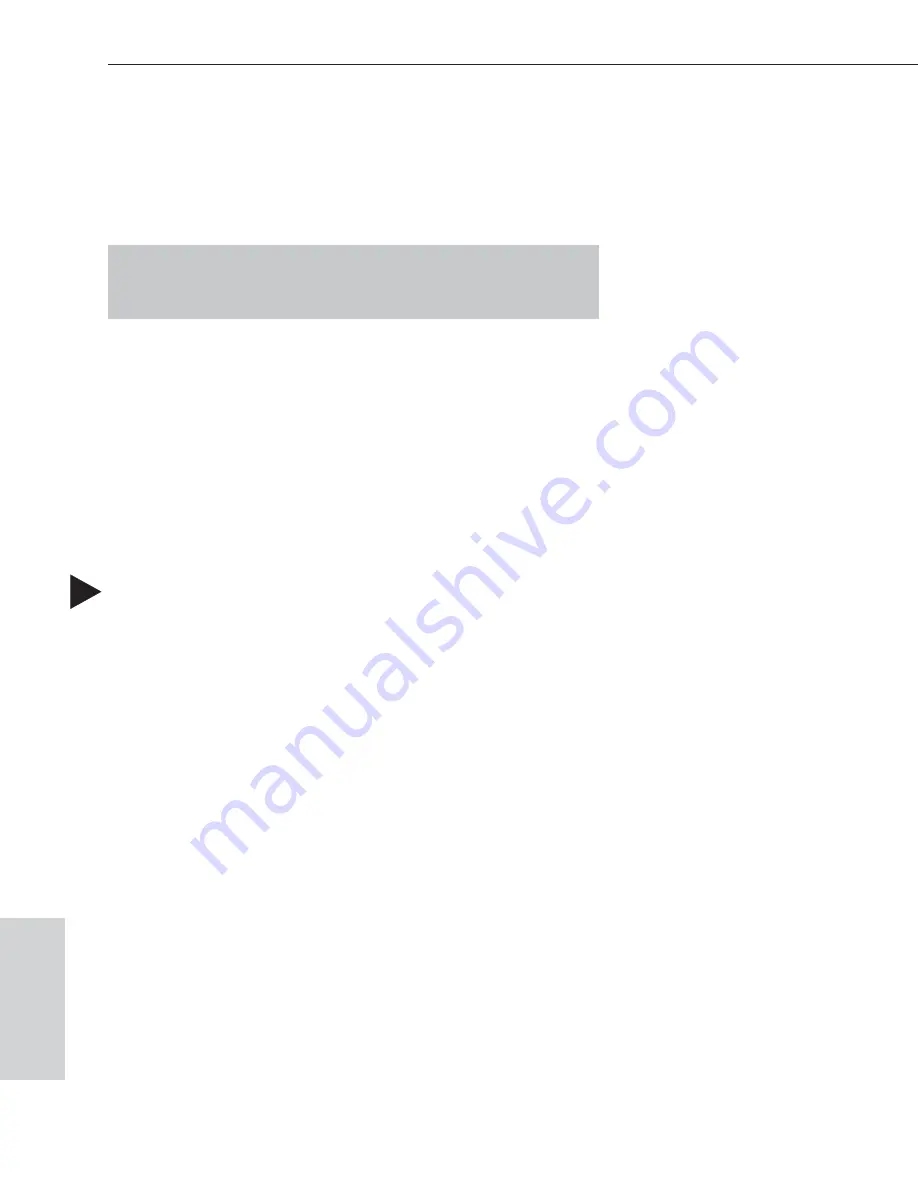
6.3 Modifying a Configuration File
Modifying a configuration file with X
N
Connect involves entering
information in one or a series of dialog boxes. A brief look at the contents
in the Help file provides an overview of the possible modifications.
Note:
If you have questions regarding an open dialog box, X
N
Connect
provides a context-sensitive Help file that can be accessed by pressing
the F1 key.
Setting the Password
Locking the Precis Remote Panel can prevent accidental switching by
disabling control access. Using X
N
Connect, you can customize a
password consisting of five digits between 0 and 7 that are entered on the
Precis Remote using the Level keys. For information on using the
password number to lock and unlock the Precis Remote, see page 4-1.
The default password from the factory is the first five Level keys
(corresponding to the digits 0, 1, 2, 3, and 4), going from left to right.
Follow the instructions below to set your password.
To set a Precis Remote Panel password:
1. Follow the steps for launching X
N
Connect (see page 6-2) and opening
a configuration file (see page 6-3).
2. In the Hardware view, right click the appropriate control panel icon.*
The Shortcut menu appears.
3. Select Set Password from the Shortcut menu.
The Set Front Panel Password dialog box opens.
4. Enter a single digit between zero and seven in each field.
5. Check the box for Configure Password Immediately.
6. Click OK.
The updated password information is immediately downloaded to the
system, and the new password sequence
must
be used to lock and
unlock the Remote Panel.
*If the control panel icon is not visible from the Hardware view, click the
plus sign (+) next to the switcher icon to expand the hardware component
list for the switcher.
6-4
Precis Remote X/Y Control Panel
Managing Configuration Files
Managing
Configuration
F
iles
Содержание Precis
Страница 1: ......





























