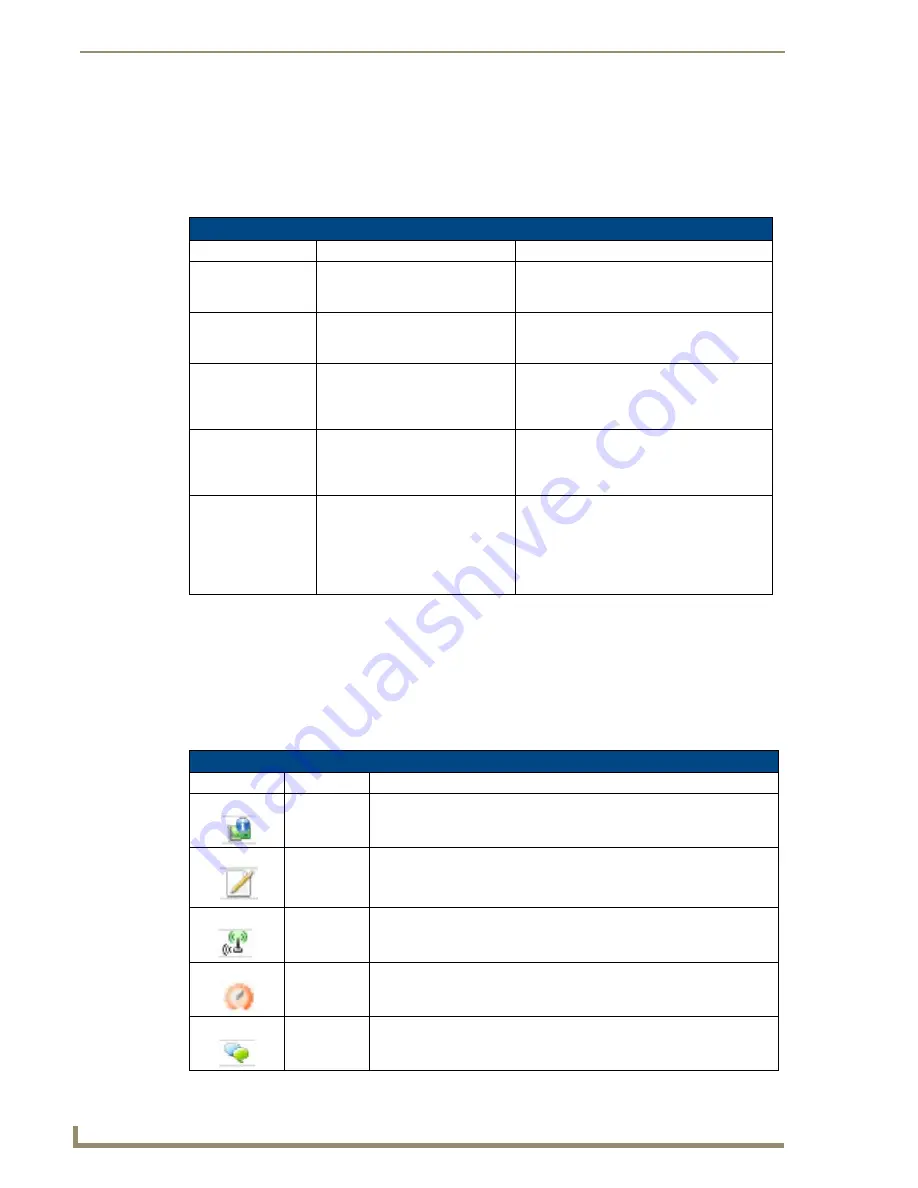
Deploying a Smart Mesh Network
134
NXA-WAPZD1000 ZoneDirector Smart WLAN Controller
Understanding Mesh-related AP Statuses
In addition to using the Map View to monitor the status of the mesh network, you can also check the Monitor
> Access Points page for mesh-related AP statuses. The table below lists all possible AP statuses that are
related to mesh networking, including any actions that you may need to perform to resolve mesh-related
issues.
Using Action Icons to Configure and Troubleshoot APs in a
Mesh
The following action icons are used to perform configuration and troubleshooting tasks on the respective AP.
The icons are displayed next to APs in the Currently Managed APs table on the Dashboard. Some of the same
action icons are also available on other pages including Monitor > Access Points (page 24) and Monitor >
Mesh (page 41).
Mesh-Related AP Status
Status:
Description:
Recommended Action:
Connected
AP is connected to the
NXA-WAPZD1000, but mesh is
disabled
If mesh is enabled on the AP, you may need to
reboot it to activate the mesh.
Connected (Root AP)
AP is connected to the
NXA-WAPZD1000 via its Ethernet
port
Connected (Mesh AP,
n hops)
AP is connected to the
NXA-WAPZD1000 via its wireless
interface and is n hops away from
the Root AP.
Connected (eMesh
AP, n hops)
AP is connected to the NXA-
WAPZD1000 via its Ethernet port,
but acts as a Mesh AP using
another Mesh AP as its uplink.
Isolated Mesh AP
AP is disconnected from the
NXA-WAPZD1000 mesh
• The AP may be configured incorrectly. Verify
that the mesh SSID and passphrase
configured on the AP are correct.
• If Uplink Selection is set to Manual, the uplink
AP specified for this AP may be off or
unavailable.
Action Icons
Icon:
Icon Name: Action:
System Info
Generate a log file (support.txt) containing system information on this AP
Configure
Go to the
Configure > Access Points
page and edit the configuration
settings for this AP.
Mesh View
Open a “Mesh View” screen with this AP
highlighted in a Mesh tree that also shows the uplink and downlink APs
connected to this AP.
SpeedFlex
Launch the SpeedFlex performance test tool to measure uplink/downlink
speeds to/from this AP.
Troubleshoot
Troubleshoot connectivity issues using Ping and Traceroute.
Содержание NXA-WAPZD1000
Страница 4: ......
Страница 12: ...viii NXA WAPZD1000 ZoneDirector Smart WLAN Controller Table of Contents ...
Страница 16: ...Introduction 12 NXA WAPZD1000 ZoneDirector Smart WLAN Controller ...
Страница 130: ...Blocking Client Devices 126 NXA WAPZD1000 ZoneDirector Smart WLAN Controller ...
Страница 146: ...Smart Mesh Networking Best Practices 142 NXA WAPZD1000 ZoneDirector Smart WLAN Controller ...
Страница 153: ...Troubleshooting 149 NXA WAPZD1000 ZoneDirector Smart WLAN Controller ...
















































