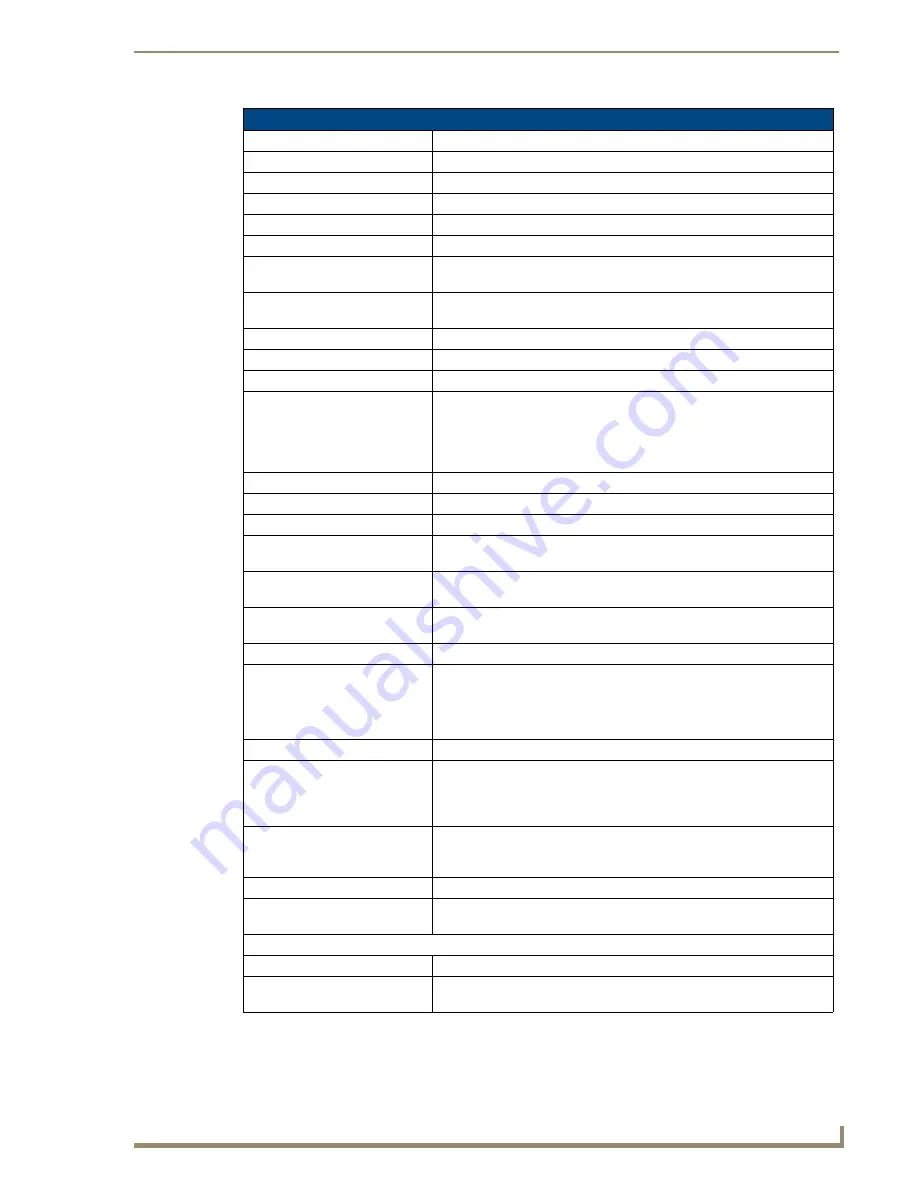
Configure Tab
45
NXA-WAPZD1000 ZoneDirector Smart WLAN Controller
Configure Tab - System (Cont.)
IP Address:
The current IP address being used.
Netmask:
The current netmask being used.
Gateway:
The current gateway being used.
Primary DNS Server:
The current primary DNS server being used.
Secondary DNS Server:
The secondary DNS server being used.
VLAN:
The VLAN setting being used.
Management Interface
Click the “Enable Management Interface” link to open the Management
Interface.
Enable Management Interface:
Check this box to allow information to be entered in the Management
Interface fields.
IP Address:
The IP address for the server used for management.
Netmask:
The netmask for the server used for management.
VLAN:
The VLAN for the server used for management.
Smart Redundancy:
Smart Redundancy allows continued operation of your network in the
event of an NXA-WAPZD1000 failure or power loss by allowing a
connection to a second NXA-WAPZD1000. If the active NXA-
WAPZD1000 loses connection, the standby device automatically takes
over.
Enable Smart Redundancy:
Click this box to enable the Smart Redundancy fields.
Local Device IP Address:
The current IP address for the active NXA-WAPZD1000 in the network
Peer Device IP Address:
The IP address for the standby NXA-WAPZD1000.
Shared Secret:
A shared password to be used between the active and standby NXA-
WAPZD1000 devices.
Management IP Address:
The IP address for the server used to manage the network. (If the
Management Interface has not been enabled, this field will be disabled.)
Management Access Control:
This section lists the specific IP addresses which are allowed access to
the NXA-WAPZD1000.
Name:
The name of the device or network accessing the NXA-WAPZD1000.
Restriction:
Select between “Single,” “Range,” and “Subnet”.
• Single: allows only one specific IP address.
• Range: allows all IP addresses within a predetermined range.
• Subnet: allows all IP addresses within a predetermined subnet range.
IP Address:
The IP address or address range, depending upon the chosen Restriction.
System Time:
Click the
Refresh
button to update the displayed time and date, Click the
Sync Time With Your PC
button to synchronize the NXA-WAPZD1000’s
time with your PC. After choosing to synchronize the time with your PC,
click the
Apply
button to update the time.
NTP Server:
Check the
Use NTP to synchronize the NXA-WAPZD1000 clock automati-
cally
box to access a particular NTP server for the current time. Enter the
URL of the NTP server to be accessed in the NTP Server field.
Country Code:
Select the country in which the NXA-WAPZD1000 is being used.
Channel Optimization:
Select between the three options to optimize for compatibility,
interoperability, or performance.
Log Settings:
Event Log Level:
Select the level by which network events will be logged.
Remote Syslog:
Click the
Enable Syslog
box to allow logging to be conducted by a remote
server. Enter the server IP address to allow remote logging.
Содержание NXA-WAPZD1000
Страница 4: ......
Страница 12: ...viii NXA WAPZD1000 ZoneDirector Smart WLAN Controller Table of Contents ...
Страница 16: ...Introduction 12 NXA WAPZD1000 ZoneDirector Smart WLAN Controller ...
Страница 130: ...Blocking Client Devices 126 NXA WAPZD1000 ZoneDirector Smart WLAN Controller ...
Страница 146: ...Smart Mesh Networking Best Practices 142 NXA WAPZD1000 ZoneDirector Smart WLAN Controller ...
Страница 153: ...Troubleshooting 149 NXA WAPZD1000 ZoneDirector Smart WLAN Controller ...






























