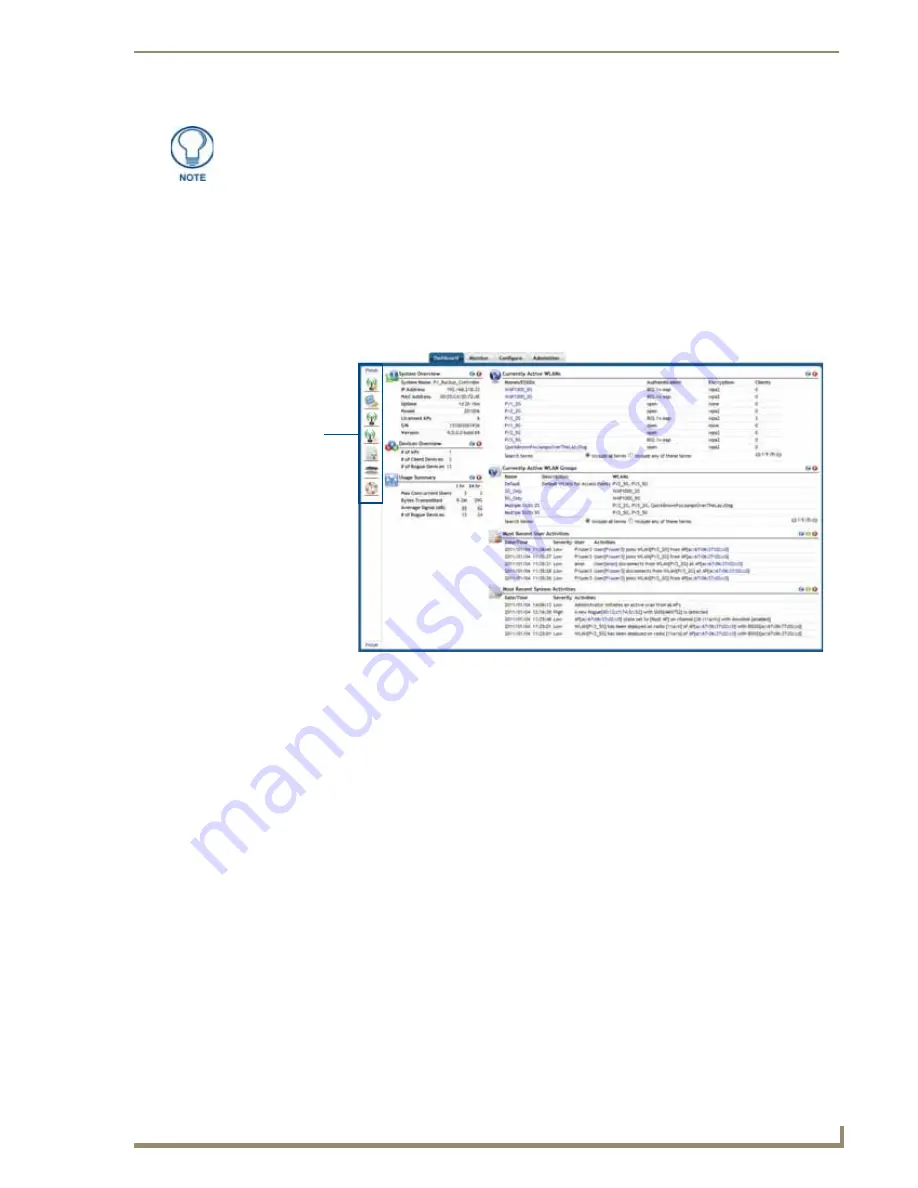
Dashboard
21
NXA-WAPZD1000 ZoneDirector Smart WLAN Controller
Dashboard Widgets
Widgets are Dashboard components, each containing a separate indicator or table as part of the active
Dashboard. Each widget may be added or removed to enhance your NXA-WAPZD1000 summary needs. All
unused widgets remain hidden until you click the Add Widgets link at the bottom of the Dashboard.
To add a widget to the Dashboard, click and drag the widget into the main Dashboard. An outline appears that
shows its potential position on the page. Release the widget at its desired position, and the widget will display
its available information. To remove a widget from the Dashboard, click the red Hide button at the right of the
component entry, and the widget will then appear in the Dashboard Widgets column.
The default reserve Dashboard Widgets include:
Support: listing the basic contact information for Ruckus Wireless, including a link to the
Registration page of the Administer Tab (for more information, please refer to the Product
Registration section on page 122).
Smart Redundancy: listing whether Smart Redundancy is enabled on the NXA-WAPZD1000. By
default, Smart Redundancy is disabled: for more information on Smart Redundancy, please refer to
the System section on page 44.
Currently Managed APs: displaying all of the available WAPs being managed through the NXA-
WAPZD1000, including the MAC address, the device name, the device description, the WAP
model, its current status, the mesh mode being used, the device’s IP address, its VLAN channel,
and the number of clients currently accessing it. The component also allows the user to access the
WAP’s system information and RF information, as well as configure it for the network (for more
information, please refer to the Access Points section on page 66), viewing its mesh topology,
testing its wireless performance, troubleshooting its network connectivity (for more information,
please refer to the Network Connectivity section on page 123), and restart the WAP.
AP Activities: displaying the latest activities from individual WAPs on the network.
Mesh Topology: displaying the current mesh network of devices connected to the NXA-
WAPZD1000, including the WAP, its signal (in dB), the access point description,
Most Recent User Activities: displaying the latest actions made by the user with the NXA-
WAPZD1000, including the date and time of the action, the action’s severity, the user making the
action, and the action itself.
Some indicators may not be present upon initial view. The
Add Widgets
feature,
located at the bottom left area of the screen, enables you to show or hide indicators.
FIG. 5
Dashboard Widgets
Dashboard
Widgets
Содержание NXA-WAPZD1000
Страница 4: ......
Страница 12: ...viii NXA WAPZD1000 ZoneDirector Smart WLAN Controller Table of Contents ...
Страница 16: ...Introduction 12 NXA WAPZD1000 ZoneDirector Smart WLAN Controller ...
Страница 130: ...Blocking Client Devices 126 NXA WAPZD1000 ZoneDirector Smart WLAN Controller ...
Страница 146: ...Smart Mesh Networking Best Practices 142 NXA WAPZD1000 ZoneDirector Smart WLAN Controller ...
Страница 153: ...Troubleshooting 149 NXA WAPZD1000 ZoneDirector Smart WLAN Controller ...






























