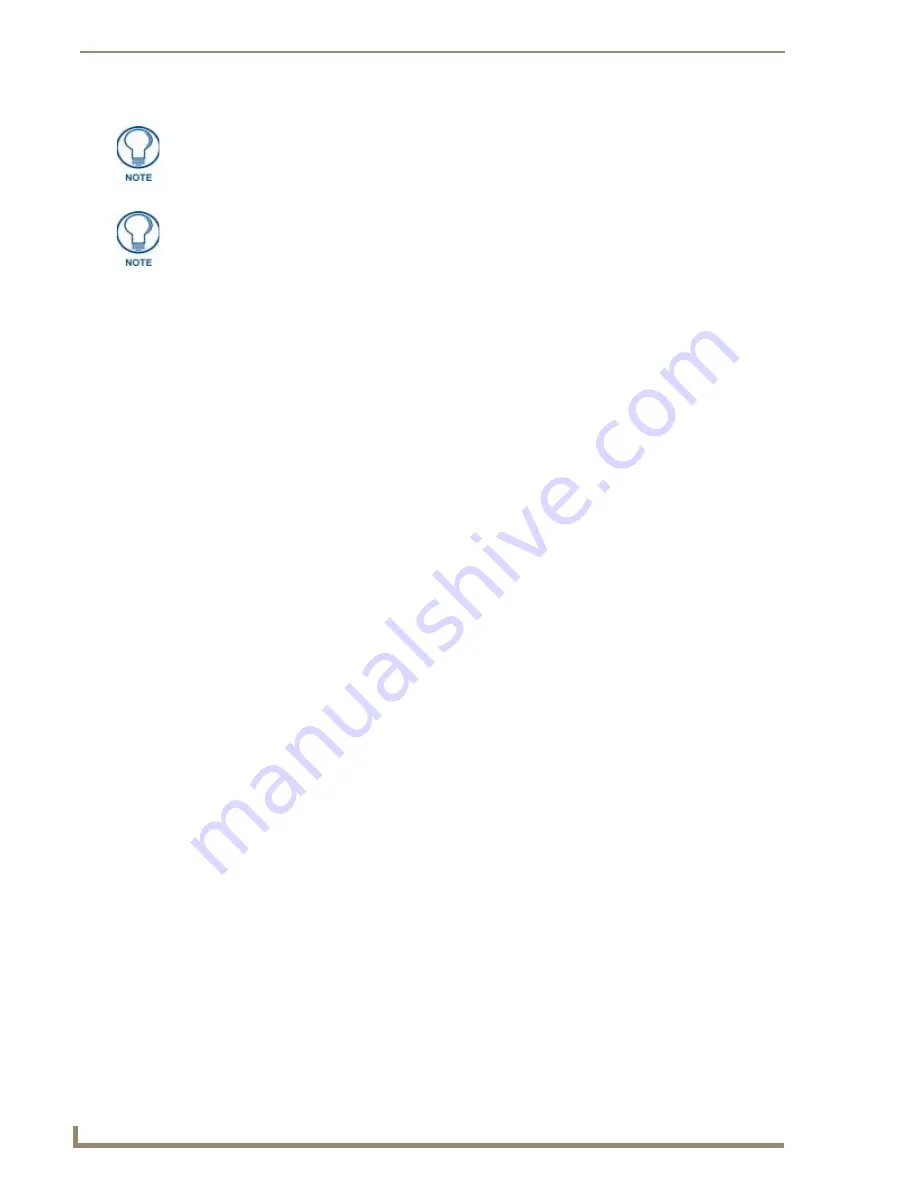
Configure Tab
60
NXA-WAPZD1000 ZoneDirector Smart WLAN Controller
Creating a WLAN Group
To create a WLAN group:
1.
Go to Configure > WLANs.
2.
In the WLAN Groups section, click Create New. The Create New form appears.
3.
In Name, type a descriptive name that you want to assign to this WLAN group. For example, if this
WLAN will contain WLANs that are designated for guest users, you can name this as Guest WLAN
Group.
4.
In Description (optional), type some notes or comments about this group.
5.
Under Member WLANs, select the check boxes for the WLANs that you want to be part of this WLAN
group.
6.
If you have existing VLANs on the network and you need to tag the traffic from the member WLANs,
select the Enable VLAN override check box, and then configure the VLAN override settings for each
member WLAN. Available options include:
No Change: Click this option if you want the WLAN to keep the same VLAN tag (if you
configured the Attach VLAN Tag option when you created the WLAN service).
Untag: Click this option if a particular WLAN is connected to a local network that does not have
any VLANs.
Tag: Click this option if traffic from a particular WLAN needs to be tagged to bind with a VLAN
successfully.
Click OK. The Create New form disappears and the WLAN group that you created appears in the
table under WLAN Groups.
You may now assign this WLAN group to an AP.
Assigning a WLAN to Provide Hotspot Service
After you create a hotspot service configuration, you need to specify the WLANs to which you want to deploy
the hotspot configuration.
To configure an existing WLAN to provide hotspot service:
1.
Go to Configure > WLANs.
2.
In the WLANs section, look for the WLAN that you want to assign as a hotspot WLAN, and then click the
Edit link that is on the same row. The Editing (WLAN name) form appears.
3.
In Type, click Hotspot Service (WISPr).
4.
In Hotspot Services, select the name of the hotspot service that you created previously.
5.
Click OK to save your changes.
Working with Dynamic Pre-Shared Keys
Dynamic PSK is a unique feature that enhances the security of normal Pre-shared Key (PSK) wireless
networks. Unlike typical PSK networks, which share a single key amongst all devices, a Dynamic PSK
network assigns a unique key to every authenticated user. Therefore, when a person leaves the organization,
network administrators do not need to change the key on every device. Dynamic PSK offers the following
benefits over standard PSK security:
Every device on the WLAN has its own unique Dynamic PSK (DPSK) that is valid for that device
only.
A default WLAN group called Default exists. The first eight WLANs that you create
are automatically assigned to this Default WLAN group.
A WLAN Group can include a maximum of eight member WLANs. If Smart Mesh is
enabled, the maximum number of WLANs in a WLAN group is six. For dual radio
APs, each radio can be assigned to only one WLAN Group (single radio APs can be
assigned to only one WLAN Group).
Содержание NXA-WAPZD1000
Страница 4: ......
Страница 12: ...viii NXA WAPZD1000 ZoneDirector Smart WLAN Controller Table of Contents ...
Страница 16: ...Introduction 12 NXA WAPZD1000 ZoneDirector Smart WLAN Controller ...
Страница 130: ...Blocking Client Devices 126 NXA WAPZD1000 ZoneDirector Smart WLAN Controller ...
Страница 146: ...Smart Mesh Networking Best Practices 142 NXA WAPZD1000 ZoneDirector Smart WLAN Controller ...
Страница 153: ...Troubleshooting 149 NXA WAPZD1000 ZoneDirector Smart WLAN Controller ...






























