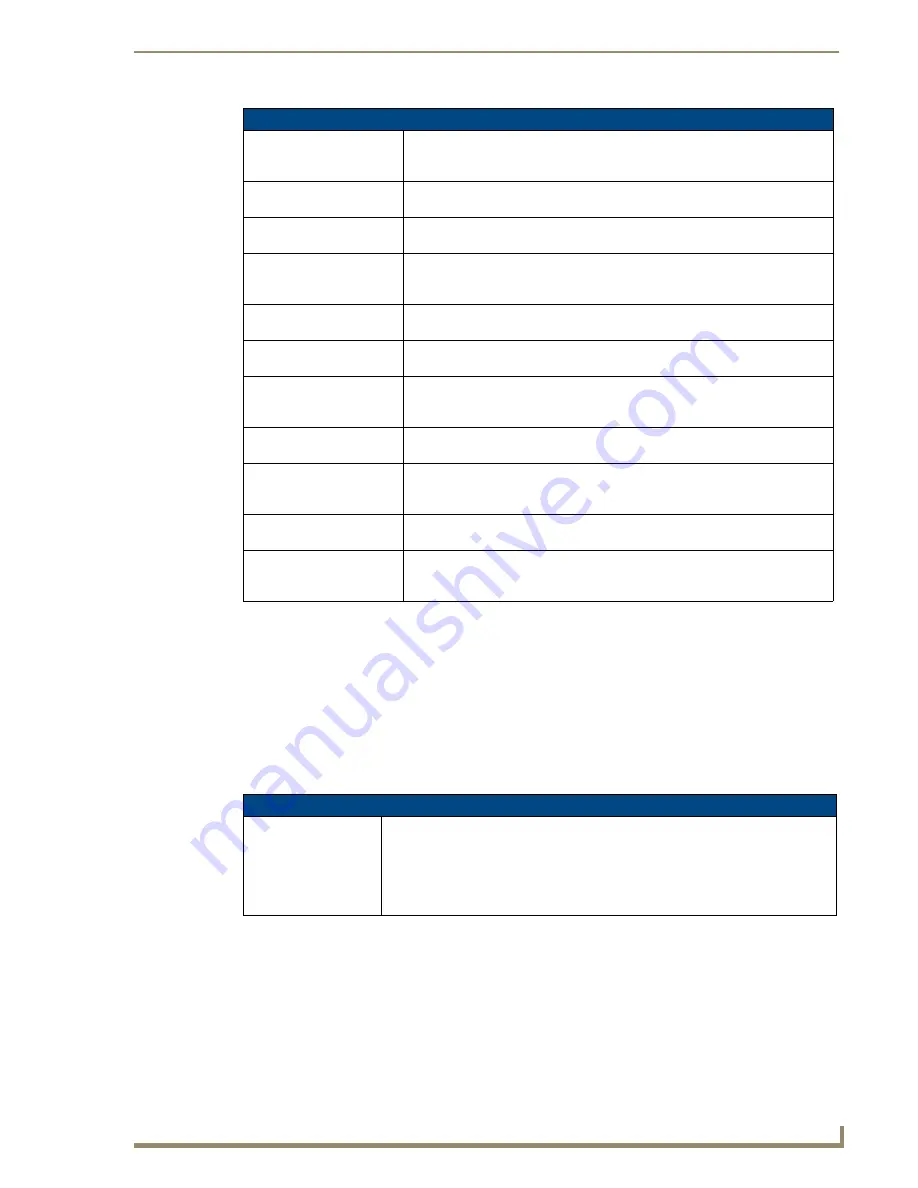
Setup Pages
69
MVP-8400i 8.4" Modero® ViewPoint® Touch Panel with Intercom
Wireless Settings
The options on the
Wireless Security: Simple Mode
and
Wireless Security: Enterprise Mode
windows
allow you to select from the wireless security methods supported by the NXA-WC80211GCF Wi-Fi
card. These security methods incorporate
WPA
,
WPA2
, and
EAP
technology (some of which require the
upload of unique certificate files to a target panel).
Refer to the
Appendix B - Wireless Technology
section on page 181 for more further information.
Some encryption and security features may/may not be supported depending on the type of wireless card
being used:
Refer to the
Configuring a Wireless Network Access
section on page 15 for more information on
configuring the panel for wireless network access using the various security options.
Wireless Security: Enterprise Mode (Cont.)
Password:
Press this field to enter a password for wireless access in the
Password
keypad. (
NOTE:
this field is greyed out when selecting EAP-TLS as a Security
Type.)
Certificate Authority:
Press this field to enter the file location for a Certificate Authority certificate in
the
Certificate Authority (CA)
keypad.
PEAP Version:
This field is only enabled when selecting EAP-PEAP as a Security Type. Press
this field to cycle between the available installed versions of PEAP.
Inner Auth. Type:
This field is only enabled when selecting EAP-PEAP or EAP-TTLS as a
Security Type. Press this field to cycle between MSCHAPv2, GTC, OTP, and
MD5.
Client Certificate:
This field is only enabled when selecting EAP-TLS as a Security Type. Press
this field to enter a file location in the Client Certificate File Location keypad.
Private key:
This field is only enabled when selecting EAP-TLS as a Security Type. Press
this field to enter a file location in the
Client Private Key File Location
keypad.
Private Key Password:
This field is only enabled when selecting EAP-TLS as a Security Type. Press
this field to enter the password for the private key in the
Private Key Password
keypad.
Auto PAC Provisioning:
This field is only enabled when selecting EAP-FAST as a Security Type. Press
this field to enable or disable the use of PAC files.
PAC File Location:
This field is only enabled when selecting EAP-FAST as a Security Type, and
only when Auto PAC Provisioning is Disabled. Press this field to enter a file
location in the
PAC File Location
keypad.
Auto Key Renewal:
This field is blocked out, but will read "NEVER" when selecting EAP-FAST as a
Security Type.
Cancel/Save:
Press the
Cancel
button to return to the
Wireless Settings
Page without saving
any changes. Press the
Save
button to save all changes and return to the
Wire-
less Settings
Page.
Wireless Security Support
802.11g Wi-Fi CF card:
• Open (Clear Text)
• Static WEP (64-bit and 128-bit key lengths)
• WPA-PSK
• EAP security (with and without certificates)
• WAP SIte Survey
Содержание Modero ViewPoint MVP-8400i
Страница 24: ...NXA CFSP Compact Flash 10 MVP 8400i 8 4 Modero ViewPoint Touch Panel with Intercom ...
Страница 52: ...Configuring Communications 38 MVP 8400i 8 4 Modero ViewPoint Touch Panel with Intercom ...
Страница 112: ...EAP Security Server Certificates 98 MVP 8400i 8 4 Modero ViewPoint Touch Panel with Intercom ...
Страница 188: ...Programming 174 MVP 8400i 8 4 Modero ViewPoint Touch Panel with Intercom ...
Страница 194: ...Appendix A Text Formatting 180 MVP 8400i 8 4 Modero ViewPoint Touch Panel with Intercom ...
Страница 212: ...Appendix C Troubleshooting 198 MVP 8400i 8 4 Modero ViewPoint Touch Panel with Intercom ...
Страница 213: ...Appendix C Troubleshooting 199 MVP 8400i 8 4 Modero ViewPoint Touch Panel with Intercom ...
















































