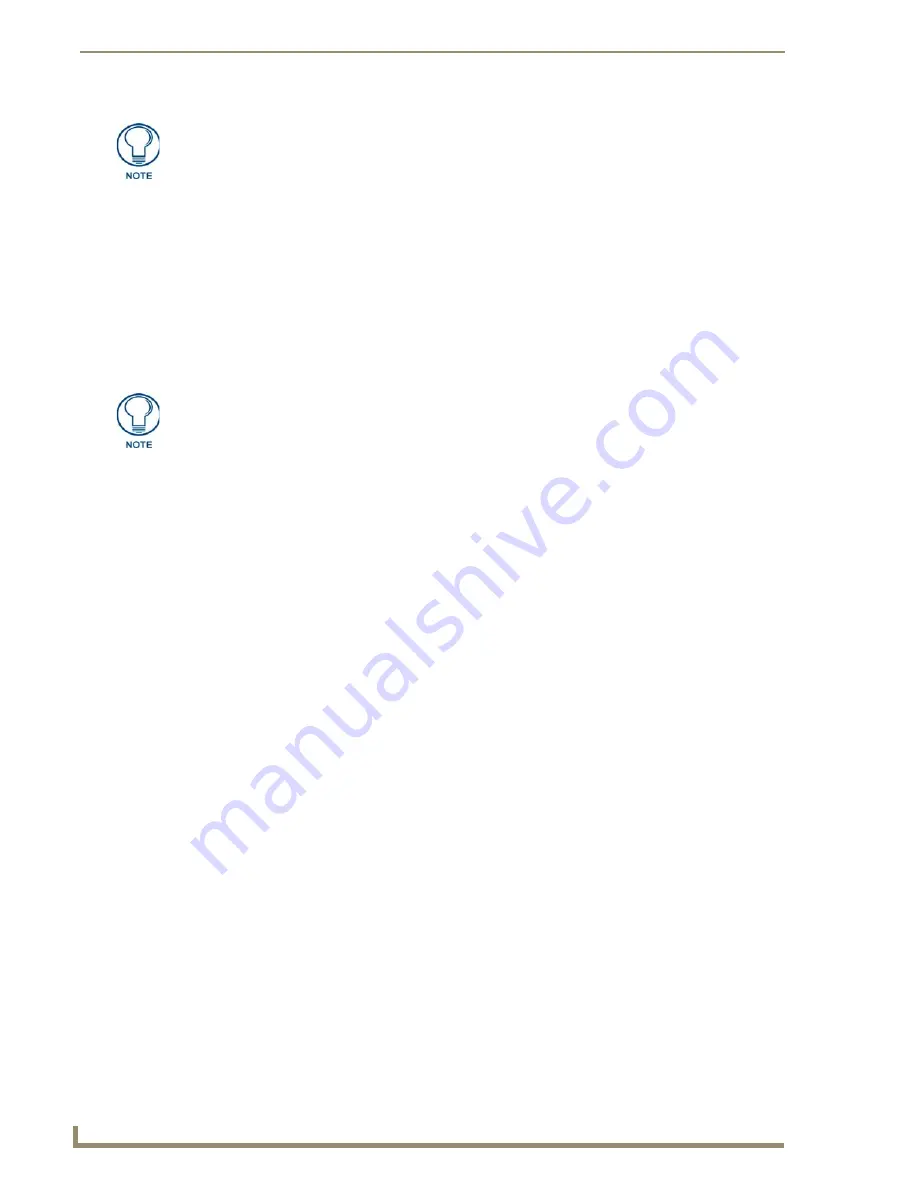
Configuring Communications
16
MVP-8400i 8.4" Modero® ViewPoint® Touch Panel with Intercom
6.
Setup the security and communication parameters between the wireless card and the target WAP by
configuring the
Wireless Settings
section on this page. Refer to
Step 2: Configure the Card’s
Wireless Security Settings
section on page 20 for detailed procedures to setup either a secure or
unsecure connection.
Wireless communication using a Static IP Address
In the
Protected
Setup
page:
1.
Press the
Wireless Settings
button (located on the upper-left) to open the
Wireless Settings
page.
Wireless communication is set within the
IP Settings
section of this page (FIG. 13).
2.
Toggle the
DHCP/Static
field (
from the IP Settings section
) until the choice cycles to
Static
.
The IP Address, Subnet Mask, and Gateway fields then become user-editable (red).
3.
Press the
IP Address
field to open a Keyboard and enter the Static IP Address (
provided by your
System Administrator
).
4.
Press
Done
after you are finished entering the IP information.
5.
Repeat the same process for the
Subnet Mask
and
Gateway
fields.
6.
Press the optional
Host Name
field to open the Keyboard and enter the Host Name information.
7.
Press
Done
after you are finished assigning the alpha-numeric string of the host name.
8.
Press the Primary DNS field to open a Keyboard, enter the Primary DNS Address (provided by your
System Administrator) and press
Done
when compete. Repeat this process for the Secondary DNS
field.
9.
Press the Domain field to open a Keyboard, enter the resolvable domain Address (this is provided
by your System Administrator and equates to a unique Internet name for the panel), and press
Done
when complete.
10.
Setup the security and communication parameters between the wireless card and the target WAP by
configuring the Wireless Settings section on this page. Refer to the following section for detailed
procedures to setup either a secure or unsecure connection.
Simple versus Enterprise Configuration
The Information/Configuration section of the
Wireless Settings
page includes two options for security,
depending upon the intended network. The
Simple
setting is intended for small networks, such as with
residential or small office applications. The
Enterprise
setting is intended for larger networks, with
higher demands for security.
To select configuration for a
Simple
network:
1.
From the
Protected Settings
page, select the
Wireless Settings
button on the upper-left to open the
Wireless Settings
page (FIG. 14).
This information can be found in either the Workspace - System name > Define
Device section of your code (that defines the properties for your panel), or in the
Device Addressing/Network Addresses section of the Tools > NetLinx Diagnostics
dialog.
Check with your System Administrator for a pre-reserved Static IP Address assigned
to the panel. This address must be obtained before Static assignment of the panel
continues.
Содержание Modero ViewPoint MVP-8400i
Страница 24: ...NXA CFSP Compact Flash 10 MVP 8400i 8 4 Modero ViewPoint Touch Panel with Intercom ...
Страница 52: ...Configuring Communications 38 MVP 8400i 8 4 Modero ViewPoint Touch Panel with Intercom ...
Страница 112: ...EAP Security Server Certificates 98 MVP 8400i 8 4 Modero ViewPoint Touch Panel with Intercom ...
Страница 188: ...Programming 174 MVP 8400i 8 4 Modero ViewPoint Touch Panel with Intercom ...
Страница 194: ...Appendix A Text Formatting 180 MVP 8400i 8 4 Modero ViewPoint Touch Panel with Intercom ...
Страница 212: ...Appendix C Troubleshooting 198 MVP 8400i 8 4 Modero ViewPoint Touch Panel with Intercom ...
Страница 213: ...Appendix C Troubleshooting 199 MVP 8400i 8 4 Modero ViewPoint Touch Panel with Intercom ...






























