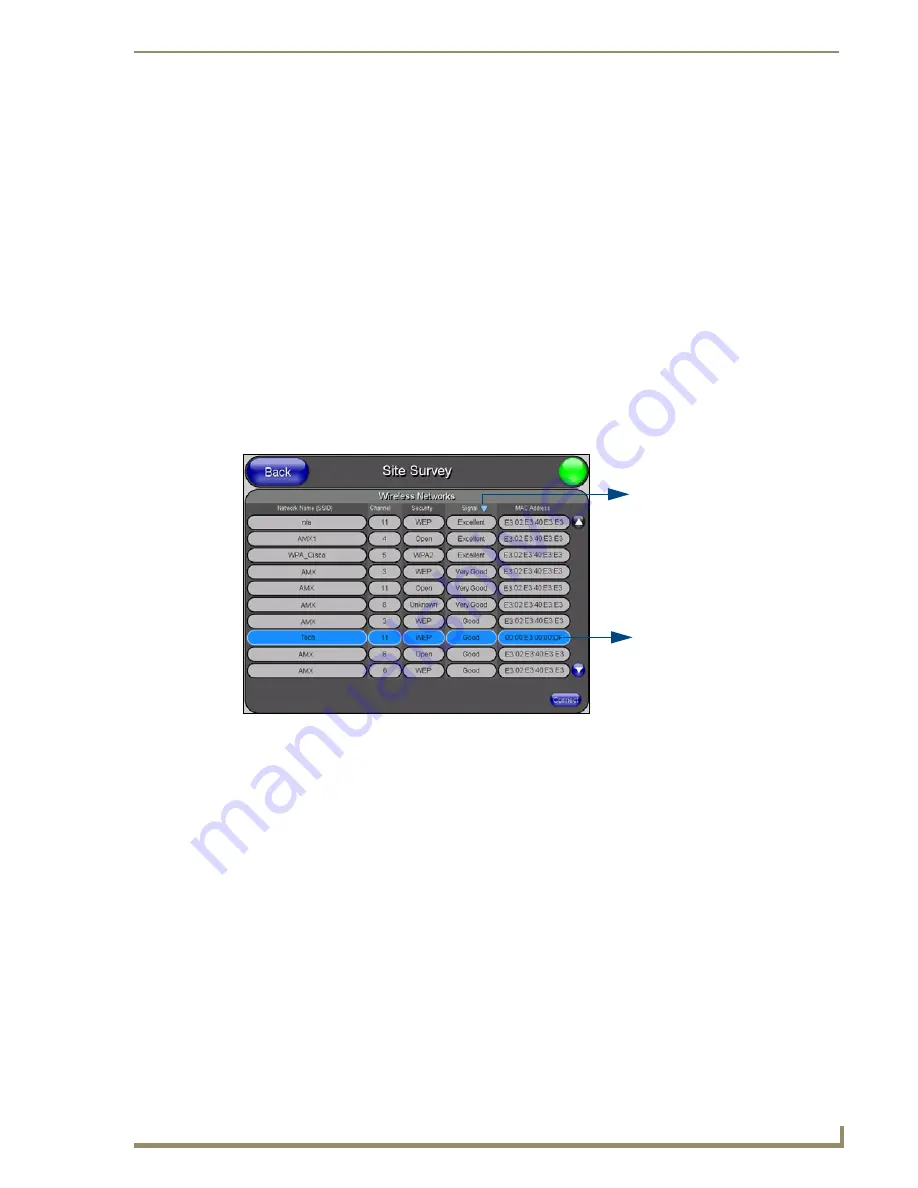
Configuring Communications
19
MVP-8400i 8.4" Modero® ViewPoint® Touch Panel with Intercom
Provisioning is Disabled; if it is Enabled, select between NEVER, 1 Day, 3 Days, 7 Days, 14
Days, or 30 Days.
3.
When finished, press the
Save
button to save all changes and return to the
Wireless Settings
page.
Press the
Cancel
button to return to the
Wireless Settings
page without saving any changes.
Using the Site Survey tool
This tool allows a user to "sniff-out" all transmitting Wireless Access Points within the detection range
of the internal NXA-WC80211GCF. Once pressed, the panel displays the
Site Survey
page, which
contains categories such as:.
Network Name
(SSID) - Wireless Access Point names
Channel
(RF) - Channel currently being used by the WAP (
Wireless Access Point
).
Security Type
(if detectable - such as
WEP
,
OPEN
and
UNKNOWN
) - security protocol
enabled on the WAP.
Signal
- The signal strength in dBm. This category may be displayed in ascending or
descending order by pressing the arrow at the top of the list.
MAC Address
- Unique identification of the transmitting Access Point.
In the
Protected
Setup
page:
1.
Press the
Wireless Settings
button (located on the upper-left corner) to open the
Wireless Settings
page.
2.
Navigate to the Access Point MAC Address section at the bottom of this page and press the on-
screen
Site Survey
button. This action launches the
Site Survey
page, which displays a listing of all
detected WAPs in the communication range of the internal card.
The card scans its environment every four seconds and adds any new WAPs found to the list.
Every scan cycle updates the signal strength field.
Access points are tracked by MAC Address.
If the WAP’s SSID is set as a blank, then
N/A
is displayed within the
SSID
field.
If the WAP’s SSID is hidden (
not broadcast
) it will not show up on the site survey
screen but it can still be configured via the
SSID
field on the specified security mode
screen.
FIG. 17
Wireless Site Survey page
Indicates a selected AP
Indicates the currently
active column and the order
in which the data is being sorted -
(Descending order shown)
Содержание Modero ViewPoint MVP-8400i
Страница 24: ...NXA CFSP Compact Flash 10 MVP 8400i 8 4 Modero ViewPoint Touch Panel with Intercom ...
Страница 52: ...Configuring Communications 38 MVP 8400i 8 4 Modero ViewPoint Touch Panel with Intercom ...
Страница 112: ...EAP Security Server Certificates 98 MVP 8400i 8 4 Modero ViewPoint Touch Panel with Intercom ...
Страница 188: ...Programming 174 MVP 8400i 8 4 Modero ViewPoint Touch Panel with Intercom ...
Страница 194: ...Appendix A Text Formatting 180 MVP 8400i 8 4 Modero ViewPoint Touch Panel with Intercom ...
Страница 212: ...Appendix C Troubleshooting 198 MVP 8400i 8 4 Modero ViewPoint Touch Panel with Intercom ...
Страница 213: ...Appendix C Troubleshooting 199 MVP 8400i 8 4 Modero ViewPoint Touch Panel with Intercom ...






























