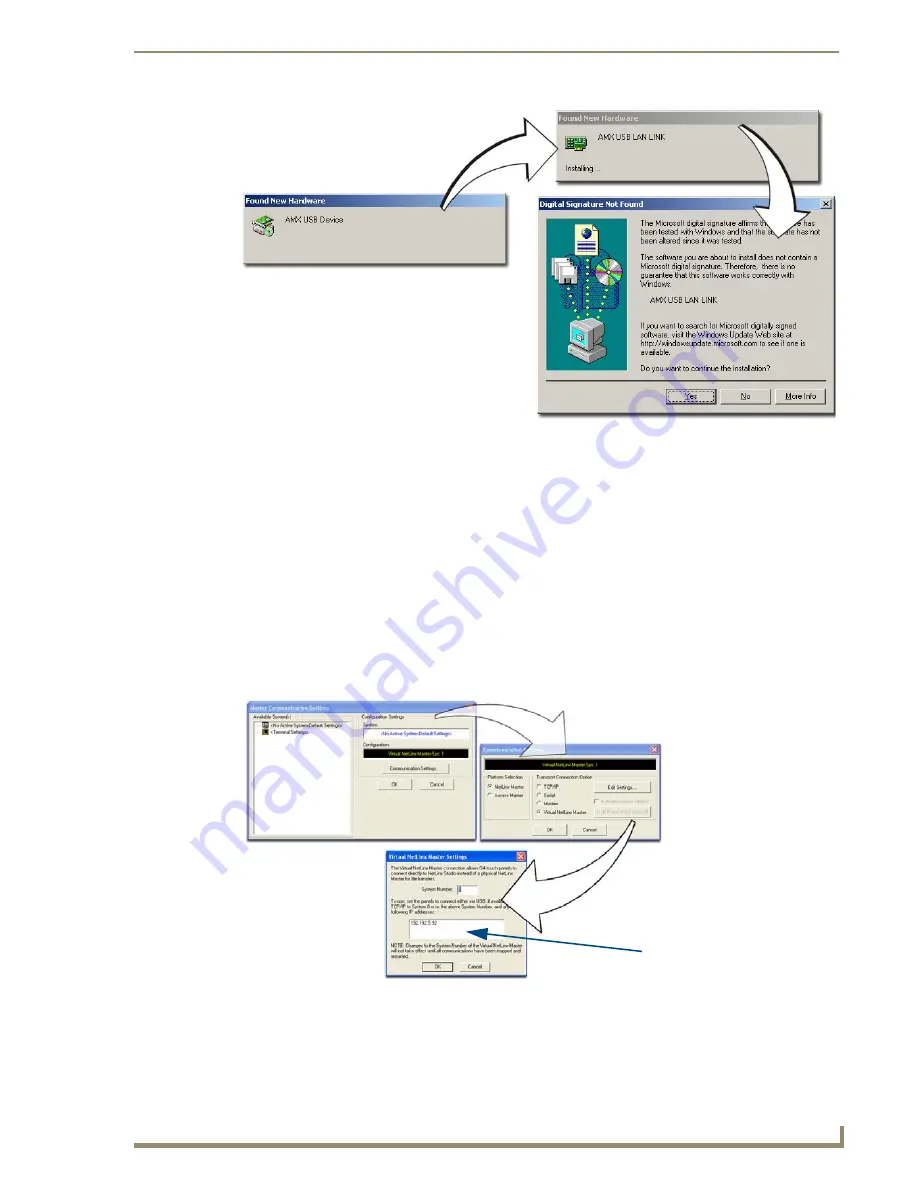
Configuring Communications
29
MVP-8400i 8.4" Modero® ViewPoint® Touch Panel with Intercom
Configure a Virtual NetLinx Master using NetLinx Studio
A Virtual NetLinx Master (VNM) is used when the target panel is not connected to a physical NetLinx
Master. In this situation, the PC takes on the functions of a Master via a Virtual NetLinx Master. This
connection is made by either using the PC’s Ethernet Address (via TCP/IP using a known PC’s IP
Address as the Master) or using a direct mini-USB connection to communicate directly to the panel.
Before beginning:
1.
Verify the panel has been configured to communicate via USB within the System Settings page and
that the USB driver has been properly configured. Refer to the previous section for more
information.
2.
In NetLinx Studio, select
Settings
>
Master Communication Settings
, from the Main menu to
open the Master Communication Settings dialog (FIG. 27).
FIG. 26
USB driver installation popup window
FIG. 27
Assigning Communication Settings for a Virtual Master
(not needed as this is a direct
USB connection)
IP Address of computer
Содержание Modero ViewPoint MVP-8400i
Страница 24: ...NXA CFSP Compact Flash 10 MVP 8400i 8 4 Modero ViewPoint Touch Panel with Intercom ...
Страница 52: ...Configuring Communications 38 MVP 8400i 8 4 Modero ViewPoint Touch Panel with Intercom ...
Страница 112: ...EAP Security Server Certificates 98 MVP 8400i 8 4 Modero ViewPoint Touch Panel with Intercom ...
Страница 188: ...Programming 174 MVP 8400i 8 4 Modero ViewPoint Touch Panel with Intercom ...
Страница 194: ...Appendix A Text Formatting 180 MVP 8400i 8 4 Modero ViewPoint Touch Panel with Intercom ...
Страница 212: ...Appendix C Troubleshooting 198 MVP 8400i 8 4 Modero ViewPoint Touch Panel with Intercom ...
Страница 213: ...Appendix C Troubleshooting 199 MVP 8400i 8 4 Modero ViewPoint Touch Panel with Intercom ...






























