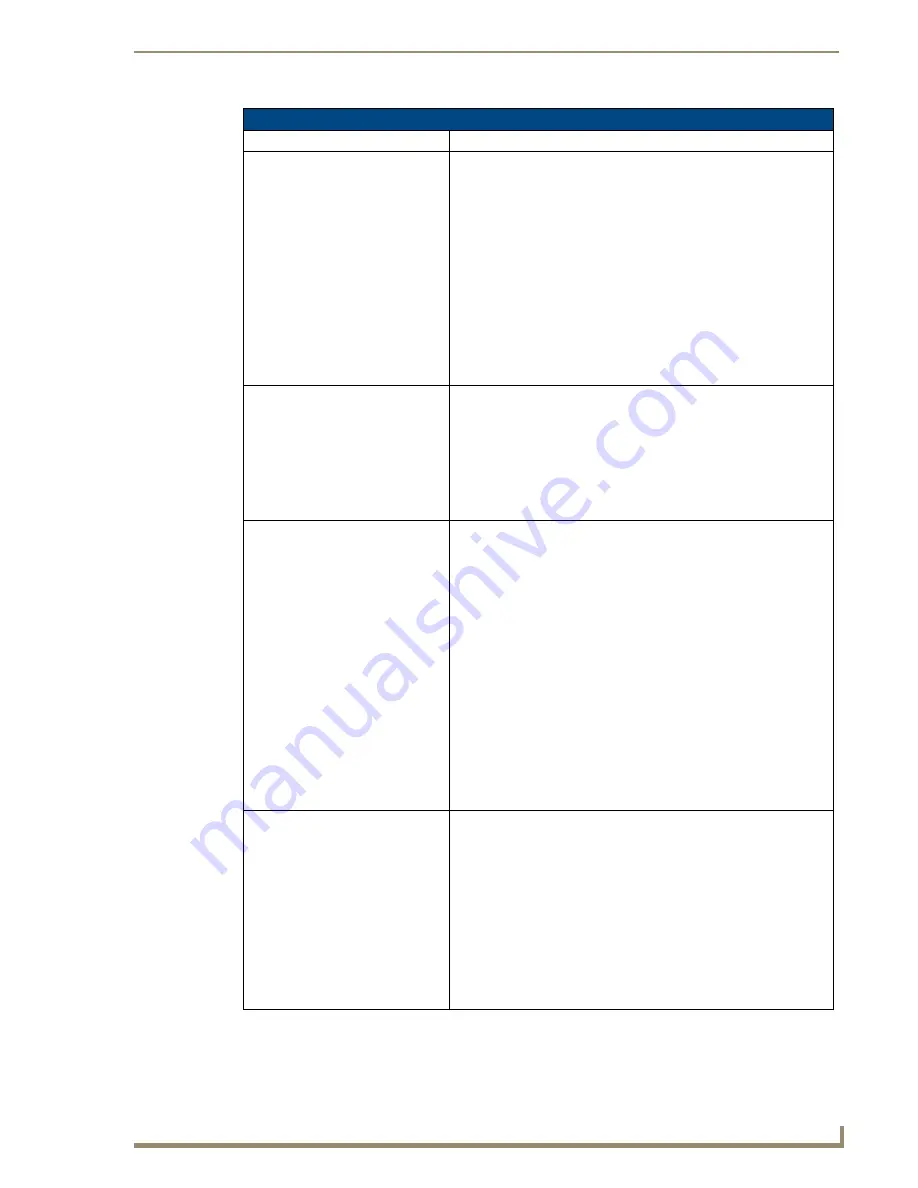
Troubleshooting
233
VG-Series Modero Touch Panels
Troubleshooting Information (Cont.)
Symptom
Solution
I can’t seem to completely charge
my batteries from within an
NXA-BASE/B connected to a
power supply.
NXT-BP batteries can be charged from either an external NXT-CHG
battery charger or from within the NXA-BASE/B located below an NXT
panel.
• The NXA-BASE/B Battery base should be updated with the latest
firmware (part of the Modero firmware KIT file) from
www.amx.com
.
• The base can only charge batteries while the NXT panel is in Sleep
Mode. If the panel parameters are set to their highest values, the
priority for the power draw becomes the active panel functions and
no power is routed to the base for charging.
• Adjust the Display Timeout value to allow the panel to commence the
Sleep Mode and begin charging batteries within the base (drawing
power from a PSN).
• Refer to the
NXA-BASE/B Battery Base Kit (FG2255K)
section on
page 45 for more information.
NetLinx Studio only detects one of
my connected Masters.
Each Master is give a Device Address of 00000.
• Only one Master can be assigned to a particular System number. If
you want to work with multiple Masters, open different instances of
NetLinx Studio and assign each Master its own System value.
• Example: a site has an NXC-ME260/64 and an NI-4000. In order to
work with both units. The ME260/64 can be assigned System #1 and
the NI-4000 can then be assigned System #2 using two open
sessions of NetLinx Studio 2.
I can’t seem to connect to a
NetLinx Master using my NetLinx
Studio 2.
• From the
Settings
>
Master Comm Settings
>
Communication
Settings
>
Settings (for TCP/IP)
, uncheck the "
Automatically Ping
the Master Controller
to ensure availability".
• The pinging is to determine if the master is available, and to reply
with a connection failure instantly if it is not. Without using the ping
feature, you will still attempt to make a connection, but a failure will
take longer to be recognized. Some firewalls and networks do not
allow pinging, though, and the ping will then always result in a failure.
• When connecting to a NetLinx Master controller via TCP/IP, the
program will first try to ping the controller before attempting a
connection. Pinging a device is relatively fast and will determine if the
device is off-line, or if the TCP/IP address that was entered was
incorrect. If you decide NOT to ping for availability and the controller
is off-line, or you have an incorrect TCP/IP address, the program will
try for 30-45 seconds to establish a connection.
Note
:
If you are trying to connect to a Master controller that is behind a
firewall, you may have to uncheck this option. Most firewalls will not
allow ping requests to pass through for security reasons.
I have more that one Modero panel
connected to my System Master
and only one shows up.
Multiple NetLinx Compatible devices (such as Modero panels) can be
associated for use with a single Master. Each Modero panel comes
with a defaulted Device Number value of 10001. When using multiple
panels, it can become very easy to overlook the need to assign
different Device Number values to each panel.
• Press and hold the grey Front Setup Access button for 3 seconds to
open the Setup page.
• Press the
Protected Setup
button (located on the lower-left of the
panel page), enter
1988
into the on-screen Keypad’s password field,
and press
Done
when finished.
• Enter a Device Number value for the panel into the Device Number
Keypad.
The default is 10001 and the range is from 1 - 32000
.
Содержание Modero NXT-1500VG
Страница 4: ......
Страница 62: ...Touch Panel Accessories 52 VG Series Modero Touch Panels...
Страница 100: ...Installation Procedures 17 Panels 90 VG Series Modero Touch Panels...
Страница 178: ...Firmware Pages and Descriptions 168 VG Series Modero Touch Panels...
Страница 250: ...Appendix 240 VG Series Modero Touch Panels...
Страница 251: ...Appendix 241 7 Modero Widescreen Touch Panels...
























