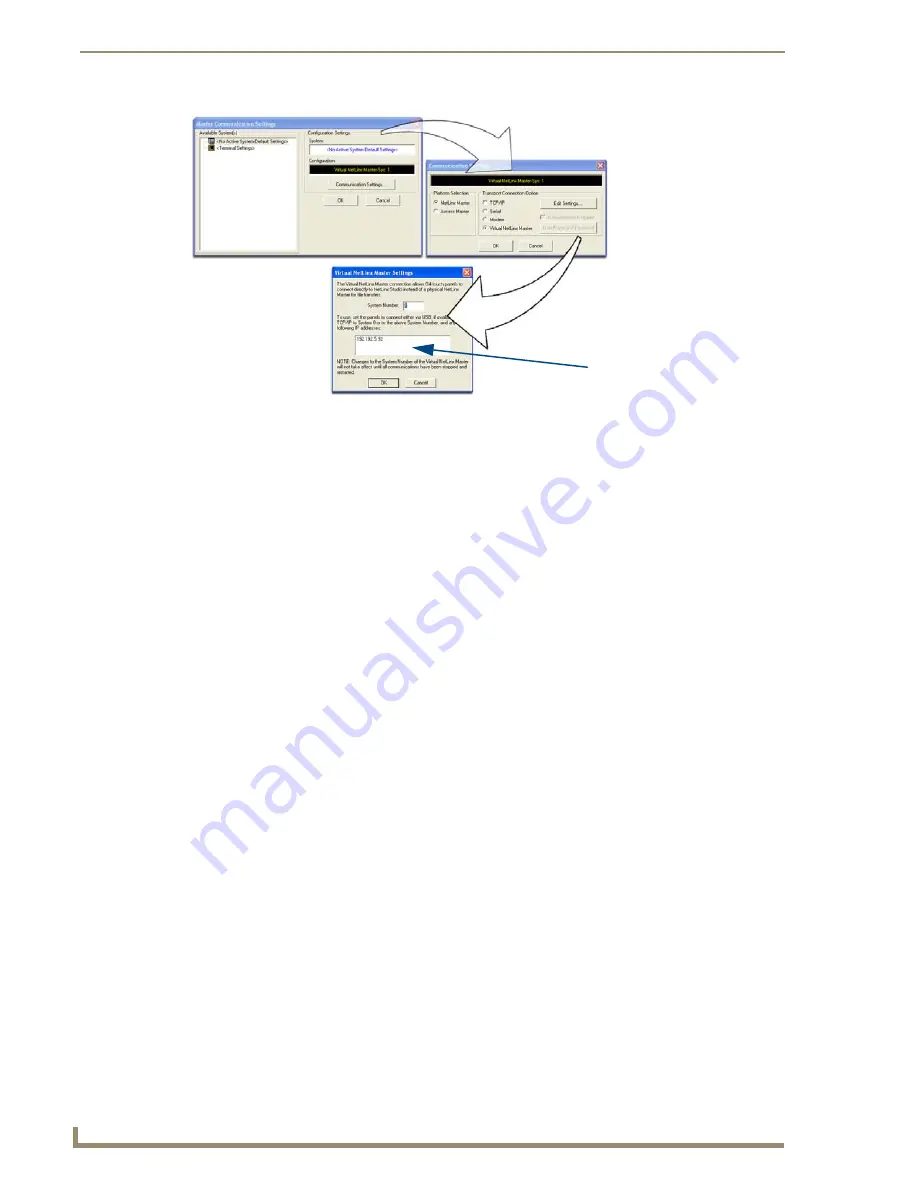
3.
Click the
Communications Settings
button to open the
Communications Settings
dialog.
4.
Click the
NetLinx Master
radio button (
from the Platform Selection section
).
5.
Click the
Virtual Master
radio button (
from the Transport Connection Option section
).
6.
Click the
Edit Settings
button to open the
Virtual NetLinx Master Settings
dialog (FIG. 39).
7.
Enter the System number (default is
1
).
8.
Click
OK
to close all open dialogs and save your settings.
9.
Click the
OnLine Tree
tab in the Workspace window to view the devices on the Virtual System.
10.
Right-click on
Empty Device Tree/System
and select
Refresh System
to re-populate the list.
The panel will not appear as a device below the virtual system number (in the Online Tree tab)
until both the system number (default = 1) is entered into the Master Connection section of the
System Settings page and the panel is restarted.
The Connection status turns green after a few seconds to indicate an active USB connection to
the PC (Virtual Master).
If the System Connection icon does not turn green, check the USP connection and
communication settings and refresh the system.
FIG. 39
(not needed as this is a direct
USB connection)
IP Address of computer






























