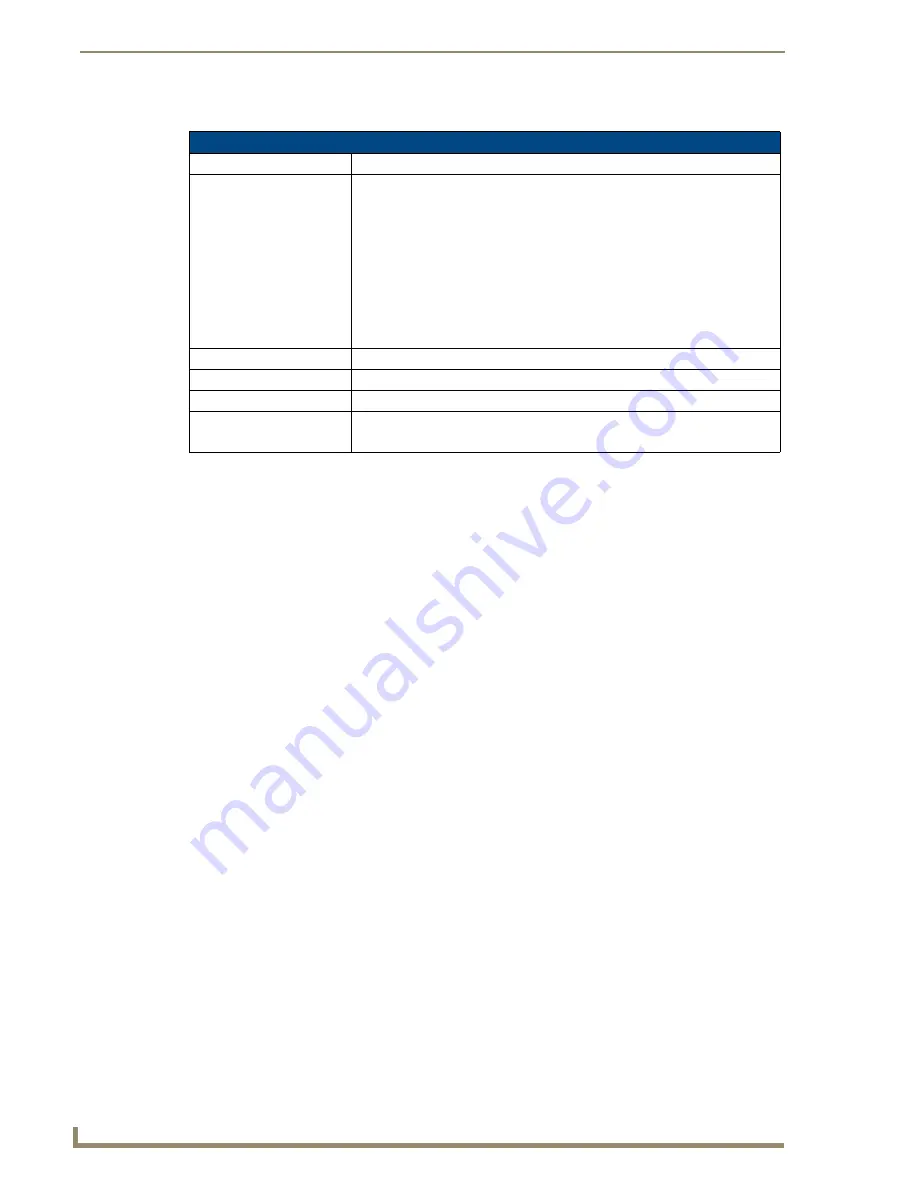
Features on this page include:
1.
Press the
Tools
button in the
Protected Setup Navigation Buttons
section. This opens the
Tools
menu.
2.
Within the
Tools
menu, press the
Panel Logs
button. All connection data is contained in the section
Connection Logs
.
1.
Press the
Tools
button in the
Protected Setup Navigation Buttons
section. This opens the
Tools
menu.
2.
Within the
Tools
menu, press the
Panel Logs
button.
3.
Push the
Refresh
button.
1.
Press the
Tools
button in the
Protected Setup Navigation Buttons
section. This opens the
Tools
menu.
2.
Within the
Tools
menu, press the
Panel Logs
button.
3.
Push the
Clear
button.
4.
Confirm your selection.
The options on the Panel Statistics page allow you to track the connection status for the panel. The
Panel
Statistics
page tracks ICSP messages, Blink messages, Ethernet connection statistics, and Wireless
connection statistics (FIG. 82).
Back:
Saves all changes and returns to the previous page.
Connection Status icon:
The icon in the upper-right corner of each Setup page shows online/offline state
of the panel to the master.
• Bright red - disconnected
• Bright green - connected. Blinks when a blink message is received to dark
green every 5 seconds for half a second then go back to bright green.
• Bright yellow - panel missed a blink message from the master. It will remain
yellow for 3 missed blink messages and then turn red. It will return to green
when a blink message is received.
Note
: a Lock appears on the icon if the panel is connected to a secured NetLinx
Master.
Connection Logs
A history of all connections, attempts, and failures for the panel.
Clear
Clears the Connection Logs history.
Refresh
Refreshes the Connection Logs history.
Page
Indicates the current page of the Connection Logs.
Use the Up and Down arrows to move from one page to the next.






























