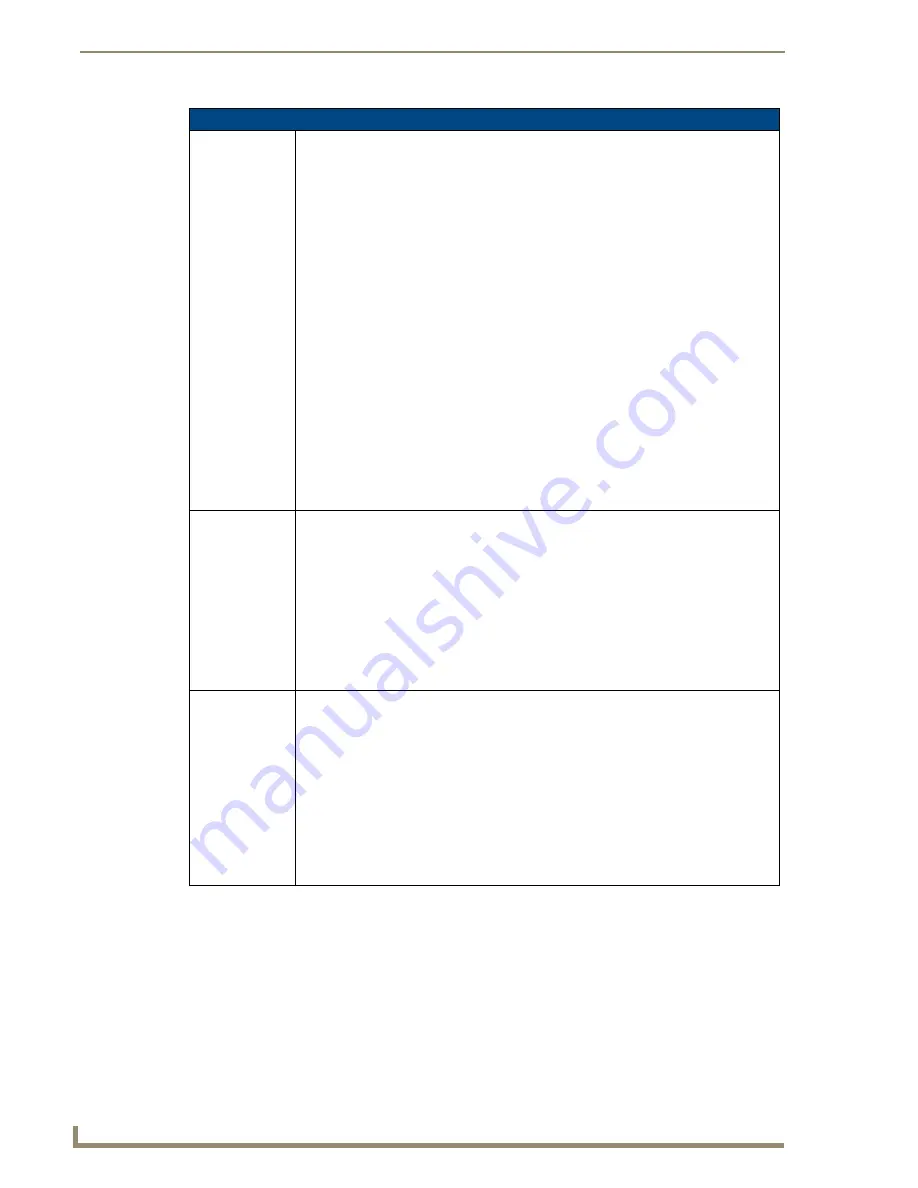
Programming the Mio R-4
52
Mio Modero R-4
"^" Button Commands (Cont.)
^BDO
Set the button
draw order
Determines what order each layer of the button is drawn.
Syntax:
"'^BDO-<vt addr range>,<button states range>,<1-5><1-5><1-5><1-
5><1-5>'"
Variable:
• variable text address range = 1 - 4000.
• button states range = 1 - 256 for multi-state buttons (0 = All states, for General buttons
1 = Off state and 2 = On state).
• layer assignments = Fill Layer = 1
Image Layer = 2
Icon Layer = 3
Text Layer = 4
Border Layer = 5
Note
: The layer assignments are from bottom to top. The default draw order is
12345
.
Example:
SEND_COMMAND Device,"'^BDO-530,1&2,51432'"
Sets the button’s variable text 530 ON/OFF state draw order (from bottom to top) to
Border, Fill, Text, Icon, and Image.
Example 2:
SEND_COMMAND Device,"'^BDO-1,0,12345'"
Sets all states of a button back to its default drawing order.
^BFB
Set the feedback
type of the button
Set the feedback type of the button.
ONLY works
on General-type buttons.
Syntax:
"'^BFB-<vt addr range>,<feedback type>'"
Variables:
• variable text address range = 1 - 4000.
• feedback type = (None, Channel, Invert, On (Always on), Momentary, and Blink).
Example:
SEND_COMMAND Remote,"'^BFB-500,Momentary'"
Sets the Feedback type of the button to 'Momentary'.
^BIM
Set the input
mask for the
specified address.
Set the input mask for the specified address.
Syntax:
"'^BIM-<vt addr range>,<input mask>'"
Variable:
• variable text address range = 1 - 4000.
• input mask = Refer to the
Input Commands
section on page 77 for character types.
Example:
SEND_COMMAND Device,"'^BIM-500,AAAAAAAAAA'"
Sets the input mask to ten ’A’ characters, that are required, to either a letter or digit
(entry is required).
Содержание Mio Modero R-4
Страница 38: ...Protected Settings Menu 30 Mio Modero R 4 ...
Страница 95: ...Programming the Mio R 4 87 Mio Modero R 4 ...
Страница 102: ...Mio Remote Charging Base 93 Mio Modero R 4 ...
















































