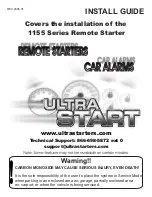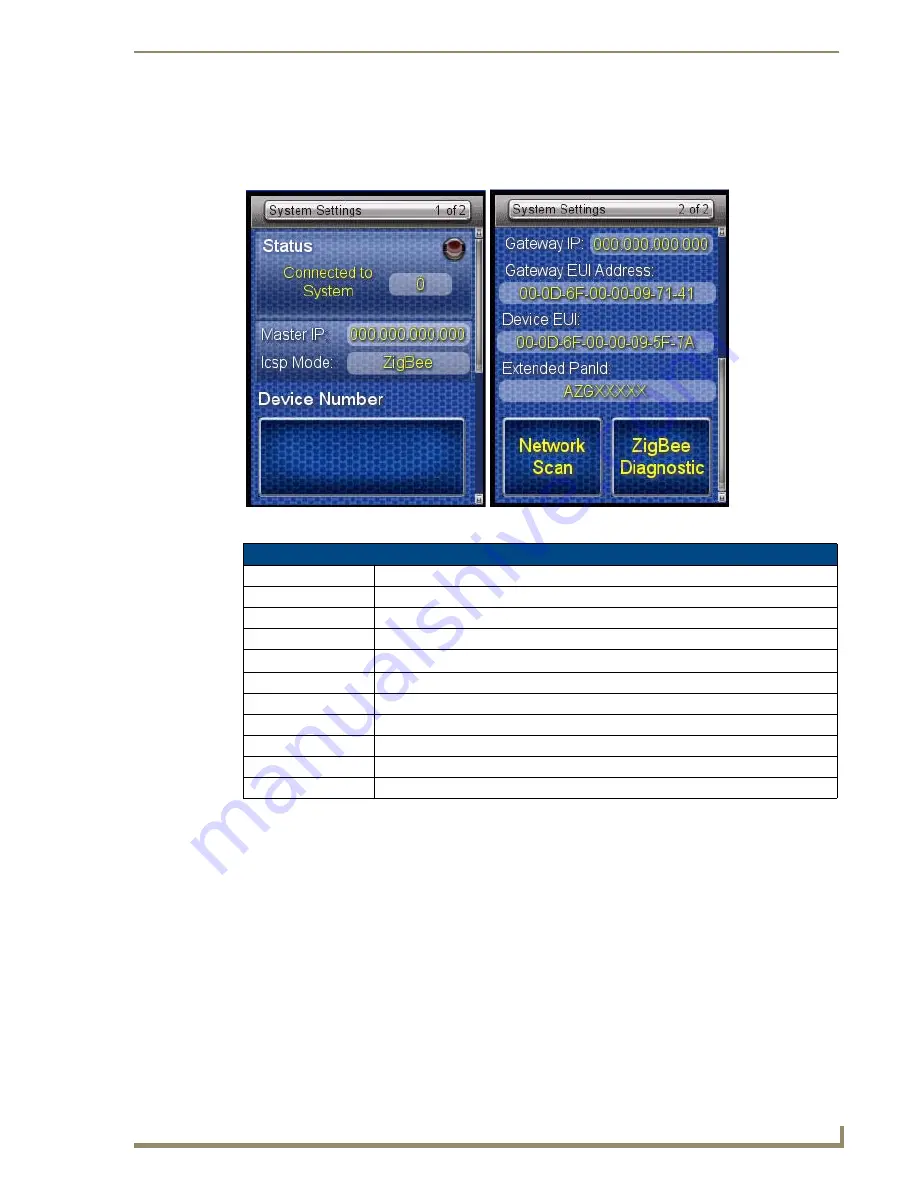
Protected Settings Menu
25
Mio Modero R-4
System Settings
The
System Settings
pages (FIG. 18) provide you with the connection status, gateway selection, and RF
link information. Use the device’s up and down arrows to move from page to page.
Checking connection status
1.
Select
Protected Settings
in the Setup Menu.
2.
Select
System Settings
in the
Protected Settings
Menu. If the round button at the top right of the first
page is green, the system is connected.
3.
Select the
Back
button until you are out of the Setup Menu.
Checking the master IP address
1.
Select
Protected Settings
in the Setup Menu.
2.
Select
System Settings
in the Protected Settings Menu. The master IP is indicated on the first page.
3.
Select the
Back
button until you are out of the Setup Menu.
FIG. 18
System Settings Pages
Status
Status
Green light indicates the overall connection is good.
Connected to System
Shows the number of the connected system.
Master IP
The IP of the connected master.
Icsp Mode
The mode used for wireless communication. This is always defaulted to "ZigBee".
Device Number
The number of the device in the NetLinx system.
Gateway IP
The IP for the Gateway providing the connection.
Gateway EUI Address
The EUI Address for the Gateway providing the connection.
Device EUI
A ZigBee network ID unique to the device.
Extended PANID
The ID for the ZigBee personal area network.
Network Scan
This button opens the
Site Survey
page (FIG. 19).
ZigBee Diagnostic
This button opens the
ZigBee Diagnostics
page (FIG. 20).
Содержание Mio Modero R-4
Страница 38: ...Protected Settings Menu 30 Mio Modero R 4 ...
Страница 95: ...Programming the Mio R 4 87 Mio Modero R 4 ...
Страница 102: ...Mio Remote Charging Base 93 Mio Modero R 4 ...