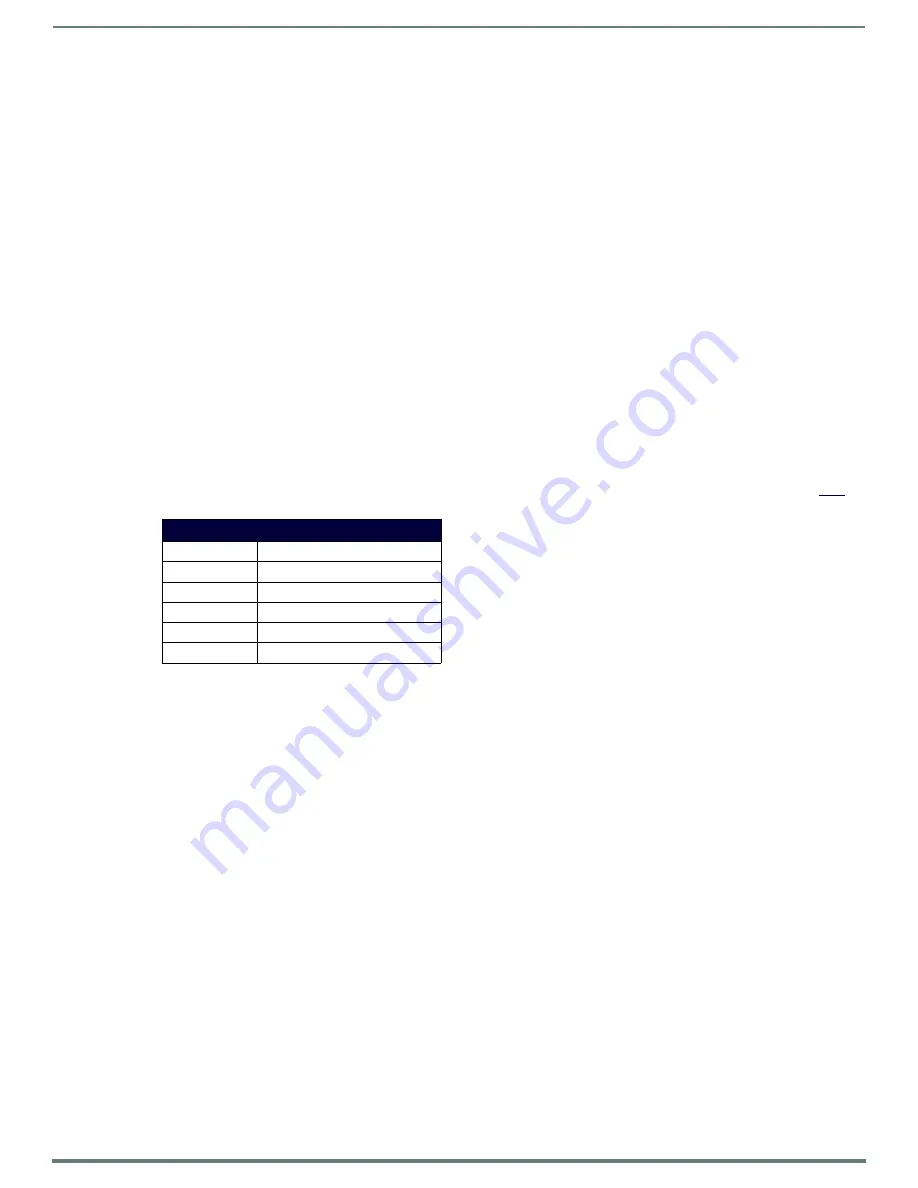
Network Configuration
52
Hardware Instruction Manual – DXLink™ Twisted Pair Transmitters/Receiver
Network Configuration
Overview
IMPORTANT:
If the TXs/RXs are connected to an Enova DGX 100 Series Switcher using auto-setup, see the “Hardware Reference
Manual – Enova DGX 100 Series Digital Medial Switchers” for network configuration information.
NOTE:
If a DXLink module or wallplate has been configured for auto-setup mode and then auto-setup mode has been disabled, the
unit may take longer to appear in NetLinx Studio than expected (1-2 minutes).
DXLink Modules support two IP Addressing Modes: Static IP and DHCP (with link-local fallback*).
To avoid having a large system consume numerous IP addresses, the Transmitter and Receiver default to disabling the network
connection functionality. Therefore, the #3 Toggle must be set to ON before the Transmitter or Receiver can establish a network
connection (see page 35).
When #3 Toggle is ON, the DXLink Modules are automatically placed in DHCP Mode, but they can be configured for either of the
IP Addressing Modes via two methods:
The front-panel ID Pushbutton (see page 56)
Telnet commands (see page 91)
* “Link-local fallback” is a method by which an IP host, as a fallback from DHCP, can derive a local network-unique IP address by
negotiating with the other IP hosts on the same network. Link-local can also be used in its own right as the primary method of
IP address allocation. For details, see “DHCP Mode” below.
Static IP Mode – Default Parameters
IMPORTANT:
Static IP Mode will not function until the #3 Toggle on the DIP switch is set to ON (see page 35). The #3 Toggle must be
ON before the device is accessible via SEND_COMMANDs.
DHCP Mode
IMPORTANT:
DHCP Mode will not function until the #3 Toggle on the DIP switch is set to ON (see page 35). The #3 Toggle must be ON
before the device is accessible via SEND_COMMANDs.
DHCP Mode requires a connection to a network with a DHCP server located on it. This connection can be either indirect or direct.
Indirect connection
– In the case of an Enova DGX Digital Media Switcher or an Enova DVX Solution (Endpoint Mode) that
is connected to a DHCP server device, the DHCP connection can be propagated through the system’s DXLink layer. First you
must complete the following:
Set the #3 Toggle to ON to enable the network connectivity.
Direct connection
– In the case of a standalone pair (Extender Mode), to place the DXLink Modules in DHCP Mode you must
complete the following:
Set the #1 Toggle to ON to enable access to the physical ICS LAN 10/100 port.
Set the #3 Toggle to ON to enable network connectivity (DHCP).
Connect the ICS LAN 10/100 port to a network where a DHCP server is located.
When in DHCP Mode (default setting), the module will attempt to get a DHCP lease (consisting of IP address, gateway, and other
network parameters). Should the attempt fail, the module will then configure itself for a link-local address.
DXLink Modules utilize a modified link-local addressing procedure. The first address to be tried is a known address in the
link-local space: 169.254.2.2. That address will be probed, and if unclaimed will be used by the DXLink Module.
If 169.254.2.2 is already claimed, the DXLink Module will choose a random address within the 169.254.x.x link-local address
space (again probing to ensure that it is unclaimed).
Once the module is operating with a link-local address, it will periodically re-try DHCP and re-assign the IP to a valid DHCP grant if
successful.
At any time, if the module determines that its IP address has changed, it will disconnect from the Master (if necessary, depending on
the connection state) and then reconnect to the Master.
Default Parameters for Static IP Mode
Address
192.168.1.2
Netmask
255.255.255.0
Gateway
192.168.1.1
DNS1
192.168.1.1
DNS2
192.168.1.1
DNS3
192.168.1.1
















































