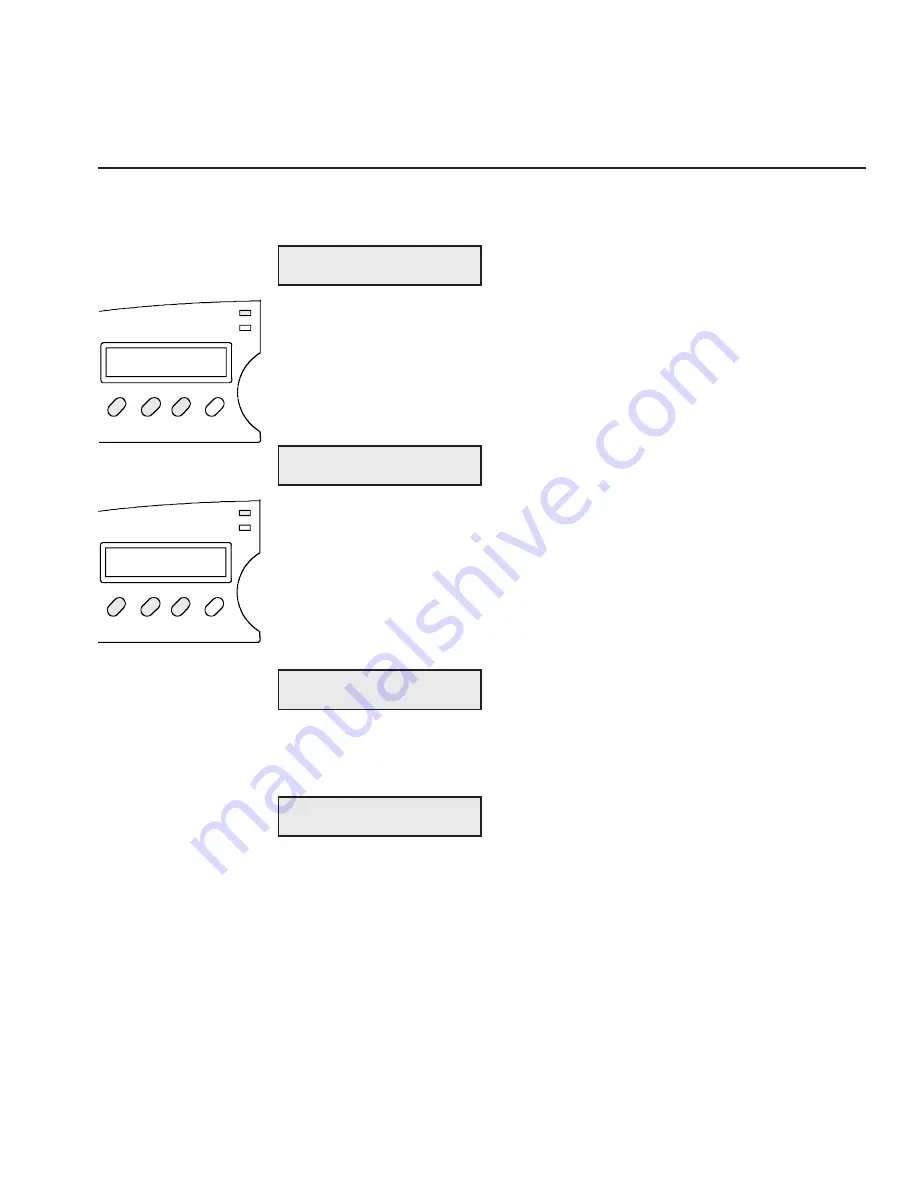
User's Guide
Control Panel 4-3
Understanding Display Messages
The control panel display can show four kinds of messages.
Status
The
status
message appears when you turn on the printer and during
normal printing operations. This message shows the current font and
print quality, and whether the printer is ready, paused, printing a self test,
or in demand document mode. Notice that the button that controls each
displayed setting is located just below the displayed setting.
Alternate Status
The
alternate status
message appears when you press the Alt button to
invoke the alternate function of a button. The alternate function is printed
in blue below the button. The message shows the current character pitch
(the number of characters per inch), printer emulation, and color. Notice
that the button that controls each displayed setting is located just below
the displayed setting.
Operator and Error
Many
operator and error
messages appear to notify you of printer
conditions, actions you must take, and errors that occur.
Setup Menu
The
Setup menu
is a list of parameters for operations, printer setup,
text appearance, page setup, paper handling, and communications. The
menu provides a snapshot view of current printer status. You can
change settings as required, then save the settings for use at a later time.
You can also specify the power-on default settings. You'll learn more
about the Setup menu later in this section.
10 AMT BLACK
LOAD PAPER
COURIER LQ READY
2) SAVE: Usr 1
Í
Í
Í
Í
Í
Alt
Font
Pitch
Ready
Color
Quality
Emul
10 DIAB630 BLACK
Font
Pitch
Ready
Color
Quality
Emul
COURIER LQ READY
User's Guide
Control Panel 4-3
Understanding Display Messages
The control panel display can show four kinds of messages.
Status
The
status
message appears when you turn on the printer and during
normal printing operations. This message shows the current font and
print quality, and whether the printer is ready, paused, printing a self test,
or in demand document mode. Notice that the button that controls each
displayed setting is located just below the displayed setting.
Alternate Status
The
alternate status
message appears when you press the Alt button to
invoke the alternate function of a button. The alternate function is printed
in blue below the button. The message shows the current character pitch
(the number of characters per inch), printer emulation, and color. Notice
that the button that controls each displayed setting is located just below
the displayed setting.
Operator and Error
Many
operator and error
messages appear to notify you of printer
conditions, actions you must take, and errors that occur.
Setup Menu
The
Setup menu
is a list of parameters for operations, printer setup,
text appearance, page setup, paper handling, and communications. The
menu provides a snapshot view of current printer status. You can
change settings as required, then save the settings for use at a later time.
You can also specify the power-on default settings. You'll learn more
about the Setup menu later in this section.
10 AMT BLACK
LOAD PAPER
COURIER LQ READY
2) SAVE: Usr 1
Í
Í
Í
Í
Í
Alt
Font
Pitch
Ready
Color
Quality
Emul
10 DIAB630 BLACK
Font
Pitch
Ready
Color
Quality
Emul
COURIER LQ READY
Содержание ACCEL-6300
Страница 1: ...AMT ACCEL 6300 Document No 387002 Rev E User s Guide P R I N T E R S E R I E S ...
Страница 3: ...User sGuide ii Preface ...
Страница 15: ...AMTDATASOUTHCORP 4765 Calle Quetzal Camarillo CA 93012 ...
Страница 23: ...User sGuide xxii Contents ...
Страница 27: ......
Страница 45: ......
Страница 63: ......
Страница 159: ......
Страница 165: ......
Страница 179: ......
Страница 235: ......
Страница 245: ......
Страница 255: ......
















































