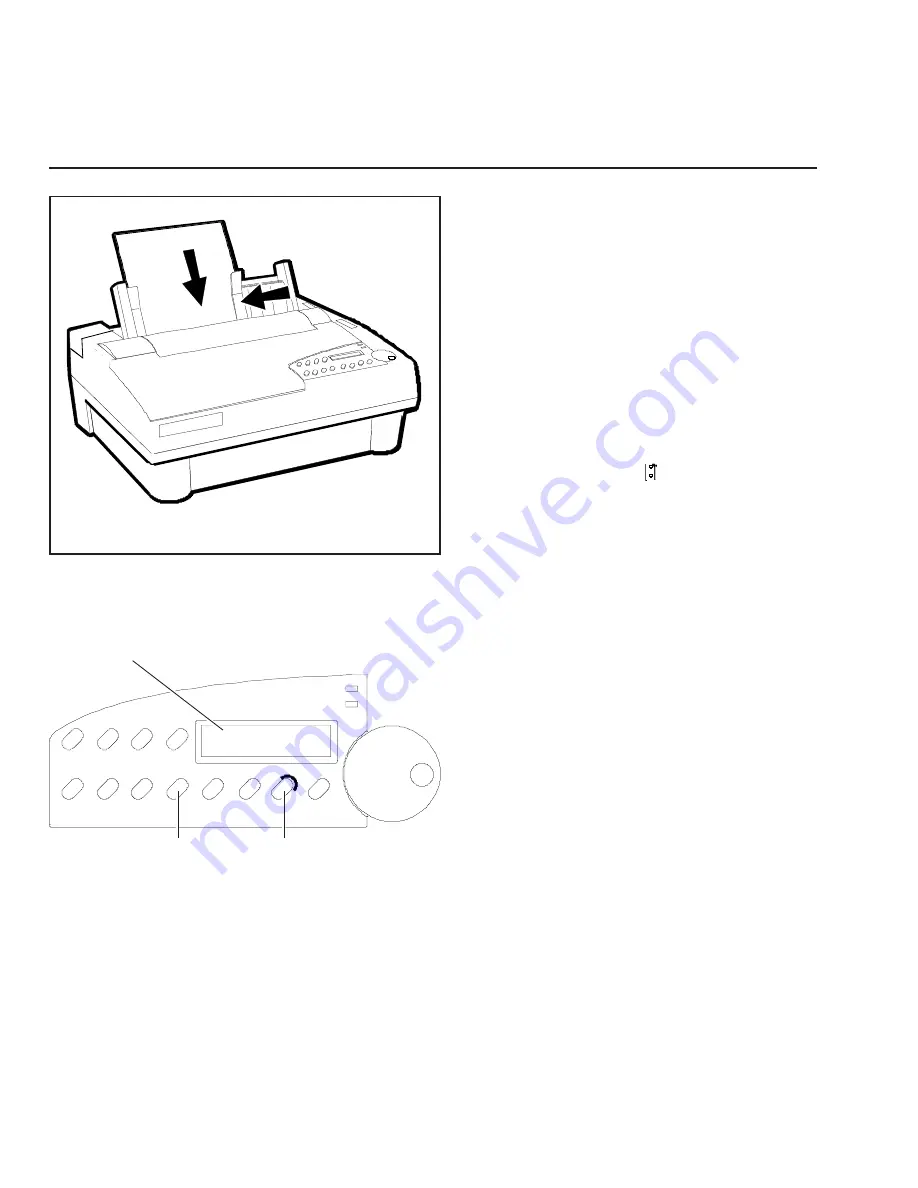
User's Guide
2-10 Set Up
Printing a Self Test
Figure 2-11. Loading a Cut Sheet
Self test lets you verify normal printing
operation and inspect print quality. You
should print a self test after installing the
printer, after preventive maintenance, after
extended periods of inactivity, and during
troubleshooting when applicable.
To print a self test, perform this procedure:
1. With the paper support raised, squeeze
the rear clip on the left paper edge guide
and position the guide so that it aligns
with the "0" mark ( ) on the ruler.
2. Set a sheet of paper between the paper
edge guides, as shown in figure 2-11.
Squeeze the rear clip of the right paper
edge guide and position it against the
right side of the paper.
3. To print an 8-inch-wide self test, press
the Test button, as shown in figure 2-12.
(Or, to print a self test that is the width
of the WIDTH parameter setting on the
Setup menu, press the Test button twice
in succession.) The paper will feed into
the printer, the TEST message will blink
on the control panel, and the self test will
begin printing.
4. To stop the self test, press the Ready
button. The printer will stop printing
after completing the current line and the
PAUSE message will appear.
5. Inspect the printout. Make sure that the
characters are dark and crisp. If the
quality is unacceptable, install a new
ribbon cartridge and try again.
Figure 2-12. Printing a Self Test
DISPLAY
TEST
BUTTON
READY
BUTTON
COURIER LQ TEST
User's Guide
2-10 Set Up
Printing a Self Test
Figure 2-11. Loading a Cut Sheet
Self test lets you verify normal printing
operation and inspect print quality. You
should print a self test after installing the
printer, after preventive maintenance, after
extended periods of inactivity, and during
troubleshooting when applicable.
To print a self test, perform this procedure:
1. With the paper support raised, squeeze
the rear clip on the left paper edge guide
and position the guide so that it aligns
with the "0" mark ( ) on the ruler.
2. Set a sheet of paper between the paper
edge guides, as shown in figure 2-11.
Squeeze the rear clip of the right paper
edge guide and position it against the
right side of the paper.
3. To print an 8-inch-wide self test, press
the Test button, as shown in figure 2-12.
(Or, to print a self test that is the width
of the WIDTH parameter setting on the
Setup menu, press the Test button twice
in succession.) The paper will feed into
the printer, the TEST message will blink
on the control panel, and the self test will
begin printing.
4. To stop the self test, press the Ready
button. The printer will stop printing
after completing the current line and the
PAUSE message will appear.
5. Inspect the printout. Make sure that the
characters are dark and crisp. If the
quality is unacceptable, install a new
ribbon cartridge and try again.
Figure 2-12. Printing a Self Test
DISPLAY
TEST
BUTTON
READY
BUTTON
COURIER LQ TEST
Содержание ACCEL-6300
Страница 1: ...AMT ACCEL 6300 Document No 387002 Rev E User s Guide P R I N T E R S E R I E S ...
Страница 3: ...User sGuide ii Preface ...
Страница 15: ...AMTDATASOUTHCORP 4765 Calle Quetzal Camarillo CA 93012 ...
Страница 23: ...User sGuide xxii Contents ...
Страница 27: ......
Страница 45: ......
Страница 63: ......
Страница 159: ......
Страница 165: ......
Страница 179: ......
Страница 235: ......
Страница 245: ......
Страница 255: ......
















































