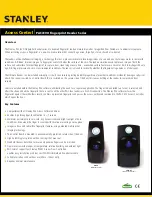&
Page 18
(e) Look for and select the PCI card under the branch labeled ‘Amplicon Analog/Digital IO Counter
Timer Cards’.
(f) Double click on the selected card (or select ‘Properties’ on the File menu).
(g) Check the device status message box to make sure the device appears to be working
correctly.
(h) Click the ‘Settings’ tab and check that the card has been assigned a valid DIO port.
(i) Click the ‘Resources’ tab, check there are no resource conflicts and that the PCI card has
been assigned an IRQ.
2.8.4
Verifying Installation for Windows XP
To verify the correct driver has been installed:
(a) Use Windows Explorer to browse to the <WINDOWS>\system32\drivers directory.
(b) Click on the AMPDIO2K.SYS file and select 'Properties' from the explorer 'File' menu.
(c) Click on the 'Version' tab on the properties dialog box.
(d) Verify that the file version is at least 4.32.
(e) Use Windows Explorer to browse to the <WINDOWS>\system32 directory.
(f) Click on the AMPDIOCO.DLL file and select 'Properties' from the explorer 'File' menu.
(g) Click on the 'Version' tab on the properties dialog box.
(h) Verify that the file version is at least 4.32.
To verify the card has been detected:
(a) Open the Control Panel, e.g. via 'Start' -> 'Control Panel' -> 'Performance and Maintenance'.
(b) Double click the 'System' icon.
(c) On the System Properties dialog box, click the 'Hardware' tab and press the 'Device Manager'
button.
(d) On the Device Manager dialog box, ensure the 'Devices by type' option is selected on the
'View' menu.
(e) Look for and select the PCI card under the branch labeled 'Amplicon Analog/Digital IO Counter
Timer Cards'.
(f) Double click on the selected card (or select 'Properties' on the File menu).
(g) Check the device status message box to make sure the device appears to be working
correctly.
(h) Click the 'Settings' tab and check that the card has been assigned a valid DIO port number.
(i) Click the 'Resources' tab, check there are no resource conflicts and that the PCI card has
been assigned an IRQ.
Содержание PCI230+
Страница 2: ...PCI230 PCI260 ...