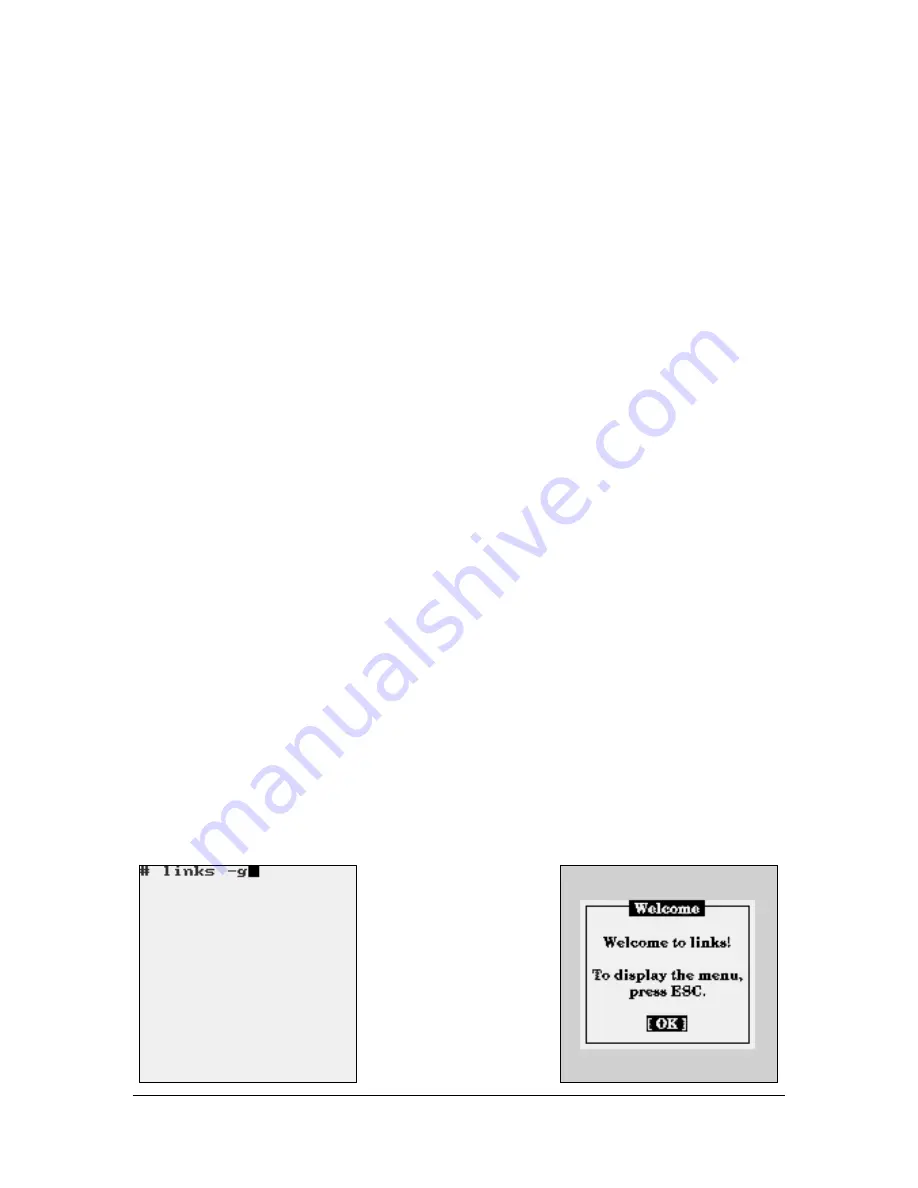
120
File Transfer Protocol (FTP)
The M71V2 Handheld Terminal includes a client side FTP program which makes it very
easy to upload and download files and data. Almost any computer using almost any FTP
program can send and receive files to and from the M71V2 using the radio link. The
“host” computer must have a logical network connection to the M71V2. This can be
tested by either “pinging” the M71V2 or “pinging” the host from the M71V2. See the
M71V2 User Manual for more details.
Once you have established connectivity you will need the M71V2’s IP address, the user
name of “
aml
” and a password of “
turk182
” to start the FTP session. The current
M71V2 IP address can be determined by using the M71V2 menu system and selecting
Network Settings”
The M71V2 Web Server Application
The M71V2 Handheld terminal includes a built-in web server which makes it incredibly
easy to upgrade the operating system or add a new startup splash screen. The “host”
computer must have a logical network connection to the M71V2. This can be tested by
either “pinging” the M71V2 or “pinging” the host from the M71V2. See the M71V2 User
Manual for more details.
By opening any standard web browser (i.e. Internet Explorer), you can type in the
M71V2’s IP address and the M71V2 will send back a unique web page screen. By using
this web page screen you can update the Linux operating system or modify the startup
splash screen. The web page screen shows instructions on how this is done and update
files can be downloaded off the AML website
www.amltd.com
.
The Links Web Browser Application
The M71V2 Expanded Memory version handheld terminal includes a fully functional
web browser application called “links”. The links program can be started by using the
M71V2 menu system and selecting the “Linux Prompt” and typing “
links
”. The optional
“
-g
” turns graphics mode on, if this option is left off then the browser will start in text
mode and graphic images will not be displayed. The screen shots below show the links
program running on the M71V2.







































